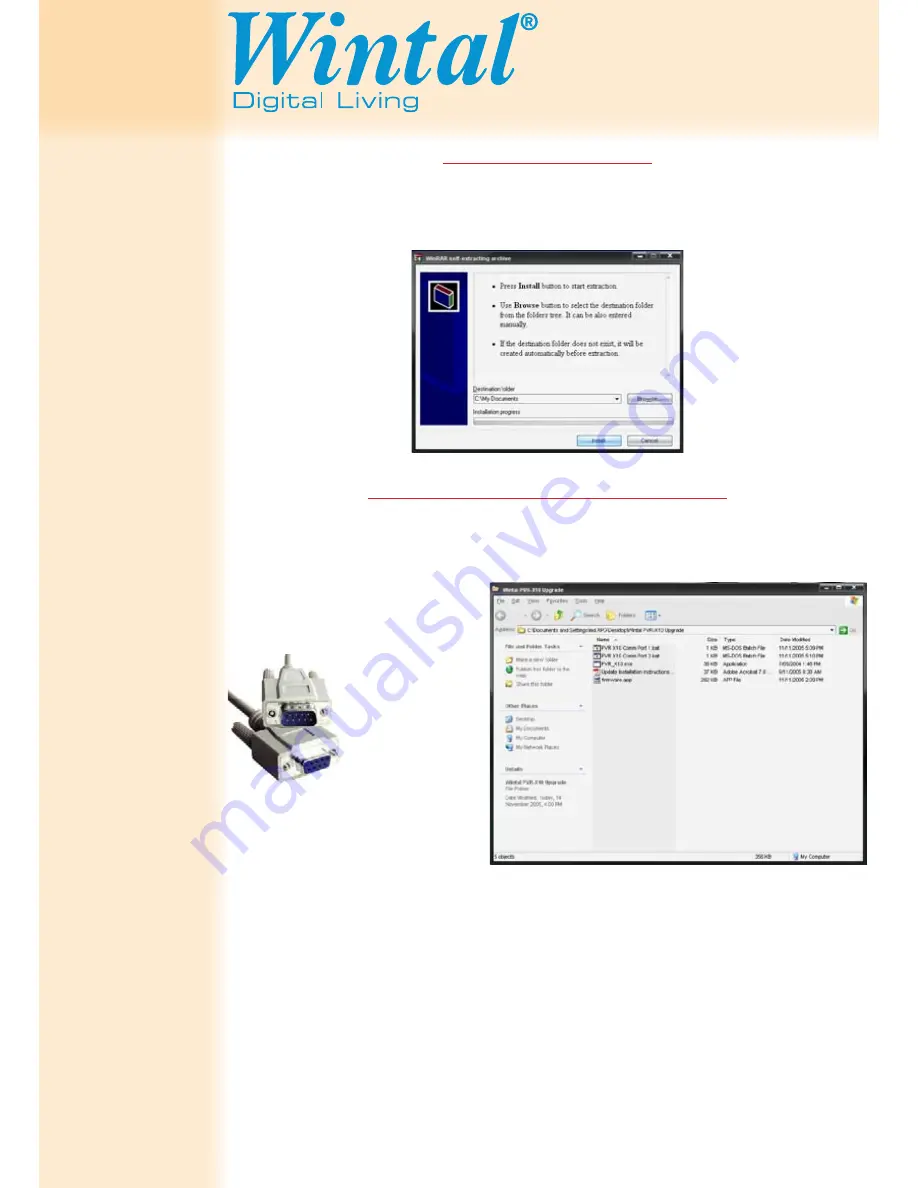
W
in
ta
l P
V
R
-X
10 F
irm
w
ar
e U
pd
ate I
ns
tr
uc
tio
ns
A 9-PIN Male-Female RS-232 Serial Cable
Available from most computer stores, and also
available for online
ordering at Radio Parts.
After you make sure you have connected the RS-232 cable properly to your PVR, your PVR is properly connected to your TV and
have the PVR Update software on your hard drive, you can start the process of upgrading your PVR.
STEP 01
Turn on your PVR
STEP 02
Double-Click on either the file
“PVR X10 Comm Port 1.bat”
or
“PVR X10 Comm Port 2.bat”
depending on wether you have connected
the RS232 Cable to
Comm 1
or
Comm 2
on your computer.
The program will pop up on your screen, complete the update and automatically close itself.
STEP 03
Enjoy your PVR
Happy Viewing fom the Wintal Team
And the following files which are avilable from www.
wintal.com.au/downloads
Upgrading the Firmware of Your Personal Video Recorder
Note:
Upgrading the firmware of any device is a serious and potentially dangerous operation. We have put together this guide for customers
who are unable to bring-in their unit to our stores to have the update done by one of our qualified staff. Please make sure you have carefully
read, and fully understand the steps outlined below, before you attempt to apply the upgrade. Wintal International does not take any responsibil
-
ity from damage that may occur to your PVR during the upgrade process. Before we begin the upgrade process, you will need the following:
How do I use the downloaded file?
The file you have downloaded is a self extracting .ZIP file. After double clicking on this file, a window (see Fig.1) will open
asking you where to extract the files to. Take note of where you extract these files to as the PVR Update is in here.
Once these files have been extracted, open the folder which you put them in and follow the rest of the instructions.
FIG 1.

