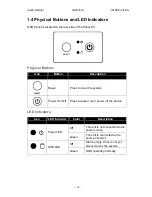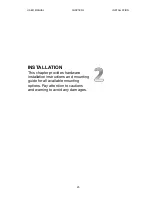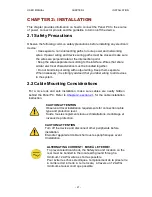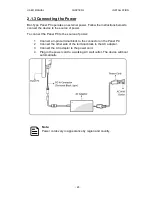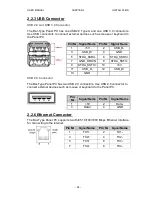USER MANUAL
CHAPTER 1
IINTRODUCTION
- 13 -
CHAPTER 1: INTRODUCTION
Congratulations on purchasing Winmate® Bar-Type Panel PC. Winmate® Bar-
Type Panel PC is a fascinating ultra-wide series. This panel PC is equipped with
an Intel® Celeron® Bay Trail-M N2930 processor and capable of running
demanding signage and multimedia applications.
Depending on different applications, Winmate® Bar-Type can be used in both
horizontal and vertical installation to show different content with one single image
or split screens in different places. Bar-Type can be a perfect choice to replace
traditional LED digital signage for applications where the space is limited such as
public transportation, elevators and other public places.
1.1 Product Features
Winmate® Bar-Type Panel PC features:
Intel® Celeron® Bay Trail-M N2930 1.83 GHz
Windows Operating System
Fanless cooling system and Ultra-low power consumption
Front IP54 Water and Dust proof (with optional glass)
Widescreen stretched design for digital signage in narrow spaces
Public transportation, public advertisement in retail store, information
stands, digital signage in elevators
Содержание W19IB3S-CHA1
Страница 54: ...USER MANUAL CHAPTER 4 AMI UEFI BIOS SETUP 54 4 2 2 10 CSM Configuration...
Страница 57: ......