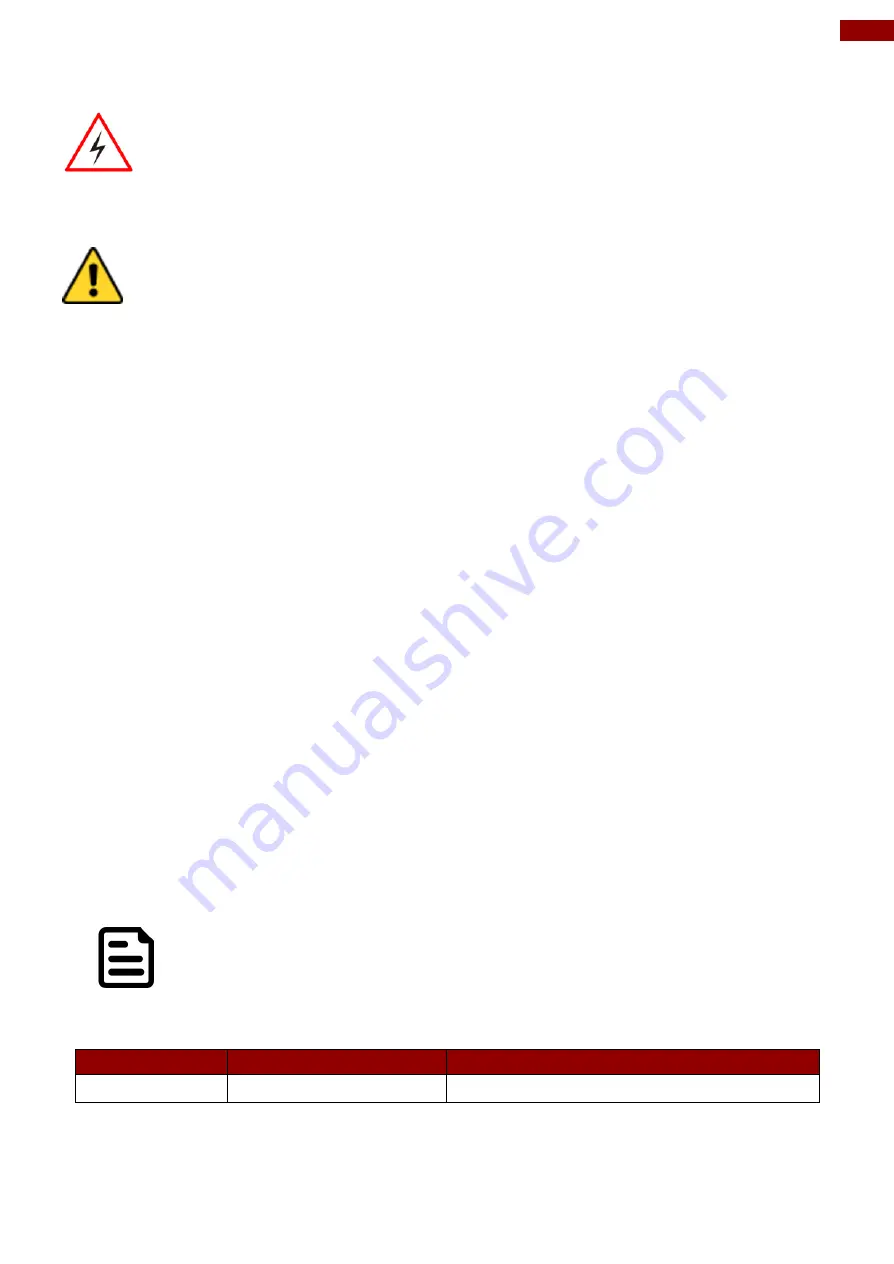
7
Preface
Safety Information
Warning!/ Avertissement!
This monitor is equipped with Mini USB port, signals and power is obtained
from standard USB 2.0 or USB 3.0 port. Do not expose this unit in the rain or
moisture environment to damage the monitor.
Caution/ Attention
!
Do not touch the surface of the LCD panel. Pressure on the panel may cause
non-uniformity of color or disorientation of the liquid crystals.
PRECAUTIONS:
• Do not use the monitor near water.
• Do not place the monitor on an unstable cart, stand, or table. If the monitor falls, it can
injure a person and cause serious damage to the appliance. Use only a cart or stand
recommended by the manufacturer or sold with the monitor. If you mount the monitor on a
wall or shelf, use a mounting kit approved by the manufacturer and follows the kit
instructions.
• The monitor should be operated with an USB cable with Mini USB B type connector on
monitor end and standard USB A type connector on the other end to PC or USB signal
source.
• Normally it is packed with monitor.
• Never spill liquids on the monitor.
• Do not attempt to service the monitor yourself; opening or removing covers can damage to
the monitor or panel. Please refer all servicing to qualified service personnel.
• For Wall mount adaptor, wall socket shall be installed near the equipment and shall be
easily accessible.
About This User Manual
This User Manual provides information about using the Rack Mount Panel PC. The
documentation set provides information for specific user needs, and includes:
17/19/20/24” Rack Mount Panel PC User Manual
– contains detailed description on how
to use the display, its components and features.
Note:
Some pictures in this guide are samples and can differ from actual product.
Document Revision History
Version
Date
Note
1.0
15-Feb-2019
New document release
Содержание R17IK3S-RKA1ML
Страница 31: ...31 Chapter 3 BIOS Setup 3 2 2 4 Hardware Monitor...
Страница 33: ...33 Chapter 3 BIOS Setup 3 2 2 6 PCI Express Configuration...
Страница 35: ...35 Chapter 3 BIOS Setup 3 2 2 9 ME Firmware Configuration...
Страница 36: ...36 17 19 20 24 Military Rack Mount Panel PC User Manual...
Страница 44: ...44 17 19 20 24 Military Rack Mount Panel PC User Manual 3 2 3 1 1 Hard Disk Type 3 2 3 1 2 Others...
Страница 47: ...47 Chapter 3 BIOS Setup 3 2 6 Exit...
Страница 53: ...53 Chapter 4 Driver Installation 3 Select Accept to agree with the terms of license agreement...








































