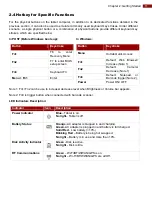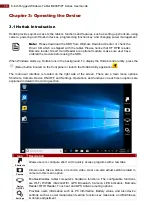20
8-inch Rugged Windows Tablet M900P/PT Series User Guide
Exit
Exits the Camera and hide Hottab Utility.
3.4 Using Wireless Communications
This section describes how to get a quick access to set-up built-in devices, including turning on/off RF
modules, setting up barcode reader, RFID reader, and expansion modules.
3.5 Using Barcode Reader
The Barcode Reader is an optional feature of M900P/PT Series Tablet Computer and is not re-
workable by the end user.
To enable the Barcode Reader:
1. Open Hottab utility by pressing
(Menu) button located on the front panel or launch Hottab.
2. Tap on the
Device ON/OFF
button.
3. Check the status color of the
Barcode
icon.
Item
Status Color Description
Barcode
Orange
Barcode Reader is enabled. Use Fn3 button to trigger.
White
Barcode Reader is disabled.
4. Open the application where barcode reader will be displaying the scanned barcode.
5. Trigger the barcode reader by pressing Fn3 function key.