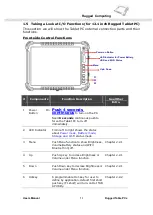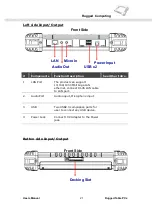Rugged Computing
Users Manual Rugged Table PCs
11
CHAPTER 1 GETTING STARTED
This chapter guides you to get the Rugged Tablet PC ready for operating.
1.1
Connecting the AC Power
Our tablet PC can operate either on the external AC power adapter or internal
battery power. It is suggested that you use AC power when you start up the
tablet PC first time.
**Caution
Use only the AC adapter included with your tablet PC. Using other AC adapters
may damage the tablet PC.
1. Make sure that the tablet PC is turned off.
2. Place the tablet PC upside down.
3. Put Battery Pack into the battery slot and screw tightly with four screws.
4. Plug the DC cord of the AC adapter to the power connector of the tablet PC.
5. Plug the female end of the AC power cord to the AC adapter and the male end to
the power electrical outlet.
6. Turn on the Tablet PC few seconds later after power is being supplied from the
electrical outlet to the AC adapter.
7. When the AC adapter is connected, the Battery Pack is also under charging. You
can check the Battery Status LED indicator to see the currently progress. The
indicator turns to green when is fully charged.
(For information on using battery power, see “Chapter 3 The Power Management”)
**Caution
When you disconnect the AC adapter, disconnect from the electrical outlet first
and then from the tablet PC. A reverse procedure may damage the AC adapter
or the tablet PC.
When unplugging the connector, always hold the plug head. Never pull on the
cord.
Содержание I881
Страница 10: ...Rugged Computing Users Manual Rugged Table PCs 10 CHAPTER 1 Getting Started ...
Страница 28: ...Rugged Computing Users Manual Rugged Table PCs 28 CHAPTER 2 Operating Tablet PC and HotTab Hotkey Utility ...
Страница 31: ...Rugged Computing Users Manual Rugged Table PCs 31 3 Push Menu button 3rd Time Show current Battery status ...
Страница 50: ...Rugged Computing Users Manual Rugged Table PCs 50 3 Click the icon to take a picture ...
Страница 51: ...Rugged Computing Users Manual Rugged Table PCs 51 CHAPTER 3 Tablet PC Power Management ...
Страница 60: ...Rugged Computing Users Manual Rugged Table PCs 60 ...
Страница 63: ...Users Manual Rugged Tablet PCs CHAPTER 4 Expanding Your Tablet PC ...
Страница 66: ...Rugged Computing Users Manual Rugged Table PCs 66 1 CPU Configuration 2 IDE SATA Configuration ...
Страница 73: ...Rugged Computing Users Manual Rugged Table PCs 73 CHAPTER 5 Driver Installation ...
Страница 90: ...Rugged Computing Users Manual Rugged Table PCs 90 Step 5 Click Finish to complete the installation ...
Страница 96: ...Rugged Computing Users Manual Rugged Table PCs 96 CHAPTER 6 Caring Your Tablet PC ...