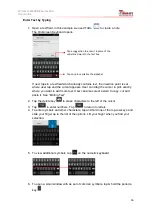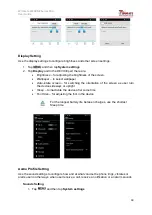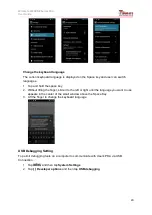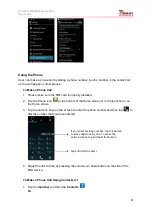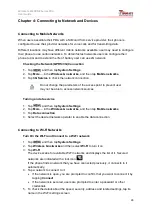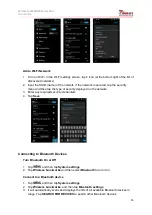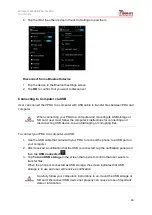Winmate E430RM2 Series PDA
User Guide
11
Chapter 3: Using Android 4.1 Operating System
Wake Up the Phone
If you do not use the phone for a while, the screen dims and then darkens to conserve the
battery. To wake up the phone:
1. Press the
Power
button on the side of the PDA.
2. Drag the lock icon to the right
Using the Touch Screen
To gain full access of the Android interface is by using your finger to manipulate icons, on
screen keyboard, menu items, and other items on the touch screen.
Tap
– Simply touch the icon, symbol, or onscreen button using your finger
Tap and hold
– Touching an item using your finger and not lifting it until an action
occurs
Drag
– Touch and hold an item for some amount of time and then, without lifting your
finger, move your finger along the screen until you reach target position
Swipe or slide
– Quickly move your finger across the surface of the screen, without
pausing it when you first touch it. (e.g. scroll a page or a list up or down)
Double tap
– Tap quickly twice on a webpage, map, or other screen to zoom. Double
tapping after pinching the zoom in some application to fit the width of the screen
Pinch
– Place two fingers on the screen at once and pinching them together (to zoom
out) and spreading them apart (to zoom in).
Rotate the screen
– Orientation of the screens rotates with the phone as user turn it
from upright to its side and back again.
Using the Home Screen
Home screen is the starting point to access all the features on your PDA Device. It displays
application icons, widgets, shortcuts, and other features. User can personalize the home
screen. See “Personalizing home screen”