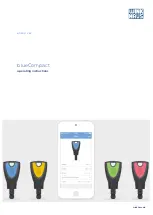blueCompact
Additional instructions
07/2021
V 01
Additional instructions
What is blueCompact?
blueCompact is an electronic locking system which comprises a maximum
of 99 keys and 25 cylinders and readers. The main components of this
locking system are the app and an active electronic key which allow you
to activate, manage and program keys, cylinders and readers.
Operating systems, smartphone and blueCompact App versions
This manual is valid for the following versions of the
blueCompact App:
•
Android: Version 2.6
•
iOS: Version 2.6
Tip
With other versions of the blueCompact App,
some information and approaches may not apply
completely.
You need one of the following operating systems for the
blueCompact App:
•
Android Version 5.0 or higher
•
iOS Version 12 or higher
Smartphones must feature Bluetooth 4.0 or higher.
Tip
In order to use Bluetooth, location detection may
have to be activated or deactivated on some
devices depending on the manufacturer and model
of the smartphone.
Display of the app needs to be enhanced for use on tablet PCs.
The security measures of the manufacturer must not be bypassed (no
support for rooted or jailbreaked devices).
blueCompact electronic locking system
3