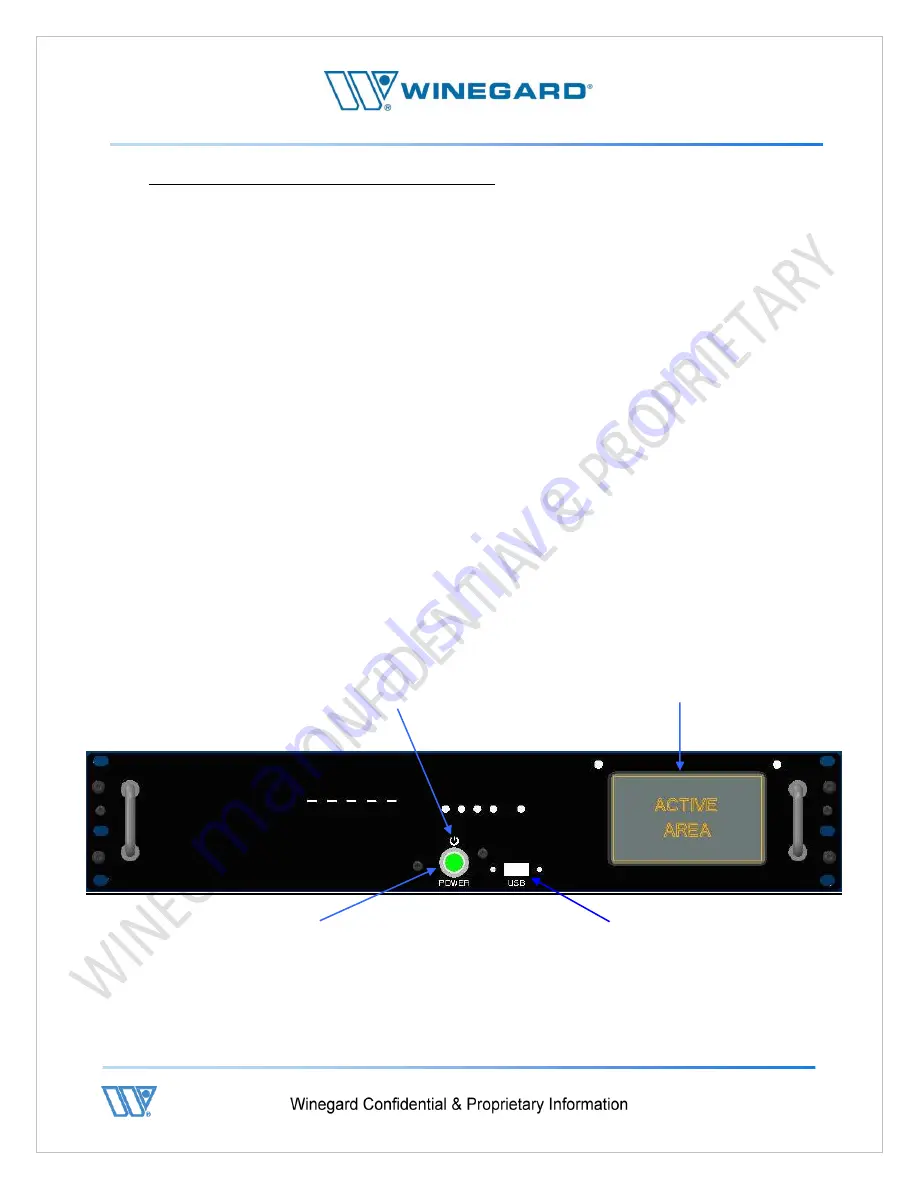
P a g e
|
23
6.1 - Front Panel Connections & Interfaces
The front panel of the controller contains the following components:
1.
Power Button -
The Power Button is dark when the controller is in stand by and will illuminate
bright green when the controller is powered on. This button does not completely
shut power off when in stand by mode. The AC power must be disconnected in
order to completely power the system down.
2.
USB Host Connector -
The USB host is primarily utilized for firmware updates using a Flash (Thumb)
drive but can also host a keyboard or mouse. One additional USB Host Connector
is available on the rear panel, which is described in page 14 of this manual.
Information about updating the software on the controller can be found on section
2.6.1-7 “Update screen” on page 44.
3.
Touch Screen -
The Touch Screen is the main interface to the controller.
It is a fully interactive color screen which provides User Interaction, Configuration
and Troubleshooting screens dynamically depending on the current process.
Tapping the screen makes selection of functions and decision during configuration
a simple and effective process.
Power On/Standby
Symbol
Power On/Standby
Button
Touch Screen
Front Panel USB Port
Содержание WX980
Страница 10: ...P a g e 10 3 Open lids on both sides as shown below ...
Страница 19: ...P a g e 19 ...
Страница 56: ...P a g e 56 ...
Страница 81: ...P a g e 81 9 4 Wiring Diagram User Supplied Device ...
Страница 86: ...P a g e 78 13 CE Declaration of Conformity ...
















































