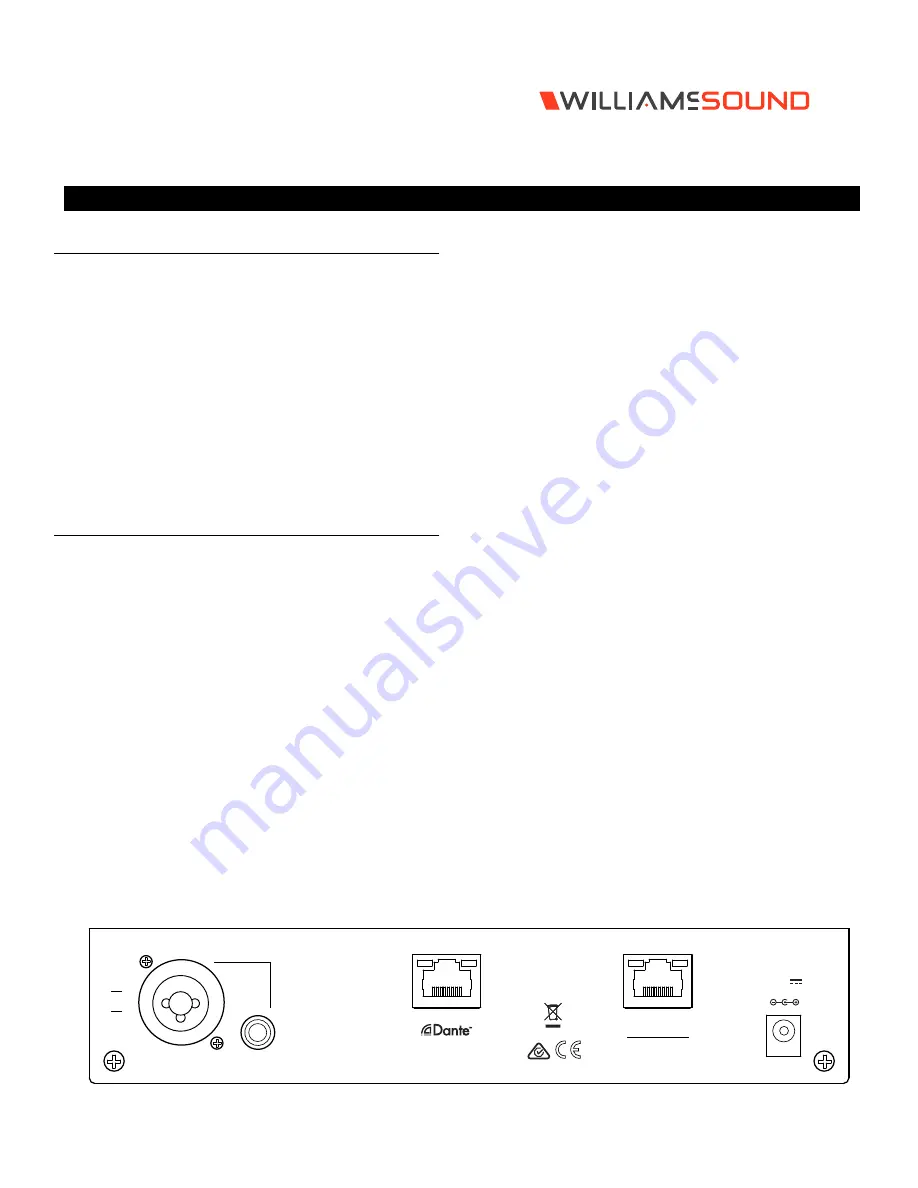
WaveCast
WF T5
QUICK START GUIDE
Wi-Fi Network Required
The WaveCAST connects to the installation location's Wi-Fi
Network. It does not provide a network on it's own. The Wi-Fi
network will need to be installed and established before the
WaveCAST can be used.
Upgrades to your network equipment may be necessary
depending on the performance desired from the WaveCAST.
For instance, a higher-end, more powerful router will allow more
users to connect to your audio stream than using a cheaper, less
powerful router.
The WaveCAST system will put a demand on the network. If
the network cannot handle the demand, the WaveCAST will be
unable to reach it's maximum audience.
Installation Procedures
1. Position the WaveCAST transmitter near the sound system or
mixer from which it will receive audio. We do not recommend
wall or ceiling mounting, or putting the device on a cart.
2. Connect the power supply to the Power Supply connector
located on the back of the WaveCAST. Press in the power
button on the front of the WaveCAST. The power button
should light up. If not, go back and check the power
connections.
3. Choose and configure the audio source.
The audio source
must be configured in the menu before plugging the
source into the jack (except Dante Audio - skip to step 7)
.
Push the Menu button and push the > button once to display
AUDIO SOURCE on the screen. Push the > button to access
the audio sources. Using the ^ or v menu buttons, choose
between ANALOG LINE IN, MIC, PHANTOM MIC +12V, or
DANTE. When the desired audio source is displayed, it is
active. Press the Menu button to exit the menu.
4. Push the power button to turn the unit off.
5. Connect the audio source to the audio input jack on the rear
of the WaveCAST.
6. Push the power button to turn the unit on.
7. If Dante audio is being used, the Dante source must be
connected, must be playing audio, and the Dante Controller
must be used to route audio from the Dante source to the
WaveCAST.
8. With the audio source playing, adjust the Audio Level on the
WaveCAST so that the green 0 dB LED generally lights and
the red +9 dB LED lights occasionally. To do this, use the Hot
Buttons while on the main info screen. Press the ^ button to
increase the audio level in 1.0 dB steps, or press the v button
to decrease the audio level in 1.0 dB steps.
9. Select an Audio Preset. The WaveCAST has three pre-
configured Audio Presets to choose from: Hearing Assist,
Music, and Voice. A Custom preset is also available. The
performance of the WaveCAST is optimized for each of the
pre-configured Audio Presets. Using the menu and control
buttons on the front of the WaveCAST, push the Menu button,
the display will change to show Audio Settings. Use the
forward > button to display Audio Source in the selection box.
Push the down v button twice to show Audio Presets. Now
press the > button to display the list of Presets. Use the ^ and
v buttons to alternate between Hearing Assist, Music, Voice
and Custom selections. When the desired Audio Preset is
displayed, it is active. If Custom is desired, push the > button
to enter the custom settings; or, press the Menu button to exit
the menu.
10. Connect a CAT 5e Ethernet cable from your local area
network, or Wi-Fi router to the connector on the transmitter
labelled Ethernet. This network will be used to broadcast the
audio.
0.75A
Streaming Audio Out
Ethernet
RoHS
Made in USA
Analog
Audio
Line Out
Line / Mic In
phantom
bal
unbal
24VDC
Back Panel Diagram
© 2019, Williams AV LLC MAN 244A


