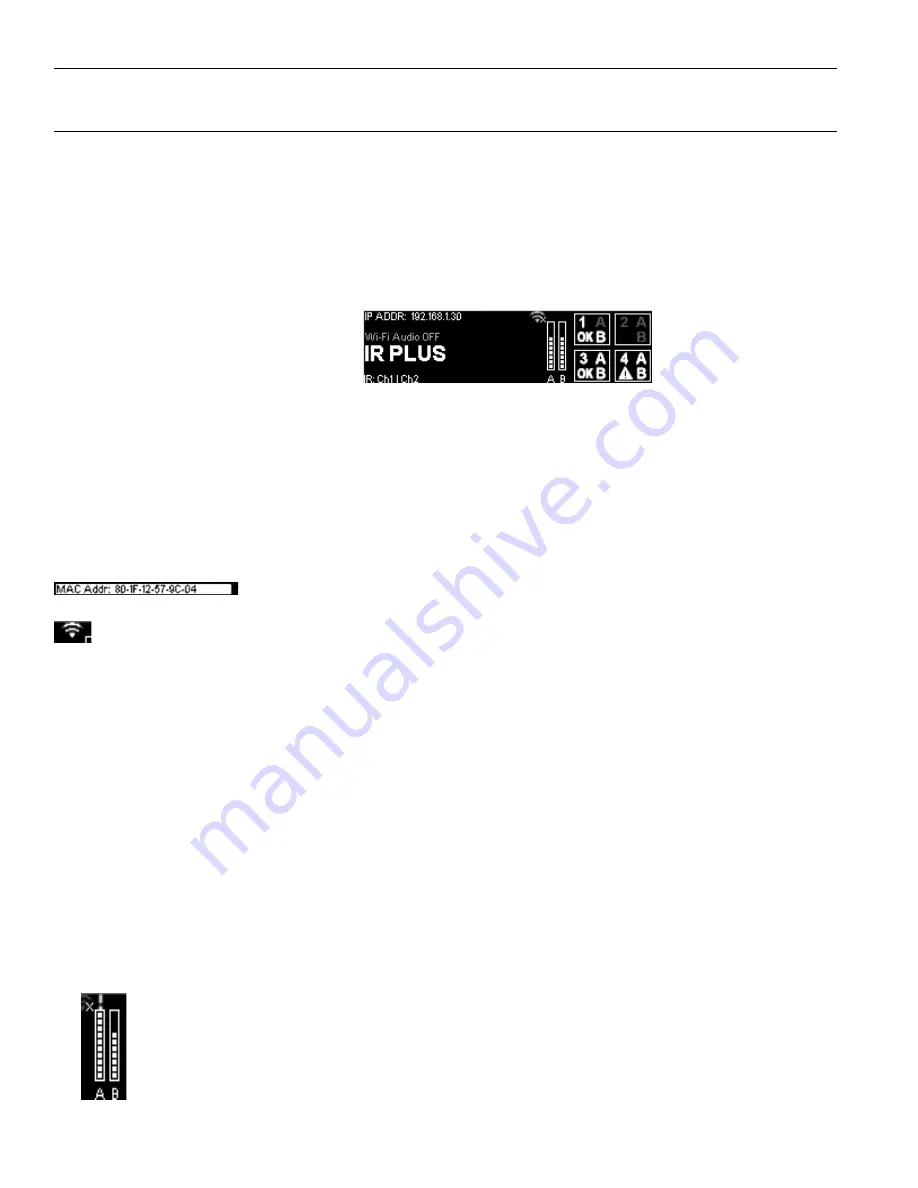
22
IR Plus Assistive Listening System
Front Panel Interface
The front panel of the IR M1 can be used to change some system settings. For changing additional settings, the web interface will
need to be used.(see "Web Control Interface" on page 15).
Main Menu
Some settings appear as you navigate the menu, and may not be visible when the menu is not being navigated.
Use the arrow buttons to highlight menu options. Left and right buttons navigate between fields, while the up and down buttons
adjust the field's value. To select an option from a menu, hold down the right arrow button. Menu items will typically time out after
10 seconds if no further button presses are made.
Channel VU Meters↓
Network Information/Wi-Fi Status
→
←
Port Information
System Name
→
IR Output Channel →
The
System Name
of the IR M1 is displayed in large text on the front panel. This can be adjusted via the web interface (see
"Settings Page" on page 17).
The
IR Output Channel
is indicated in the lower left corner of main screen underneath the IR M1 name. The Output Channel will
list either CH 1 | CH 2 or CH 3| CH 4. This information can be highlighted and adjusted using the up and down arrows. For an in-
depth explanation of this setting, see "IR Baseband Output" on page 14.
Network and Wi-Fi Audio Status
If an IP Address is displayed, a network connection is available and the web interface will be usable, regardless of if Wi-Fi audio is
enabled or not.
Selecting the IP Address and pressing the up or down arrows will toggle between displaying the IP
Address or the MAC Address. If an address is not available, dim dashes will appear instead.
The Wi-Fi icon indicates whether a WaveCAST Wi-Fi Audio is enabled. If an X icon is over the network icon (as shown in the
full-screen image), Wi-Fi Audio is disabled.
This icon does not indicate network availability.
The availability of WaveCAST Wi-Fi audio is also displayed in text above the IR M1's name. This text can be highlighted using the
right or left arrow buttons. Once highlighted, push the up or down arrow buttons to turn the Wi-Fi Audio on or off.
If Wi-Fi audio has been disabled, the text on the front panel will say so. Wi-Fi audio can be enabled by scrolling over the Wi-Fi
audio option and pressing the up arrow.
Port Information
The port information shows information for the devices connected under the Output to Emitter ports (see "Back Panel" on page
8). This includes which channels are active for that port, and the connected device's operating status, if available. Errors
on the device are indicated by the triangle icon, as seen in the main menu image for port 4. If the lower left corner of the box
is empty, there is no device connected, the connected device is disabled, or the connected device is not a Williams Sound
supported device.
Note: a device may have an empty lower left corner if the IR M1 has recently booted and is still gathering device information�
When a channel is disabled, it will show up in a darker grey on the main menu. In this picture, channel A is disabled on port 1.
Port 2 is entirely greyed out because no device is connected to that port. It may also be greyed out because the device has been
disabled via the web interface.
To view additional port information, scroll over any of the four port's information on the main menu, then hold down the right arrow.
This will take you to a screen with additional port information.
Channel VU Meter
The VU meter will be actively updating as long as there is audio, even when a channel is not currently broadcasting
anywhere. If an audio channel is not being broadcast, the VU meter will show up in grey, but still be actively updating
with audio information. If no network connection is available, the VU meters may not function, even when audio is
playing.

























