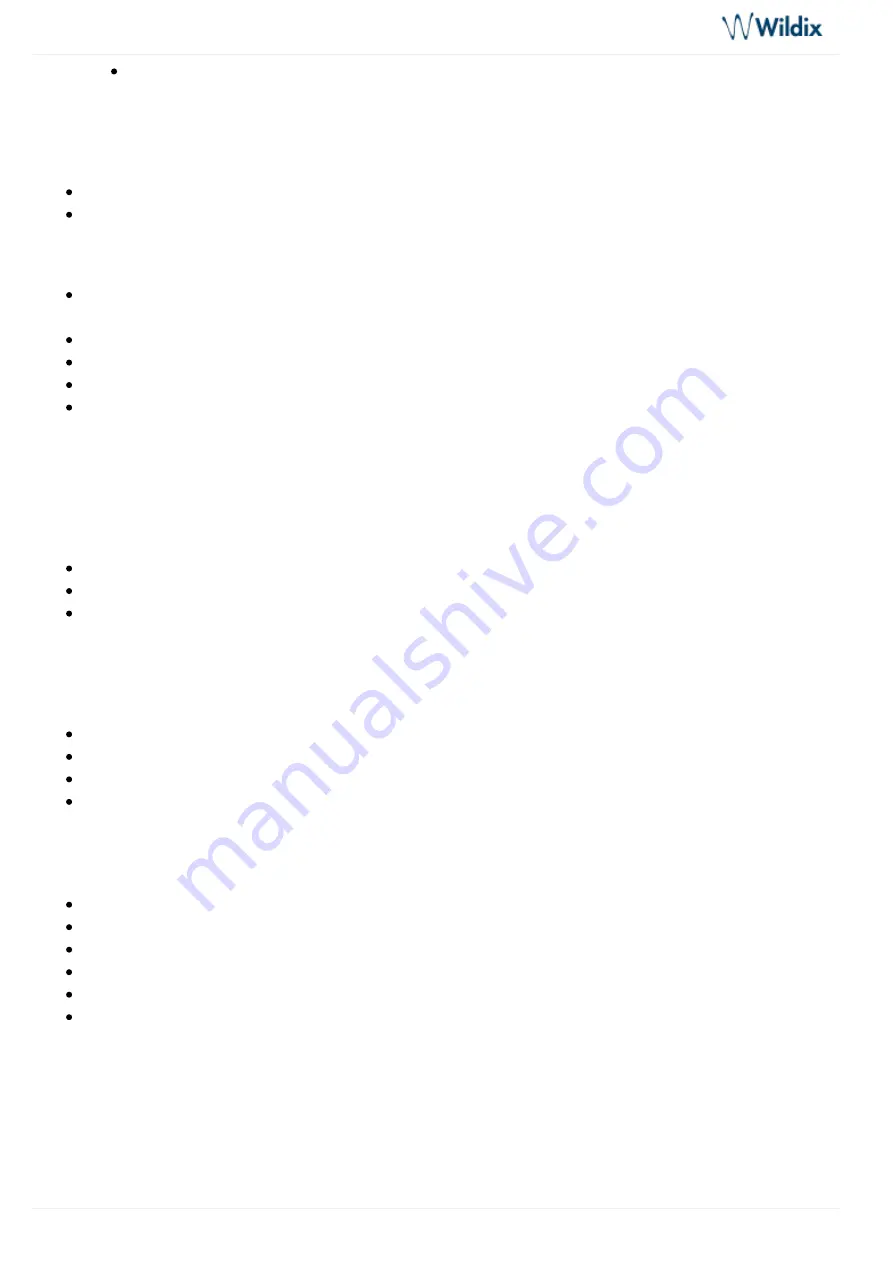
W01-02PRI Installation Admin Guide - English
W01-02PRI Installation Admin Guide - English
Page 5 of 11
Connecting W01/02PRI using a static IP address
Using W01/02PRI on the Edge
Before You Start
Your computer must be set to use the 192.168.0.11 private IP address
Make sure that your network connection is working
Steps:
Connect a 10/100/1000 BaseT Ethernet RJ-45 cable into the ETH5ETH5/EXT Ethernet connector of the
device
Connect the other end of the cable into your PC
Validate the installation
Turn ON the power sources that are used to power the device at the circuit breaker
Turn On the power switch of W01/02PRI
Result
You can now use the 192.168.0.10 IP address to access the device's management interface.
Connecting the Telephony Cables
Make sure the circuit breakers of AC power sources used to power the device are OFF
Make sure the provided power cable is connected to the device and in an appropriate AC electrical outlet
Connect a PBX or ISDN line to the PRI port
Connecting W01/02PRI using DHCP server
Before you start:
Make sure that your network connection is working
You must use an IPv4 Network
The IPv4 Network must have a DHCP server
If you do not have access to the DHCP server's logs, then follow instructions described in Connecting W01
/02PRI using a static IP address
Steps
Connect a 10/100/1000 BaseT Ethernet RJ-45 cable into the ETH1 connector of the device
Connect the other end of the cable to a router/switch connected to your Network
Validate the installation
Turn on the power sources that are used to power the gateway at the circuit breaker
Turn on the power switch of the PRI gateway
Consult the DHCP server's logs to find out your IP address
Result
The Power LED on the device will be flashing when the device performs a DHCP server query. It will become
solid once it successfully gets an IP address from the DHCP server. At this point, you can now use the DHCP IP
address to access your device's management interface.
Connecting W01/02PRI using a static IP address











