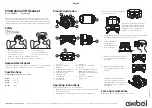MONOLED-BT/ DUOLED-BT HEADSET USER GUIDE
- ENGLISH
PACKING LIST
1 x MonoLED-BT/ DuoLED-BT Headset
1 x Base Station
1 x USB Type-C to Type-C cable
1 x USB Type-A to Type-C adapter
1 x portable case
Notes:
• It is required to install WIService (Collaboration -> Settings -> Extensions) to
use MonoLED-BT/ DuoLED-BT.
• MonoLED-BT headset is available only as HWaaS.
SAFETY INFORMATION
https://www.wildix.com/safety-information/
COMPATIBILITY
The Headset supports dual (multipoint) wireless connection,
which means it can be connected to two devices
simultaneously:
1. Via Base Station. Such connection provides full support of
LED user and call statuses and compatible with:
•
Apple Mac, Windows PC
•
WorkForce
•
WelcomeConsole
Temporary limitation:
•
The Headset cannot be connected to Vision/ SuperVision via
Base Station, the support will be available later
2. Via Bluetooth module embedded in the Headset itself. Such
connection doesn’t provide LED statutes support and
compatible with:
•
Android, iOS apps
•
Vision/ SuperVision
•
W-AIR LifeSaver
•
W-AIR Med
•
W-AIR Office
POWER ON/ POWER OFF
Press
Multi-function
button for 3 seconds.
HEADSET AND BASE STATION OVERVIEW
CHARGING
1.
Connect USB cable to the Base Station
2.
Plug the cable into a device USB port
(use Type-A
adapter if needed)
3.
Place MonoLED-BT/ DuoLED-BT
into the Base Station
4.
When charging, Headset status LED turns red
5.
When charged, Headset status LED turns blue
Battery charging time
•
Less than 60 minutes to charge 20%
•
Less than 90 minutes to charge 50%
•
Fully charged in less than 3,5 hours
CONNECT VIA THE BASE STATION
1.
Connect USB cable to the Base Station
2.
Plug the cable into a device USB port (use Type-A to
Type-C adapter if needed)
3.
Turn the Headset on
4.
The Headset Status LED starts blinking and the voice
prompt announces “Your Headset is connected”
5.
For Collaboration, set “Wildix MonoLED-BT”/ “Wildix
DuoLED-BT” as audio device in Collaboration ->
Settings
->
Web phone
Note: The Headset and the Base Station are paired by default. If you
accidentally unpair them, proceed with the following steps to pair them
back:
•
Press
and hold
Pairing
button on the Base Station for 3 seconds,
the Pairing LED indicator starts blinking with fast blue and red blinks
•
Make sure the Headset is powered off. Press and hold the
Multi-
function
button for 3 seconds until you hear “Power on”. Keep
pressing for 3 seconds more until you hear “Pairing”
•
The Headset Status LED starts blinking and the voice prompt
announces “Your Headset is connected”
CONNECT VIA BLUETOOTH EMBEDDED IN THE
HEADSET
1.
Unplug the Base Station and turn the Headset
off
2.
Activate Bluetooth on a device you want to connect
the Headset to
3.
Press and hold the
Multi-function
button for 3
seconds until you hear “Power on”. Keep pressing for
3 seconds more until you hear “Pairing”
4.
Search for MonoLED-BT/ DuoLED-BT
in Bluetooth
devices list on your device and select it for pairing
5.
The Headset Status LED starts blinking and the voice
prompt announces “Your Headset is connected”
Version 01/2022
Page of
1
2