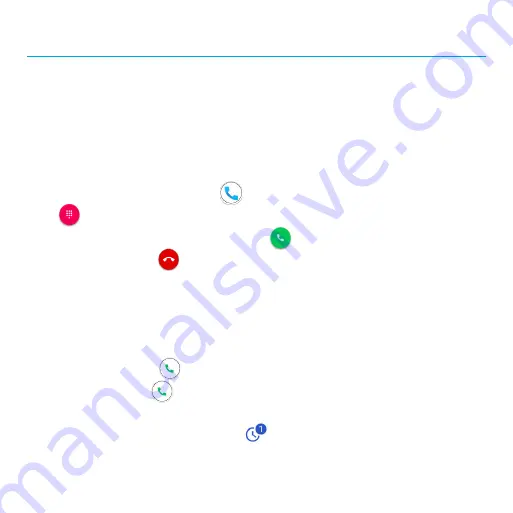
14
Making connections
The topics in this section will explain how to help you make connections, from phone
calls and maintaining contacts, to text messages, email, Internet, and international
services.
Phone
Make a call
1. From the Home screen, tap
Phone
.
2. Tap
to open the dialpad.
3.
Enter a phone number in the keypad and
tap
to make a call.
During a call, you can tap
at the bottom of the screen to hang up.
You can place phone calls directly from your contacts list, recent calls, and favorite list.
Receive a call
The Incoming Call screen is displayed when a call is received, along with the caller’s
numbers and other information you’ve entered for that contact.
•
To answer a call, swipe
up.
•
To reject a call, swipe
down.
•
Press any side key to mute the ringer.
•
Any missed calls are logged in
Recents
.
To answer a call when your screen is unlocked, tap
ANSWER
.















































