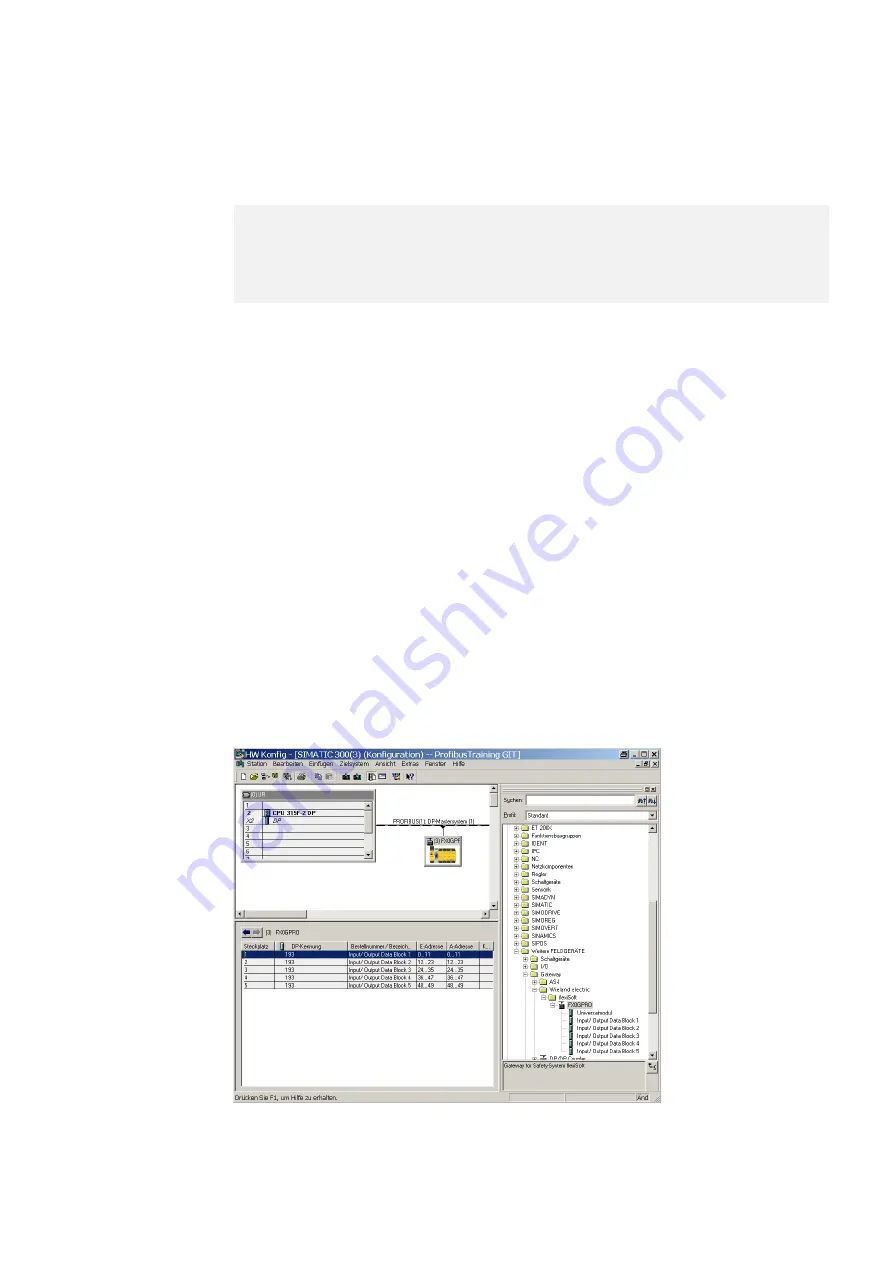
PROFIBUS DP gateway
Wieland Electric GmbH | BA000970 | 07/2019 [9855]
115
PROFIBUS configuration of the gateway - how the data are transferred
78346635
The following steps are required to configure the communication between the PLC and the gateway.
NOTICE
This documentation does not address the installation of the PROFIBUS-DP network or the other
components of the automation system project in the network configuration tool. It is assumed that
the PROFIBUS project in the configuration program, e.g. the SIEMENS SIMATIC Manager, has al-
ready been set up. The examples presented are based on configurations created with the help of
the SIEMENS SIMATIC Manager.
Step 1: Install the device master file (GSD)
Before the SP-PROFIBUS-DP can be used for the first time as part of the network configuration tool,
e.g. the SIEMENS SIMATIC Manager, the device master file (GSD) of the gateway must first be instal-
led in the hardware catalog of the tool.
Download the GSD file and the equipment symbol from the product site of the SP-PROFIBUS-DP
module (https://eshop.wieland-electric.com/).
Follow the instructions for the installation of GSD files in the online help section or in the user
manual for the PROFINET network configuration tool.
If you are using SIEMENS SIMATIC Manager (HW Config), the gateway will subsequently appear in the
hardware catalog under >>
PROFIBUS DP
>
Other field equipment
>
Gateway
>
Wieland
> sa-
mosPRO COMPACT.
Step 2: Add the gateway to the project
To make the system of the samosPRO system available in the process diagram of the PLC, the gate-
way must first be added to the hardware configuration. The procedure to be used depends on the
hardware configuration software of the PLC used. Please also read the documentation for the cor-
responding software in this regard.
The example below shows how the gateway is added to a SIEMENS SIMATIC manager project.
In the SIEMENS SIMATIC hardware manager, you will find the gateway in the hardware catalog under
>>
PROFIBUS DP
>
Other field equipment
>
Gateway
>
Wieland
> samosPRO COMPACT.
Use the drag&drop function to pull the equipment into the PROFIBUS network. Example:
9.3






























