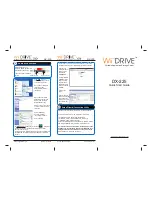DX-225
Quick Start Guide
EDSLab Technologies Inc.
Portable Application Storage Server
Portable Application Storage Server
DX-225
DX-225
Quick Start Guide
Quick Start Guide
Portable Application Storage Server
4 AP Mode Connecting
Set the Network Type
Selection switch as the arrow
direction [Access Point]
Then press Power ON/OFF
button
On
WinXP
computer,
unplug any wired network
connection, if present.
Next, click on [Start] and
right-click on [My
NetworkPlace].Select
[Properties].
Right-click on Wireless
Network Connection and
Select [View Available
Wireless Networks].
Wait 5 to 15 Seconds for list
of wireless networks to be
refreshed.
Select [WiDRIVE ]
wireless computer
-to-computer network.
Click [Connect].
For
Window Vista
Computer, left click on (located at
left bottom corner of the computer screen) and select
Connect or Disconnect ...
On the Connect to Network pop-up Screen, then double click
on [WiDRIVE ] wireless computer-to-computer network to
connect.
Infrastructure
Access Point
If user does not see list of wireless networks, consult the
wireless card’s vendor or software for further instructions.
Next, launch
internet browser
and key in the
IP address
“
192.168.2.1
”
At the WiDRIVE
webfolder login
screen, select
the
Username
:
[Admin] and key
in the
Password
“
admin
”
Click on [C]
drive.
User is ready to
upload, download
and change the
setting in Control
pannel in WiD-
RIVE.
5 Setup Wizard/Connection Utility
Please put the installation / Setup CD into the Computer.
8VHUZLOOVHHWKUHH¿OHVLQWKHLQVWDOODWLRQ6HWXS&'
i. WiDRIVE User’s Manual (User Manual.pdf).
ii. WiDRIVE Setup Installer (WiDRIVE _setup.exe).
iii. WiDRIVE Utility (Utility Setup.exe)
Click on WiDRIVE_Setup.exe to start the WiDRIVE Wizard
and utility installation on WinXP or WinVista computer.
For more information or question, please kindly see the
User Manual. Free software drivers for all EDSLab Tech-
nologies products are available 24 hours per dat at the
www.edslab.com. or Please contact us