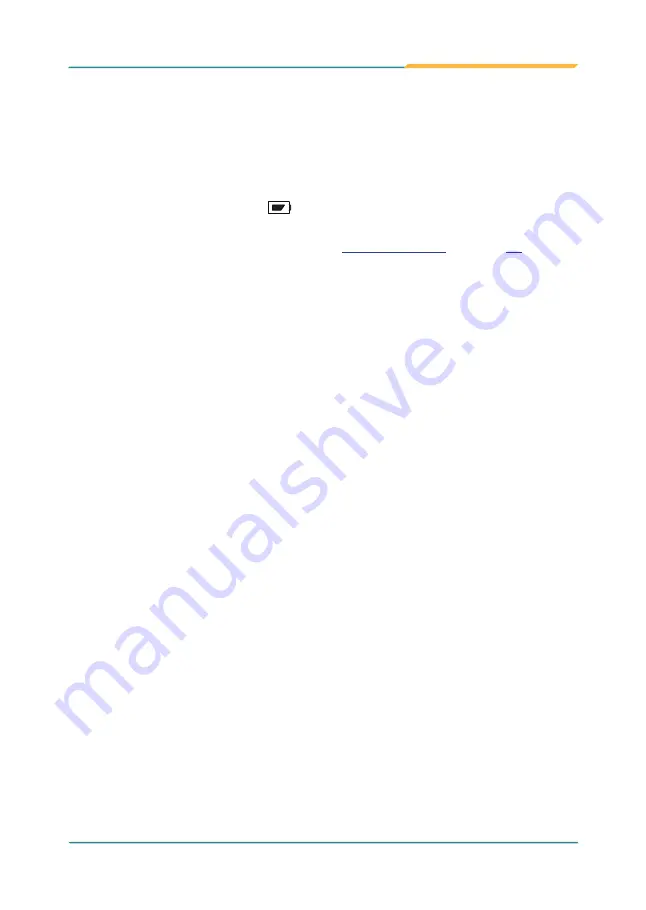
- 17 -
2.4 Charging the Battery Pack
To recharge the battery inside the computer:
1. Connect the power adapter to the computer’s power jack and a power
source. You can find power adapter & cord in the accessory box.
2. The battery LED indicator (
) blinks to indicate that charging is in
progress. The battery LED color changes according the battery level as
described in the Status LED section in
.
When the battery is fully charged, the battery LED indicator lights solid
green.
When charging the battery, note that:
•
The battery will be fully charged within 3-4 hours (depending on the
capacity of the battery). When charging finishes, it’s recommended to
remove the adapter from the computer.
•
It’s recommended not to recharge intermittently, which means not to plug
and unplug the power adapter frequently in a short period of time.
•
Do not use the power adapter that is not made for your computer.
Supplying the computer with inappropriate voltage may cause harm to the
battery or, even worse, burn the computer.
•
The lithium-ion battery is currently one of the most popular battery pack.
The best advantage is that it has no memory effect, so users needn’t worry
about that issue. Users can charge the battery anytime whether it is fully
drained or not. However, it’s recommended that users drain the battery until
the system shows power shortage warning and then recharge the battery.
Doing so is helpful to the reliability of your battery.
•
Don’t use the battery pack as a power supply for other equipment.
2.5 Driver Installation
The computer comes with a CD that contains device drivers as well as some
programs and utilities. You need to install the drivers to activate the devices
and some device-related services. Some drivers will come with driver-related
programs to facilitate the application. To install the drivers and utilities, make
sure to follow the instructions (e.g., the installation sequence) given in this
section to proceed.
Содержание TIG97
Страница 1: ...TIG97 9 7 Intel Celeron N2930 Rugged Tablet PC User s Manual Version 1 0 2014 09...
Страница 2: ...II This page is intentionally left blank...
Страница 3: ...i Revision History Version Date Descriptions 1 0 2014 09 Initial release...
Страница 17: ...1 1 Chapter 1 Introduction Chapter 1 Introduction...
Страница 23: ...7 Introduction 1 4 Dimensions 258 260 21 200 26 22 5 24 30 6 197 95 A A Unit mm...
Страница 24: ...8 This page is intentionally left blank...
Страница 25: ...9 2 Chapter 2 Getting Started Chapter 2 Getting Started...
Страница 37: ...21 3 Chapter 3 Using the Computer Chapter 3 Using the Computer...
Страница 51: ...35 4 Chapter 4 Utilities Chapter 4 Utilities...
Страница 55: ...39 5 Chapter 5 BIOS Chapter 5 BIOS...






























