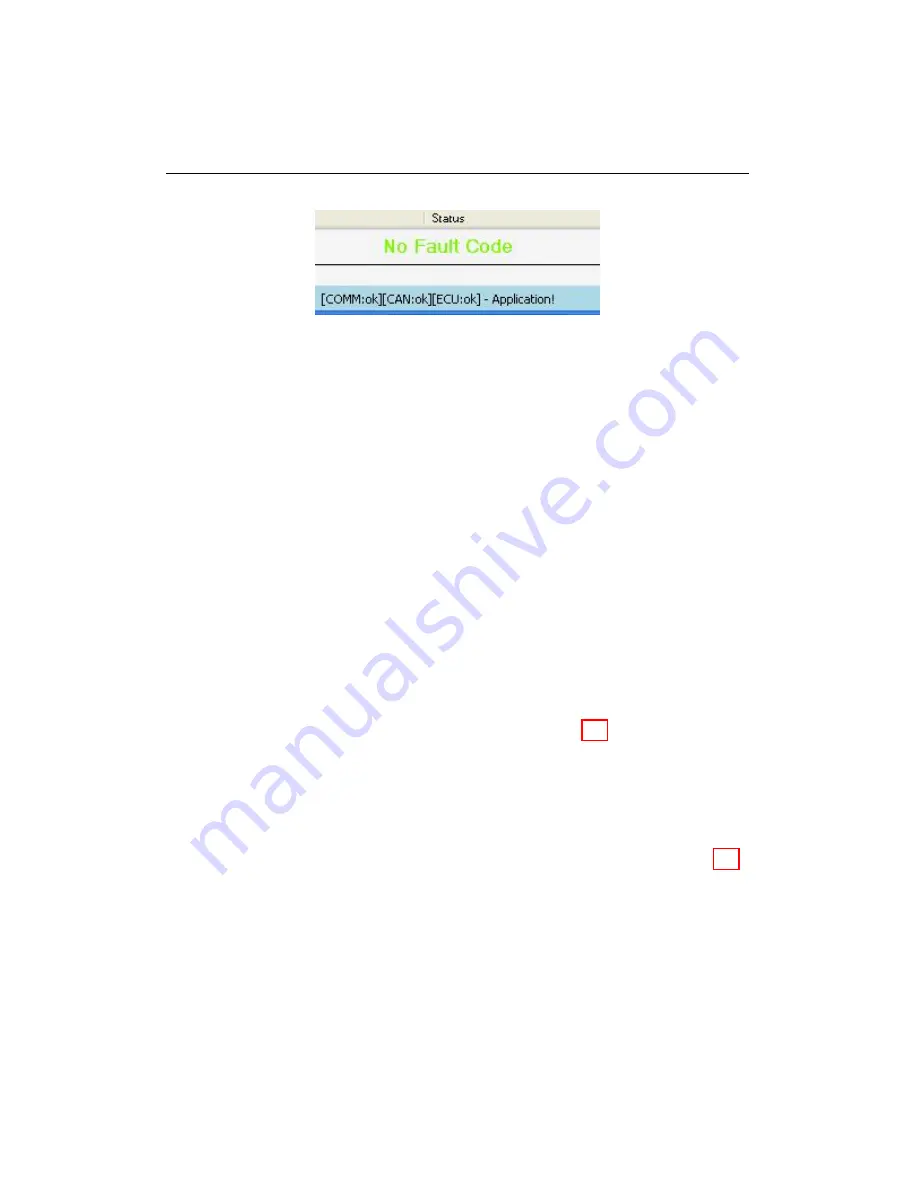
9.1. FAULT CODES
Figure 9.5: No Fault Code message
4
Last
Displays the engine hour at which the last fault was detected.
5
Clear Inactive Faults
Inactive faults can be cleared using the
Clear
Inactive Faults
button. Pressing the button clears faults in both
the EFS and HPGS controllers.
6
Update Fault Codes
The fault code lists are NOT updated unless the
Start Update FC
check-box is checked. Also, the fault code lists
will not be updated if any other functions (such as real-time data and
real-time graph) are being used. If the
Start Update FC
button is
unchecked, the fault code screen will minimize.
9.1.3
Exporting Fault Codes
Fault codes can be exported out of WEST. Clicking on the
Export
button at
the bottom of the fault code screen will produce a navigation pane, allowing
the user to export the fault codes to a save file. (Fig. 9.6).
9.1.4
Starting Update
The fault codes window detects new faults and updates automatically by
default. To disable the update feature, uncheck the
Start Update
check
box. To enable update again, check the
Start Update
check box (Fig. 9.7).
When the fault code windows for both EFS and HPGS are open, only one
updates at a time. The other window will have its
Start Update
button
greyed out, indicating that the faults are no longer updating. The
windows
tool bar
(also known as
windows title bar
) must be clicked for active
update. Clicking in the window itself is not enough to automatically update
the window.
WEST User Manual
66
Содержание WEST ADR 80/02
Страница 1: ...WEST USER MANUAL V4 4 1031 Westport 15L System EPA07 EPA10 EPA13 ADR80 02 ADR80 03 ...
Страница 2: ... This page is intentionally left blank ...
Страница 4: ...Westport 15L System West User Manual WEST User Manual ii This page is intentionally left blank ...
Страница 17: ...2 2 SOFTWARE INSTALLATION Figure 2 2 License agreement Figure 2 3 Installation settings WEST User Manual 5 ...
Страница 19: ...2 2 SOFTWARE INSTALLATION Figure 2 5 Installation complete WEST User Manual 7 ...
Страница 25: ...2 3 WEST HARDWARE SETUP Figure 2 10 USB connection problem message WEST User Manual 13 ...
Страница 35: ...4 2 LOAD CONFIGURATION Figure 4 5 Loading an A2W Figure 4 6 Selecting an A2W WEST User Manual 23 ...
Страница 44: ...5 4 REAL TIME DATA Figure 5 6 File selection window Figure 5 7 Open XRV from file WEST User Manual 32 ...
Страница 51: ...5 5 AUTOMATED NO LOAD TRIM ANT Figure 5 15 ANT screen WEST User Manual 39 ...
Страница 57: ...5 6 REAL TIME GRAPH Figure 5 20 Change axis min and max Figure 5 21 Edit axis WEST User Manual 45 ...
Страница 68: ...5 9 EDIT REAL TIME VIEWS Figure 5 36 Parameter selection window Figure 5 37 Save XRV WEST User Manual 56 ...
Страница 72: ...7 2 CALIBRATION INFORMATION Figure 7 2 Calibration Information Window WEST User Manual 60 ...
Страница 79: ...9 1 FAULT CODES Figure 9 6 Export Fault Codes Figure 9 7 Start update fault code WEST User Manual 67 ...














































