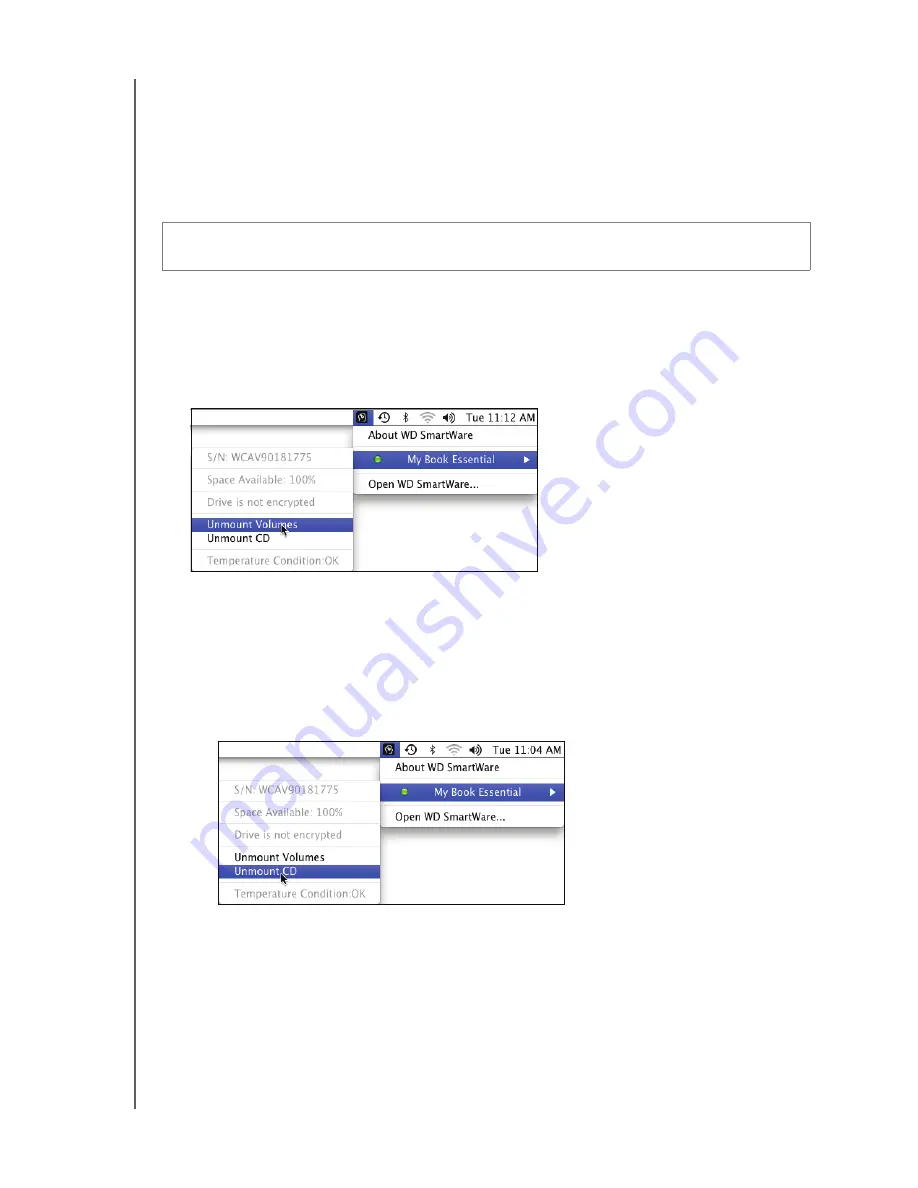
MY BOOK FOR MAC
USER MANUAL
MANAGING AND CUSTOMIZING YOUR DRIVE
– 38
Safely Dismounting the Drive
You can safely dismount the drive from a Mac using either the:
• WD SmartWare icon
• My Book icon
• Drive power button
Using the WD SmartWare Icon
To safely dismount the drive using the WD SmartWare icon:
1.
Click the WD SmartWare icon
to display a list of drives.
2.
Select the My Book drive, and then on the submenu, select
Unmount Volumes
:
If the drive has more than one volume, a prompt asks you to select the volume.
You might hear the drive power down.
3.
Before you disconnect the drive from the computer, dismount the WD SmartWare
virtual CD:
a. Click the WD SmartWare icon again to display a list of drives.
b. Reselect the My Book drive, and then on the submenu, select
Unmount CD:
4.
Wait until both the My Book drive icon and the WD SmartWare virtual CD icon
disappear from the desktop before disconnecting the drive from the computer.
CAUTION!
To prevent data loss, close all active windows and applications before
shutting down or removing the drive.






























