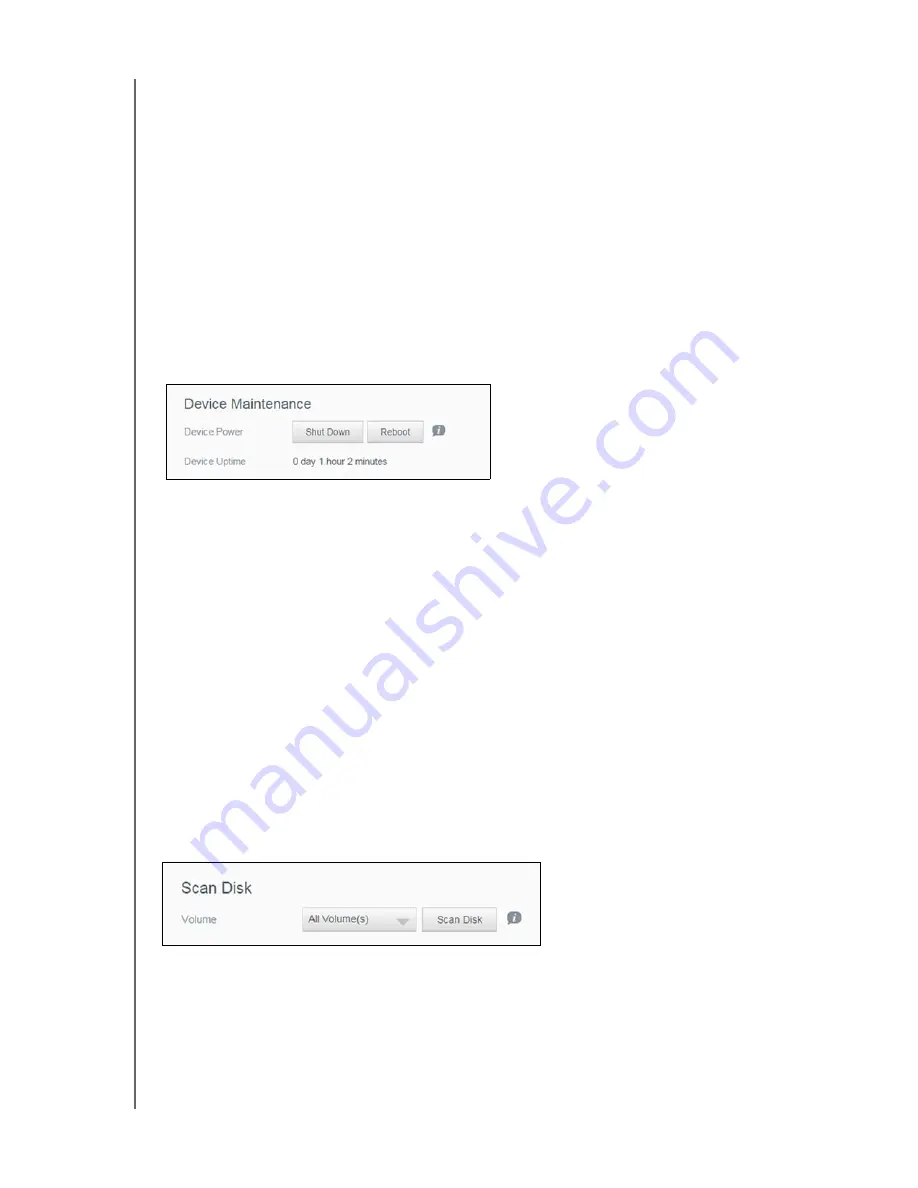
76
WD CLOUD USER MANUAL
In the System Configuration area, click
Save Config File
. The configuration file
saves to your desktop.
Importing a Configuration File
Use the following steps to save a configuration file.
1.
In the System Configuration area, click
Import File
.
2. Navigate to the location of your saved configuration file and select it. The configuration
file is loaded. The device reboots. Don’t unplug the device during this rebooting
process. Once the reboot is complete, launch the dashboard.
Device Maintenance
The Device Maintenance area allows you to shut down and reboot your WD Cloud device.
This area also displays the amount of time the device has been up and running.
Shutting down the Device
Use the following steps to safely shut down your WD Cloud device.
1.
In the Device Maintenance area, click
Shutdown
.
2. Review the confirmation message and then click
OK
. Your WD Cloud safely shuts
down.
Rebooting the Device
1.
In the Device Maintenance area, click
Reboot
.
2. Review the confirmation message and then click
OK
. Your WD Cloud safely reboots.
Viewing Device Uptime
The Device Uptime area displays the amount of time your device has been up and running.
Scan Disk
The Scan Disk area allows you to scan your device’s hard disks for any errors.
Scanning Your Disk
Use the following steps to run a disk scan on your WD Cloud device.
1.
In the Scan Disk area, select the volume you’d like to scan from the drop-down menu.
2. Click
Scan Disk
.
Содержание wd Cloud
Страница 1: ...WD Cloud User Manual...






























