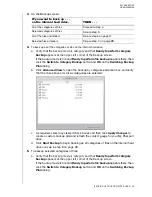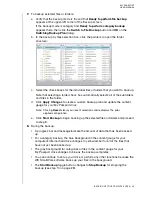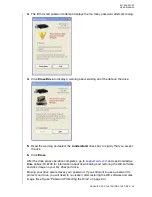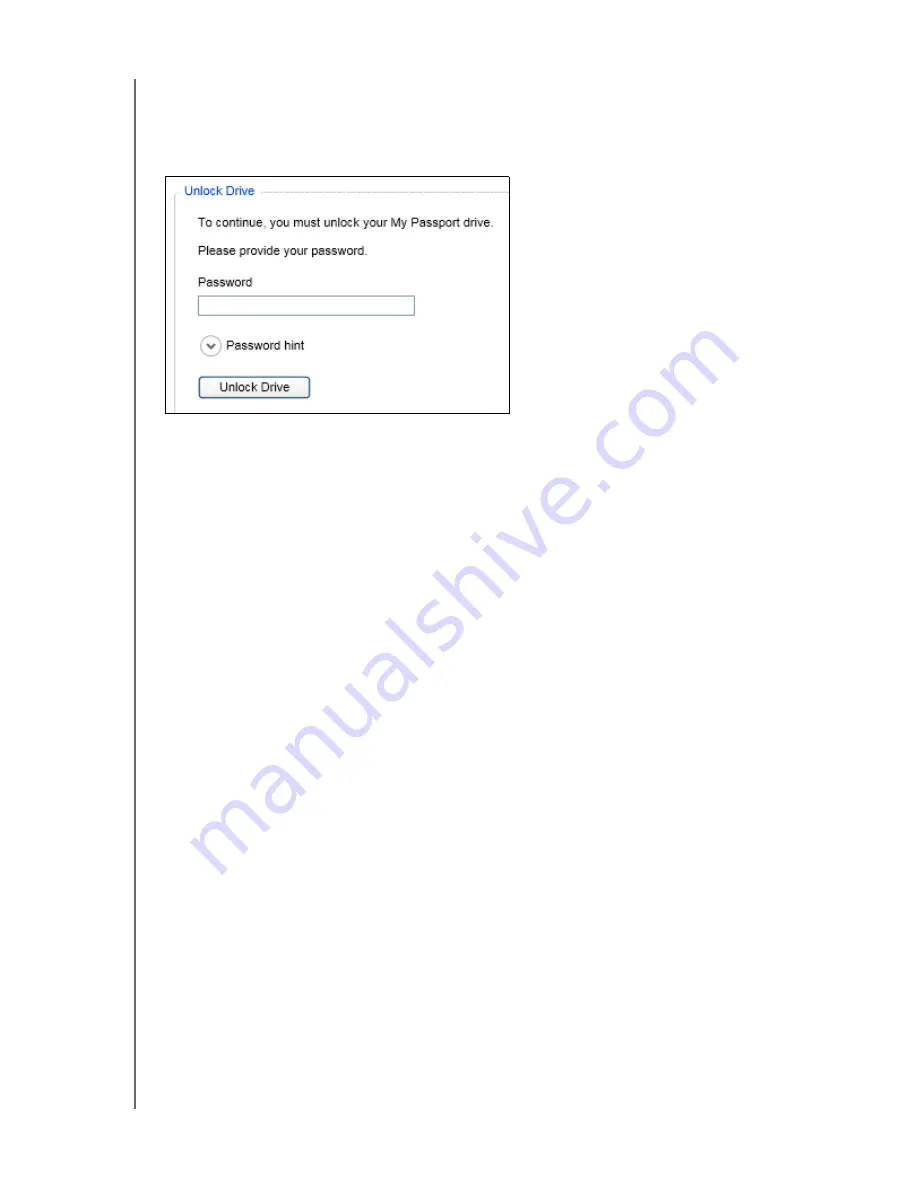
MY PASSPORT
USER MANUAL
LOCKING AND UNLOCKING THE DRIVE
– 36
Unlocking the Drive with WD Security or WD Drive Utilities
Whenever you shut down and restart your computer or disconnect and reconnect the
drive to your computer, starting either the WD Security or WD Drive Utilities application
displays the Unlock Drive dialog:
This happens either:
•
Automatically if you only have only one locked My Passport drive connected to
your computer
•
When you select the locked drive on either the WD Security or WD Drive Utilities
screen if you have more than one supported My Passport drive connected to
your computer
To unlock the drive:
1.
If you do not see the Unlock Drive dialog, click either:
•
The WD Security desktop shortcut icon if you created one when you installed the
application or
Start
>
All Programs
>
Western Digital
>
WD Apps
>
WD Security
•
The WD Drive Utilities icon on your desktop if you created one when you installed
the application or
Start
>
All Programs
>
Western Digital
>
WD Apps
>
WD Drive Utilities
2.
If you have more than one supported My Passport drive connected to your
computer, select the one that is locked to display the Unlock Drive dialog.
3.
On the Unlock Drive dialog:
a. Type your password in the
Password
box.
b. Click
Unlock Drive
.