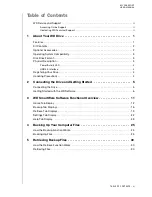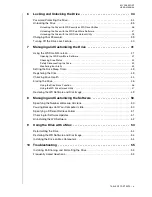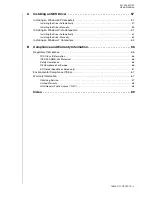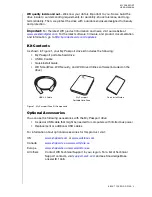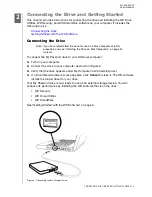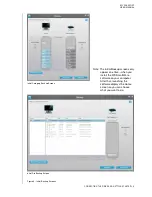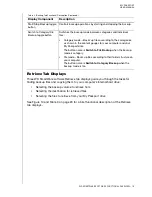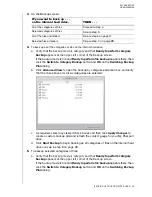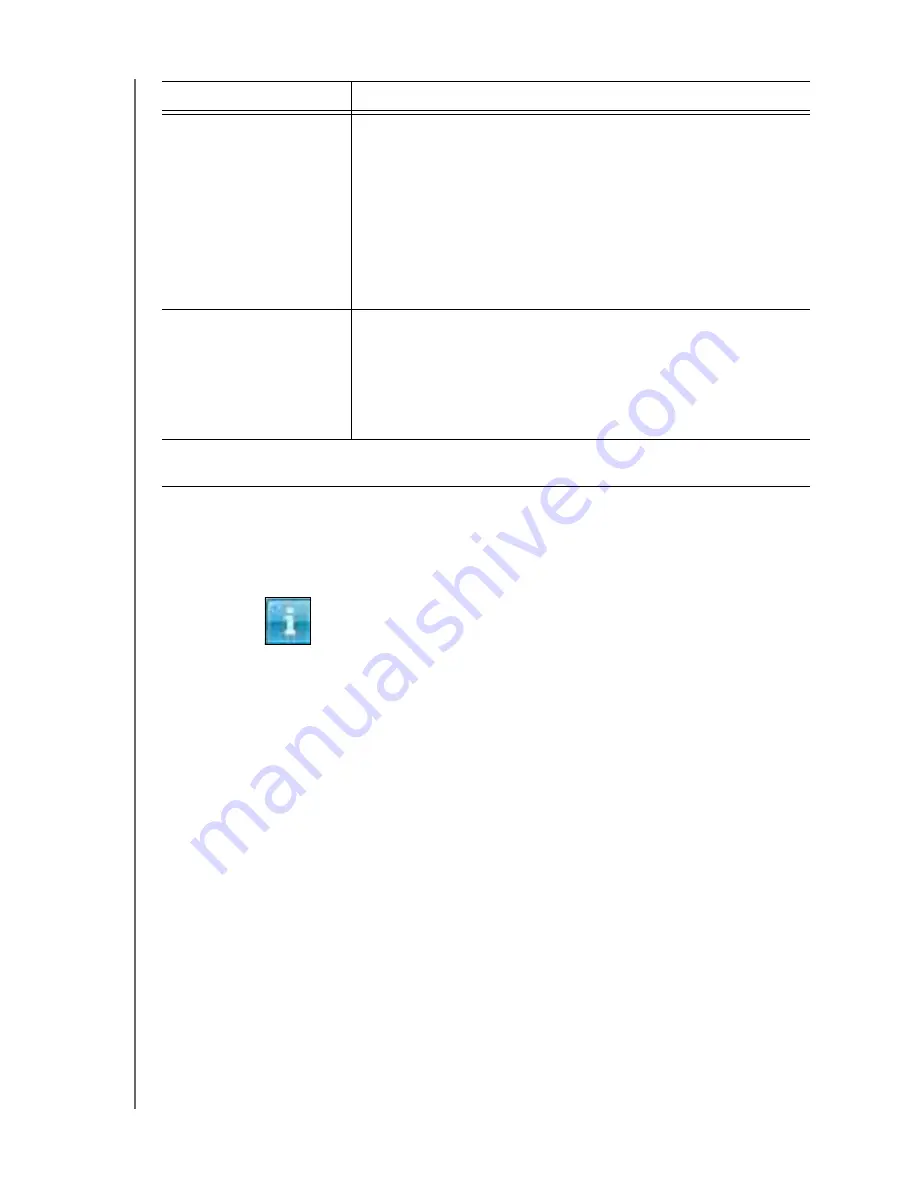
MY PASSPORT
USER MANUAL
WD SMARTWARE SOFTWARE FUNCTIONAL OVERVIEW
– 12
Note:
In addition to the detailed Help tab information, each WD SmartWare
display provides easy access to abbreviated online help to quickly guide
you through your backup, retrieve, and settings tasks. Whenever you are
uncertain about what to do, just click the info/online help icon in the
upper-right corner of the display:
To close the info/online help screen after reading the online help, click the X icon
in the upper-right corner of the help screen.
Home Tab Display
Use the WD SmartWare Home tab display to view hard drive content gauges and select:
• The internal hard drive or hard drive partition that you want to back up files from
or copy retrieved files to when your computer has more than one
• The My Passport drive that you want to back up files to or retrieve files from when
you have more than one connected to your computer
See “Home Tab Display” on page 13 and Table 1 on page 14 for a brief functional
description of the Home tab display.
Settings
Buttons for opening dialogs to:
•
Specify the number of backup versions that you want to keep
for each file
•
Enable/disable the option to run backups only when your
computer is idle
•
Specify a different destination folder for retrieved files
•
Automatically check for WD SmartWare software updates
See “Settings Tab Display” on page 22.
Help
Instant access to:
•
Detailed information about backing up and retrieving files and
making your software setup selections
•
WD Customer Support and software update services
See “Help Tab Display” on page 23.
In each display, the WD SmartWare software changes the names and graphic images to match
the hardware configuration of the connected drives.
The . . . tab display
Provides . . .