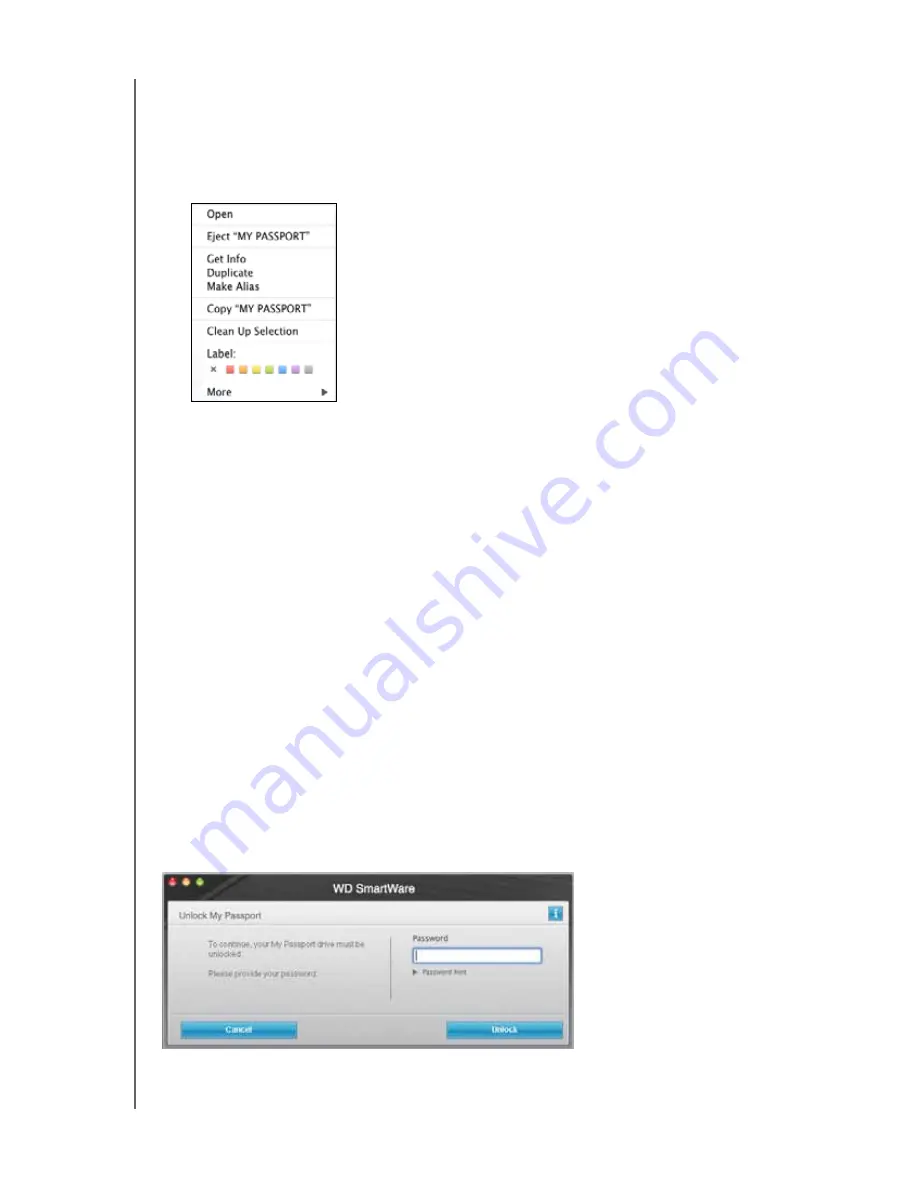
MY PASSPORT ESSENTIAL AND ESSENTIAL SE
USER MANUAL
USING THE DRIVE WITH A MAC
– 50
Using the My Passport Icon
To safely dismount the drive using the
My Passport icon:
1.
Right- or control-click the My Passport icon on the desktop and select
Eject “MY
PASSPORT
” where “MY PASSPORT” is the name you assigned to the volume when
you reformatted the drive for use with the Mac computer:
You might hear the drive power down.
2.
Wait for the drive icon to disappear from the desktop before disconnecting the drive
from the computer.
Unlocking the Drive
After you have created a password to keep others from accessing the files on your drive,
you will have to type your password to unlock the drive whenever:
• You shut down and restart your computer
• You disconnect and reconnect the drive to your computer
• Your computer exits the sleep mode
You will have to do this even if you do not have the WD SmartWare software installed on
your computer.
Unlocking the Drive with the WD SmartWare Software
The procedure for unlocking your drive with the WD SmartWare software can be
automatic or manual, depending on whether the
Please provide your password
prompt
appears or not.
Automatically.
Whenever the WD SmartWare drive unlock screen appears:






























