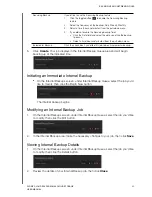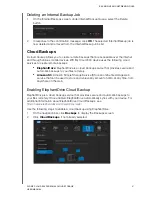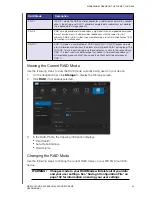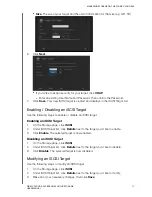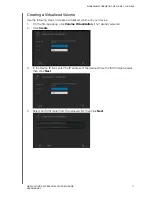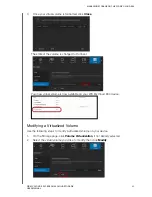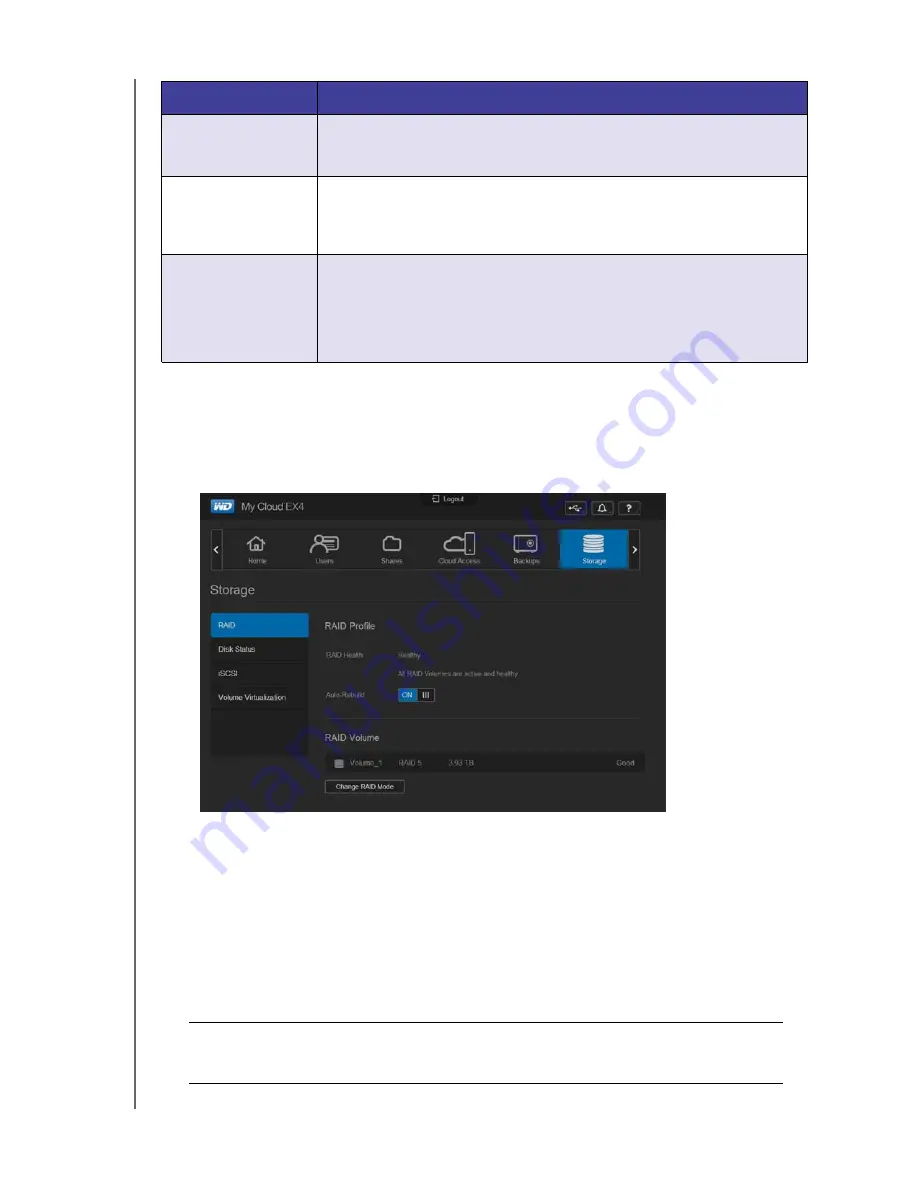
MANAGING STORAGE ON THE WD MY CLOUD EX4
68
WD MY CLOUD EX4 PERSONAL CLOUD STORAGE
USER MANUAL
Viewing the Current RAID Mode
Use the following steps to view the RAID mode currently being used on your device.
1.
On the navigation bar, click
Storage
to display the Storage screen.
2.
Click
RAID
, if not already selected.
3.
In the RAID Profile, the following information displays:
Raid Health
Auto-Rebuild status
Raid Volume
Changing the RAID Mode
Use the following steps to change the current RAID mode on your WD My Cloud EX4
device.
RAID 1
In RAID 1 mode, the RAID controller duplicates all data from one drive to a second
drive in the drive group. RAID 1 provides complete data redundancy but doubles
the required data storage capacity.
RAID 5
RAID 5 mode provides data redundancy, high read rates, and good performance
in most environments. It also provides redundancy with the lowest loss of
capacity. RAID 5 is best suited if you are performing a lot of small input/output (I/O)
transactions simultaneously.
RAID 10
RAID 10 mode is a combination of RAID 0 and RAID 1. RAID 10 breaks up data
into smaller blocks and mirrors the blocks of data to each RAID 1 drive group. The
first RAID 1 drive in each drive group then duplicates its data to the second drive.
RAID 10 is best used with data storage that needs 100 percent redundancy of
mirrored drive groups and that also needs the enhanced I/O performance of
RAID 0.
WARNING!
Changes made to your RAID Mode will delete all of your data
and your user settings. See “Saving a Configuration File” on
page 132 for information on saving your user settings.
RAID Mode
Description