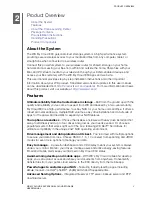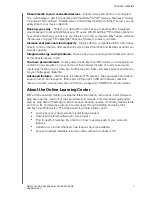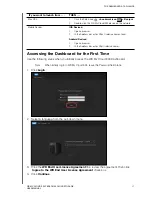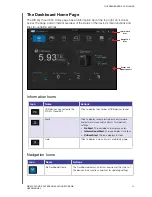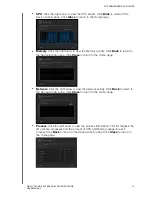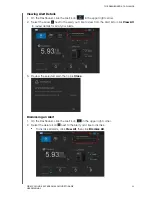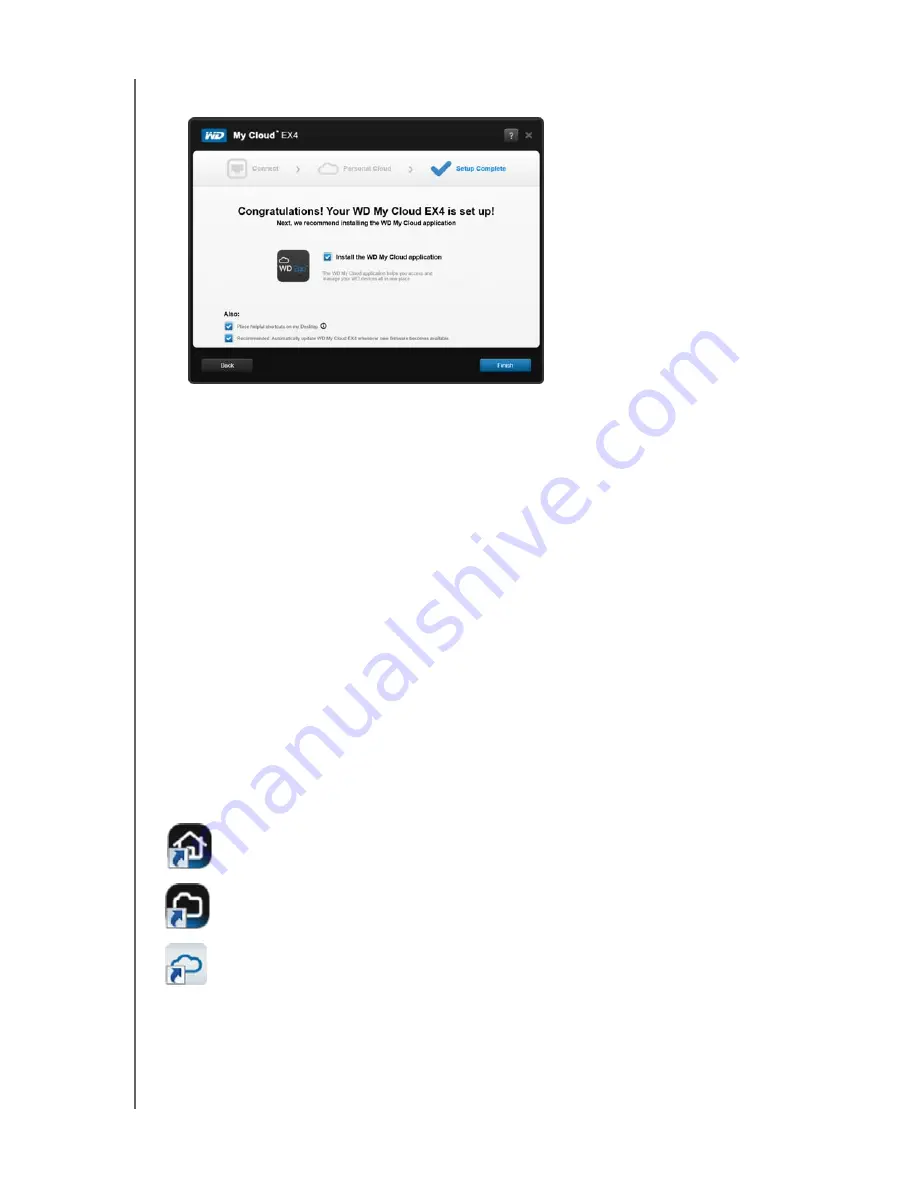
GETTING STARTED
17
WD MY CLOUD EX4 PERSONAL CLOUD STORAGE
USER MANUAL
Note:
You may need to check your email spam folder if your spam filter does not allow
email from WD.
4. You’ve successfully set up your WD My Cloud EX4 device and can now:
Select (default) or clear the
Install the WD My Cloud application
check box.
Select (default) or clear the
Place helpful shortcuts on my desktop
check box.
Select (default) or clear the
Recommended: Automatically update My Cloud
whenever new firmware becomes available
check box.
5. Click
Finish
to close the setup wizard.
If you selected the
Install the WD My Cloud application
check box:
-
Click
Yes
if you receive a warning prompt.
-
On the My Cloud screen, select a language from the pull-down menu, then click
OK
.
-
Review the Western Digital License Agreement, then select
I accept the terms of
the License Agreement
, and click
Next
.
-
Review the Apple License Agreement, then select
I accept the terms of the
License Agreement
, and click
Install
. The installation begins.
-
When installation is complete, click
Done
.
Desktop Icons
If you are using a Windows computer, check the desktop to locate the following icons:
Opens the My Cloud EX4 Dashboard.
Displays the contents of the Public Share.
Opens the My Cloud application.
For Mac computers, check the desktop to locate your desktop icons.