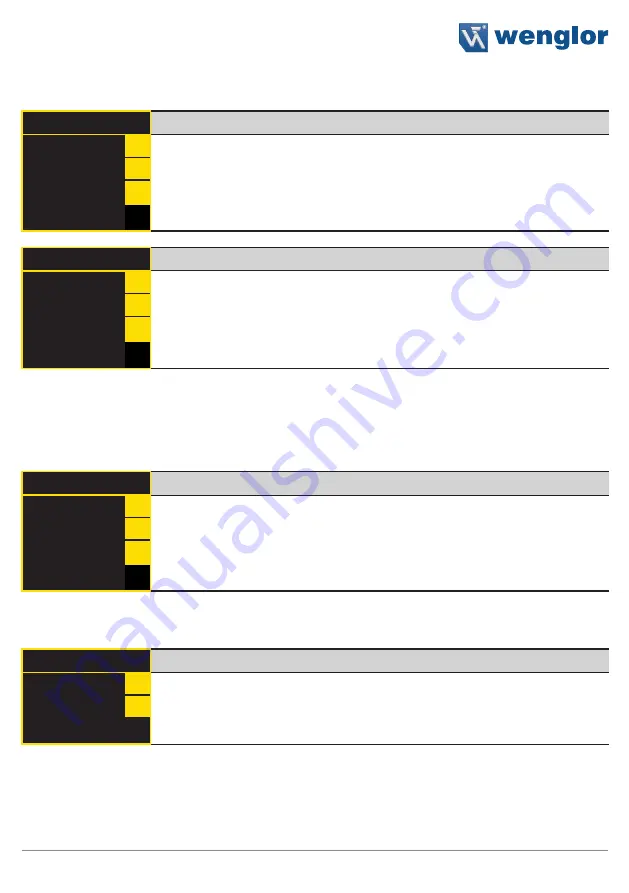
61
2D/3D Profile Sensors
8.7.1 IP address
IP address
Setting the IP address
192.168.100.001
+
The IP address can be set by pressing the “+” and “–” keys.
−
IP address
Checking the IP address for correctness
192.168.100.001
Input correct?
Y
Correctness of the entered IP address is confirmed by pressing the “
Y
” key and the
address is transferred to the sensor.
If necessary, the IP address can be reentered after pressing the “
N
” key.
After pressing the
key, the display is returned to the Ethernet network menu
without saving the entered IP address.
N
The subnet mask, the standard gateway and the TCP/IP port can be changed using the same procedure as
for the IP address.
8.7.2 MAC address
MAC address
Displaying the MAC address
54:4a:05:00:08:04
The sensor’s unchangeable MAC address is displayed.
After pressing the
key, the display is returned to the Ethernet network menu.
−
8.7.3 Network reset
Network reset
Resetting the Network Configuration
Press
<R>
for Reset
R
The network configuration can be reset by pressing “
R
”.
After pressing the
key, the display is returned to the Ethernet network menu.
Refer to section
Содержание weCat3D MLSL
Страница 18: ...18 Technical Data weCat3D MLSL1x3 PP PP 0 6 weCat3D MLSL1x4 PP PP 0 6 weCat3D MLSL2x5 PP PP 0 6...
Страница 19: ...19 2D 3D Profile Sensors weCat3D MLSL2x6 0 6 PP PP weCat3D MLWL weCat3D MLWL1x1 PP PP 0 weCat3D MLWL1x2 PP PP 0...
Страница 20: ...20 Technical Data weCat3D MLWL1x3 0 PP PP weCat3D MLWL1x4 0 PP PP weCat3D MLWL1x5 PP PP 0...
Страница 21: ...21 2D 3D Profile Sensors weCat3D MLWL2x1 PP PP 0 weCat3D MLWL2x2 PP PP 0 weCat3D MLWL2x3 PP PP 0...
Страница 22: ...22 Technical Data weCat3D MLWL2x4 0 PP PP weCat3D MLWL2x5 0 PP PP...
Страница 24: ...24 Technical Data weCat3D MLWLxxx weCat3D MLWL1x1 weCat3D MLWL1x2...
Страница 27: ...27 2D 3D Profile Sensors weCat3D MLWL2x2 weCat3D MLWL2x3 1 threaded on both ends 1 threaded on both ends...
Страница 71: ...71 2D 3D Profile Sensors...

























