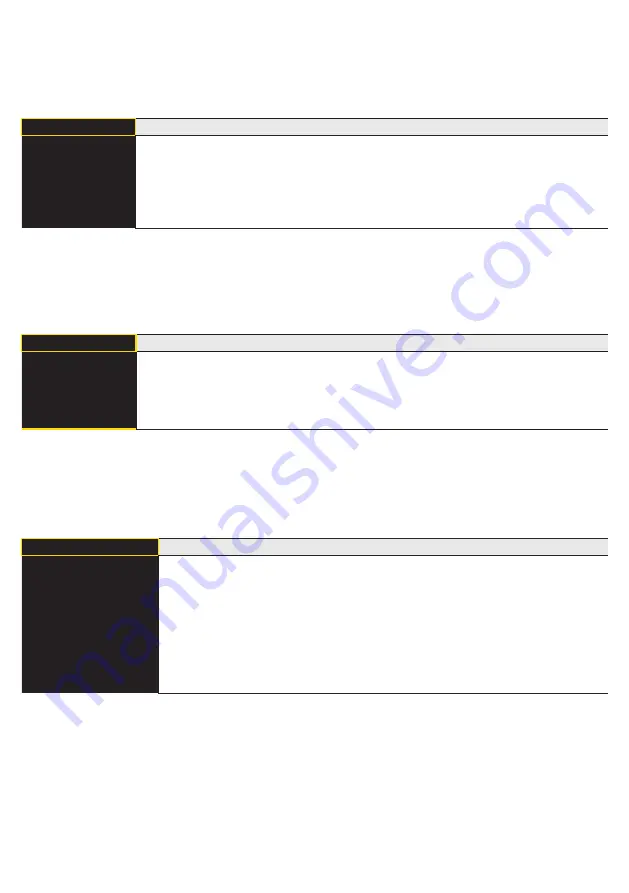
14
EN
6.2.2. Display Intensity
Intensity
Set the display intensity
Min
Normal
Max
Power save
Screensaver
Min:
The intensity of the display is set to a minimum value.
Normal:
The intensity of the display is set to a medium value.
Max:
The intensity of the display is set to a maximum value.
Power save:
The display switches off after one minute without a button being
pressed and automatically switches back on when a button is pressed.
Screensaver:
The colors of the display are inverted every minute.
6.3. Resolution
The number of pixels used by the CMOS line is defined by the resolution. The higher the resolution set, the
smaller the detectable movements of an object and the slower the output rate of the Sensor becomes when
there is a change in the measured values.
Resolution
Adjust the display device
High
Medium
Low
3
Back
7
Run
High:
High resolution, low output rate
Medium:
Medium resolution, medium output rate.
Low:
Low resolution, high output rate.
6.4. Filter
The filter (filter size) is the number of measured values over which the Sensor takes an average. The larger the
filter selected, the slower the response time of the Sensor becomes when there is a change in the measured
values. A larger filter improves the reproducibility of the Sensor.
Filter
Number of values for averaging
1
2
5
10
20
50
100
3
Back
7
Run
If 1 is selected, each measured value is output directly without averaging. When-
ever a value greater than 1 is selected, the Sensor takes an average over the
selected number of x measured values.















































