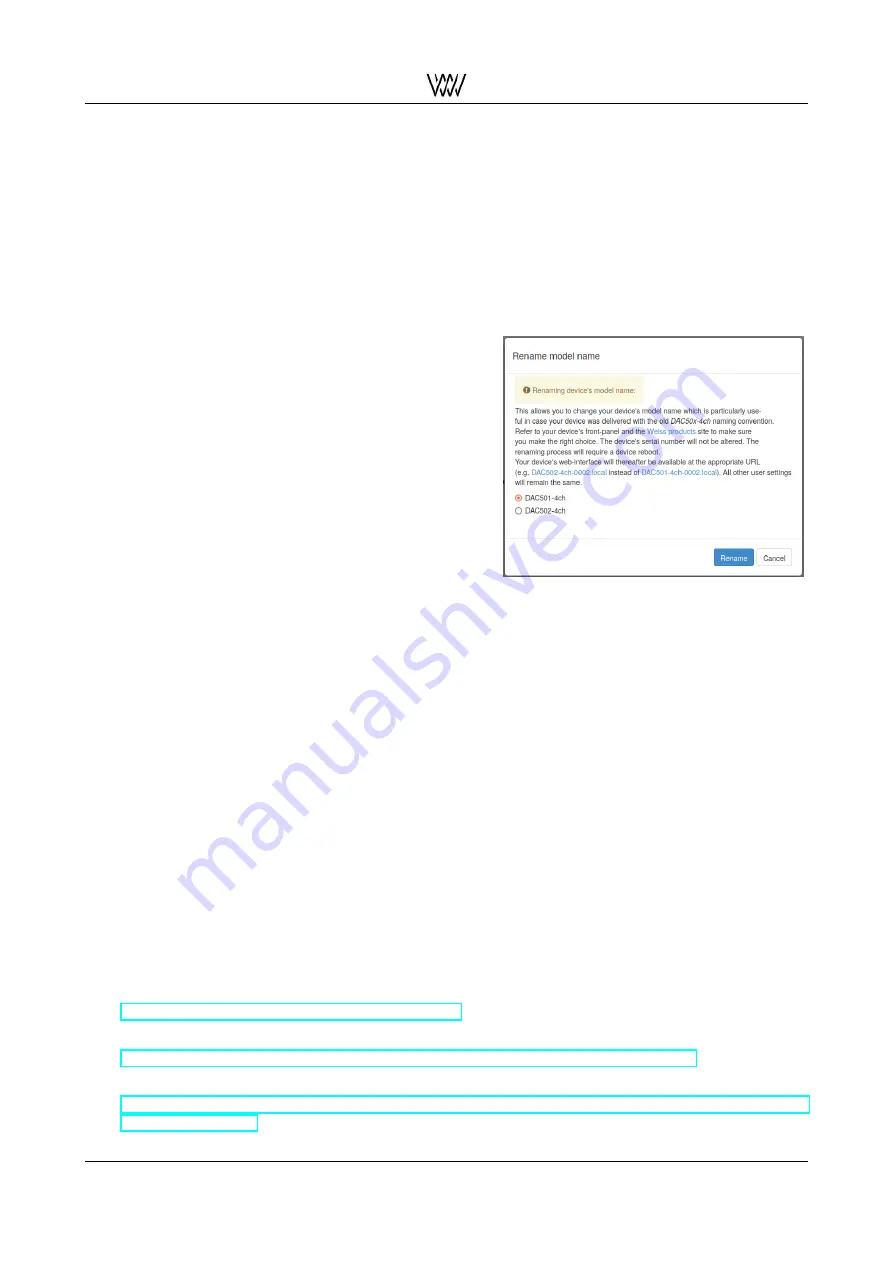
Weiss Enginering Ltd.
DAC501-4ch/DAC502-4ch
2.7
The Web Interface
As mentioned above you may access the DAC50x-4ch via a web browser provided you have connected your
DAC50x-4ch with an Ethernet cable to a Router unit. Enter this URL into your browser:
•
dac501-4ch-nnnn.local
(for a DAC501-4ch unit) or
dac502-4ch-nnnn.local
(for a DAC502-4ch unit)
•
nnnn
is the serial number of your DAC50x-4ch unit. You see that number on the back of the unit.
The web interface is described in more detail in the User Manual and White Papers.
2.7.1
Renaming your DAC50x-4ch
You may rename your Weiss D/A Converter via the
web interface, specifically to either DAC501-4ch or
DAC502-4ch.
This is particularly useful in case your
device is still subject to the old naming convention
DAC50x-4ch and thereby is not recognized as a Roon
Ready Certified device by the Roon Core.
Click the
Rename
button in the
Device
section of the web
interface and select one of the two options DAC501-4ch
or DAC502-4ch. Confirm your selection and restart your
device in order for the rename to take effect.
You may repeat this procedure several times.
Figure 11: Pop-up window for renaming your
device via the web interface
2.7.2
Software Updates
In the figure below you see a screen shot of the web interface. At the bottom there is a pad named
Check for
Update
. If you tap on that the DAC50x-4ch checks whether there is any new firmware available to be down-
loaded.
If this is the case the new firmware is listed and the pad changes to
Download Update
. If you tap on the pad
the update will be downloaded. This may take some time depending on the speed of your Internet connection.
Once the download has finished, the pad changes to
Install Update
. Again tap on the pad to install the down-
loaded firmware.
This again takes a minute or two, just wait until the pad changes to
Reboot with Update
. Again tap on the pad
to start rebooting the DAC50x-4ch unit.
2.8
Downloads
Files to download (drivers, manuals) for the DAC50x-4ch can be found here:
Downloads
https://www.weiss.ch/download/dac501-dac502
Manual
https://www.weiss.ch/files/downloads/dac501-dac502/dac50x-4ch-userman.pdf
USB audio class device driver
(for Windows)
https://www.weiss.ch/files/downloads/dac501-dac502/WeissEngineering_USBAudio_v5.30.0_202
The first steps with your DAC50x-4ch
7
Quick Start Guide





























