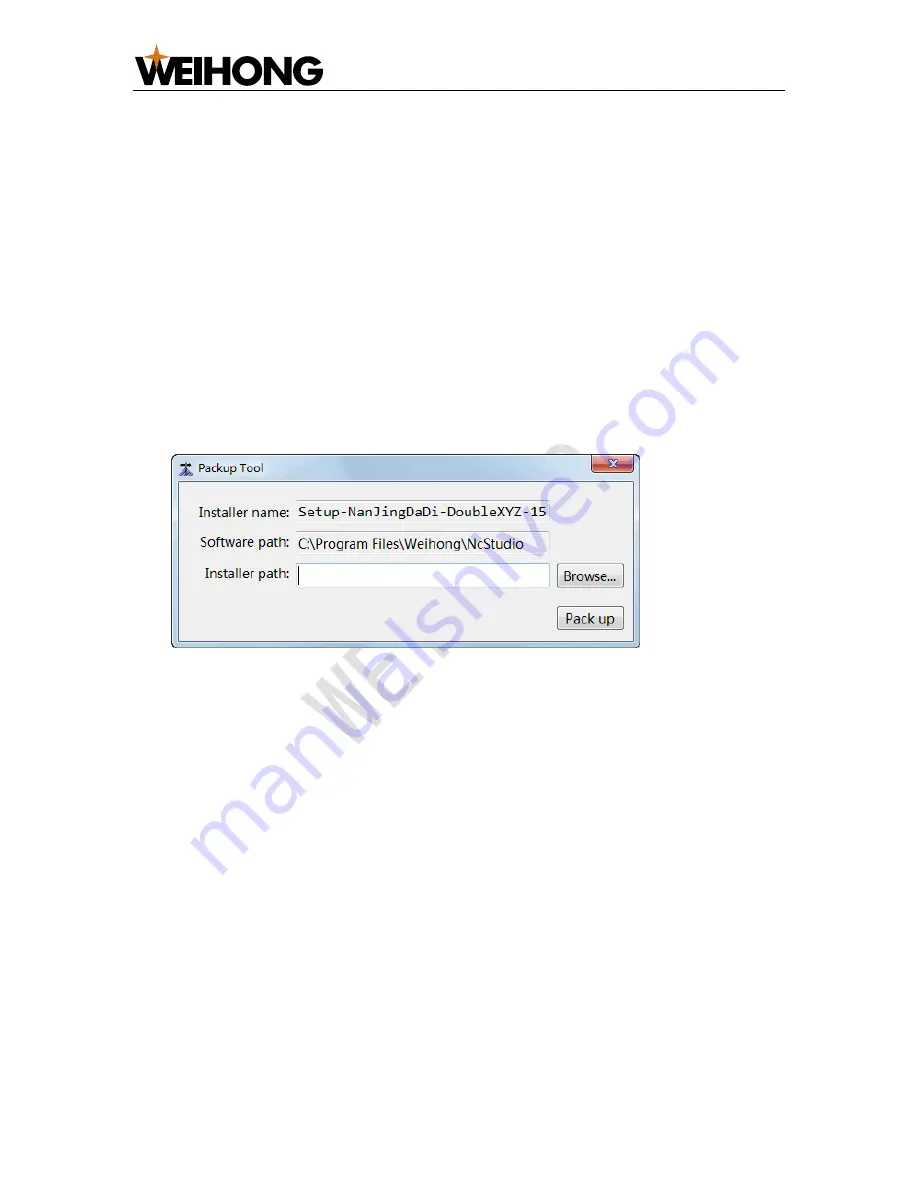
上海维宏电子科技股份有限公司
SHANGHAI WEIHONG ELECTRONIC TECHNOLOGY CO., LTD.
27
/
36
–
To show logs since power on, click
All Logs
.
–
To show all logs in the past, select at least a kind of the above log type,
and click
Show History
.
The first four types of system logs are shown by default.
Note:
Please regularly clear logs by clicking
Clear
button. Otherwise, too many log files will slow down the
system.
4.4
Generate an Installation Package
This operation is used to create a complete installation package on the basis of
current system data, which is useful to back up system files and save a stable
version of the system.
To generate an installation package, do the following:
1.
Click
File
→
Generate Installation Package
.
Packup Tool
dialog box pops up:
2.
Click
Browse
to select the storage path for the generated installation package,
and click
Pack up
.
The system starts to generate an installation package.
After finishing, you can find the installation package under the set path.
4.5
Select a System Language
The system supports choosing a system language during system installation or after
installation. This operation is used to choose a system language after installation
without re-installing the software.
At present, the system supports simplified Chinese and English.
To select a system language, click
System
→
Language
→
中文
/
English
.
Restart the software to make the modification effective.











































