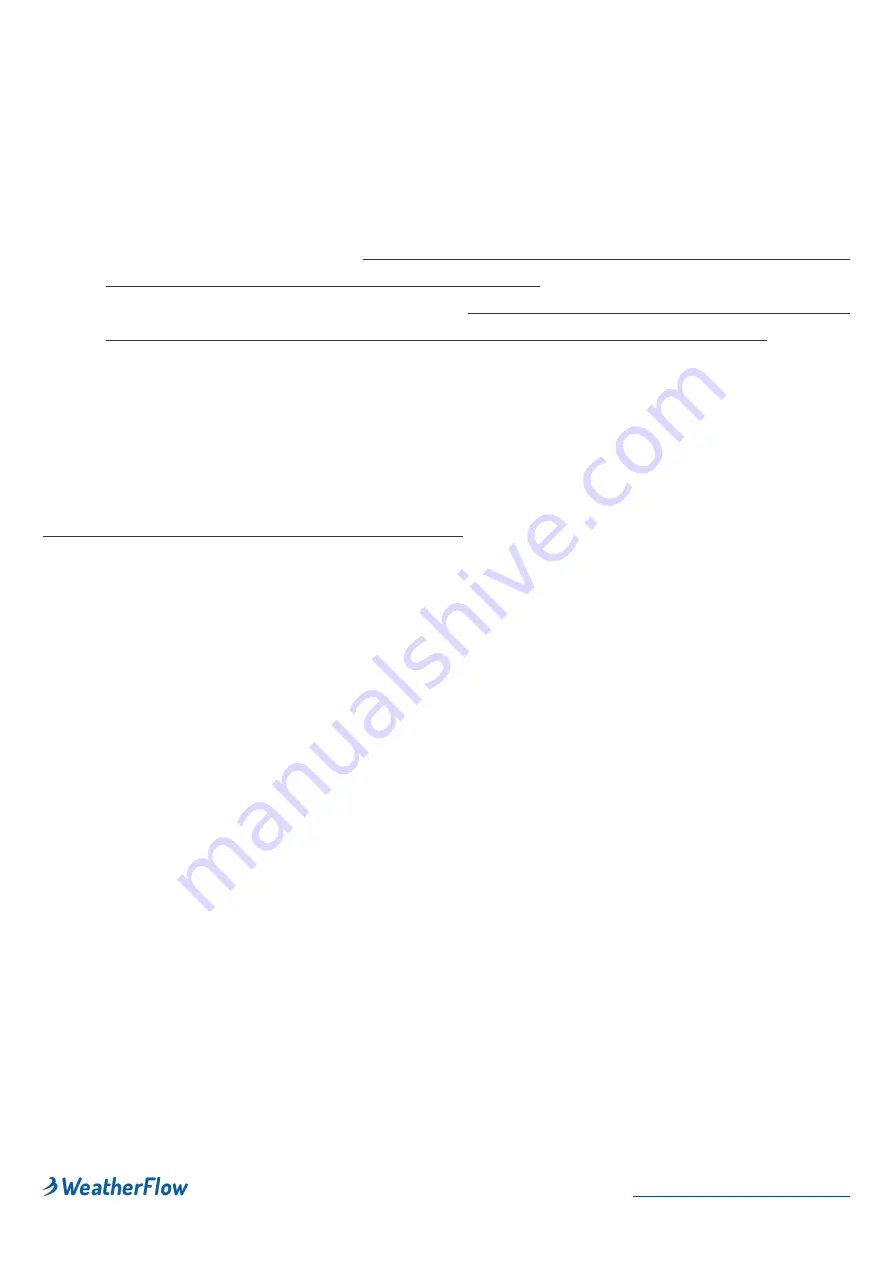
13.
Select your desired WiFi network. Enter the WiFi password.
(If you don’t
see your desired WiFi network, tap "Refresh" in the upper right and/or
reboot your WiFi router.)
14. Success!
Wait about 5 minutes for the initial sensor data to start filling in,
then it's time to site your sensors.
15. See,
AIR & SKY siting and installation
for the installation. Here are
installation examples:
https://help.weatherflow.com/hc/en-us/articles/
360059011334-Tempest-Installation-Gallery
. Step by step guide for
mounting on flat base and pole:
https://help.weatherflow.com/hc/en-us/
articles/360047672153-Flat-Base-Pole-Mount-Step-by-Step-Guide
Check out the
! Chat with other station owners, forecasters,
weather enthusiasts, developers, and WeatherFlow staff and stay up to date on
all of Tempest.
4.
Positioning and installation of the AIR & SKY device
Location and installation for AIR & SKY
AIR and SKY can be easily placed and installed in various locations around your
property. The sensor devices are capable of maintaining a connection to the hub
up to 1000 feet (300m) away without obstacles.
The Tempest device can maintain a connection to the hub up to 300m away with
direct line of sight. Obstacles such as walls and ceilings will reduce signal
strength and weather. You can make sure your Tempest device is getting a good
signal with the hub by viewing the RSSI value in the app, go to settings>
stations> select station> status. An RSSI close to 0 indicates a good connection
while weaker connections are between -80 and -100.
The Tempest device should be mounted vertically and as horizontal as possible
for accurate wind readings.
Correct alignment is critical for accurate wind direction and exposure of the
panels to the sun for solar charging.
5
















