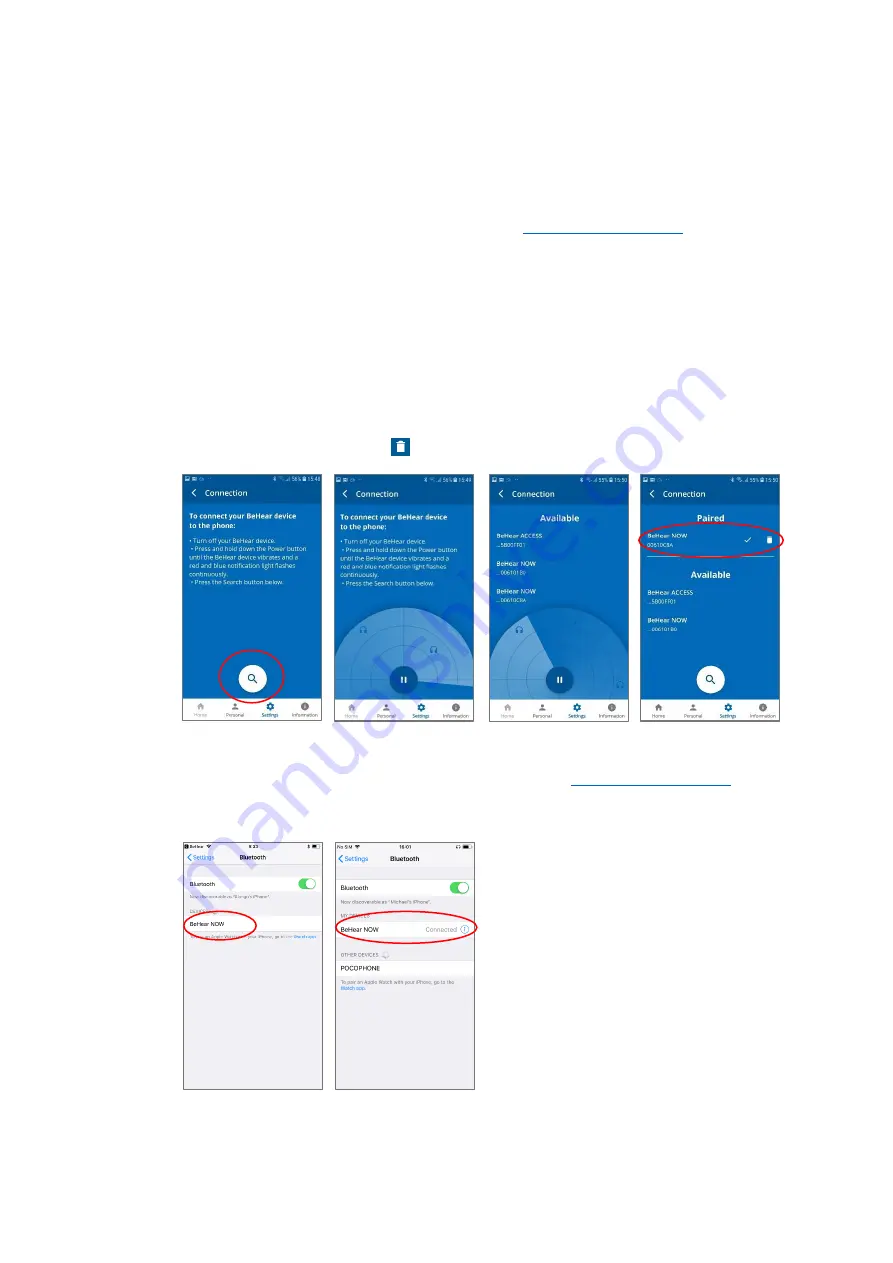
BeHear NOW User Manual
Page 21 of 36
Product Name: BeHear NOW
Product No.: ABH-101
Doc. No. BHNUM201909.30
You can display the Connection screen at any time by tapping the
Settings
icon at the bottom
of the screen and choosing the
Connection
option.
Operation of the Connection screen is different for Android and iOS phones.
Connection with an Android Phone
1.
Make sure your BeHear NOW is powered on and in
2.
In the
Connection
screen tap the search button (magnifying glass icon) to start the scan.
3.
The product name
BeHear NOW
followed by the last several characters of the
device’s
serial
number will appear in the list of
Available
devices. You can verify the device by checking
that the serial number printed on the inside panel of the BeHear NOW neck band (on the
white label) matches the number in the list.
4.
Select your BeHear NOW headset in the list by tapping the device name. When the pairing
and connection process is complete the headset will be listed in the
Paired
devices section,
followed by a
✓
.
5.
When the BeHear NOW device is connected the app will display the Home screen.
•
To
disconnect
BeHear NOW tap the name of the connected device in the list.
•
To
unpair
BeHear NOW tap the
icon.
Connection with an iOS Phone
1.
Make sure your BeHear NOW is powered on and placed in
2.
Use the Bluetooth section of the
Settings
application on your phone to add BeHear NOW
to the list of
My Devices
.
3.
Launch the W&H BeHear app. In the list of
Available
devices look for the product name
BeHear NOW
followed by the last several characters of the serial number.






























