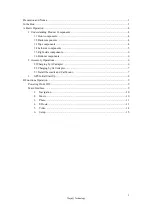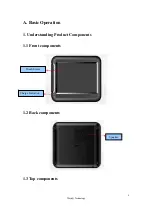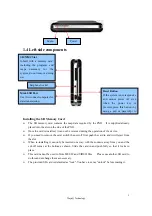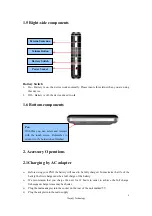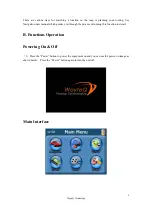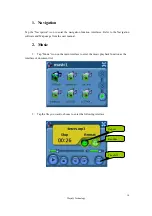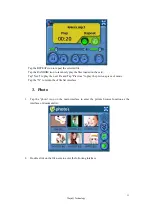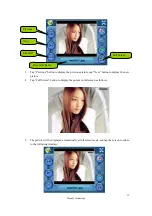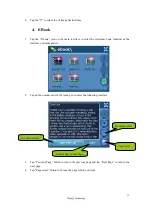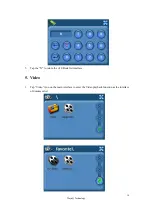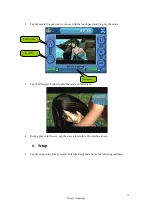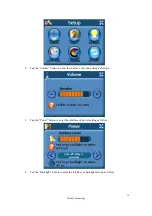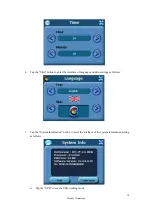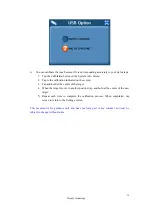¾
The red charging indicator on the front of the unit will light. When the unit is fully charged
the red indicator will go out.
7
WayteQ Technology
2.2 Charging by Car Adapter
¾
When using your PND in the car we recommend that you always use the car adapter to power
the unit, especially on long journeys.
¾
Plug the car adapter into the socket marked 5V on the rear of the unit. Plug the other end on
the adapter into the car’s 12V accessory socket.
¾
If possible fix the power cable so that it does not obscure instruments or controls.
2.3 Install the Cradle and Car Mount
¾
Install car Mount System