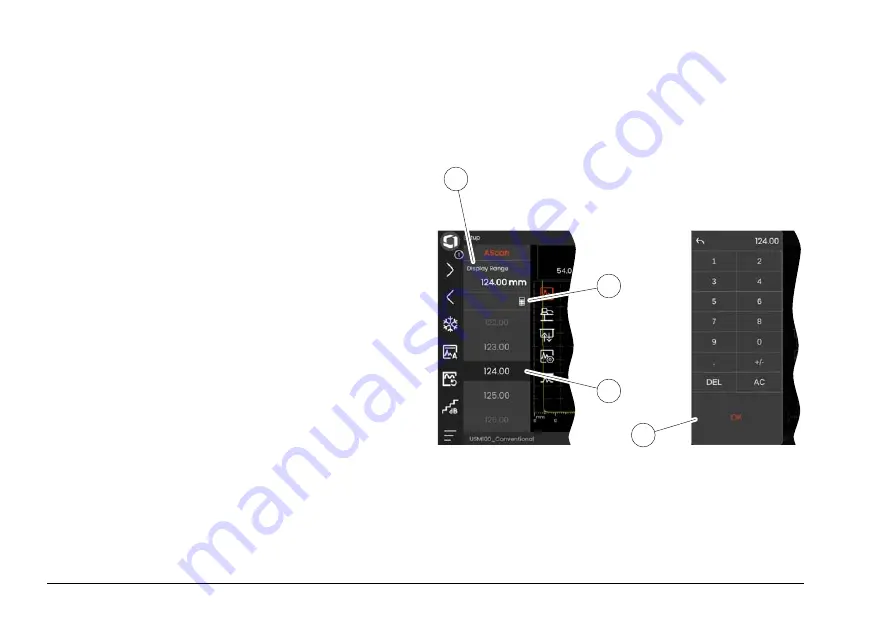
82
Rev. - (09/2021)
Krautkrämer USM 100
Settings
Many functions are parameters for which you can set a
value, for example the
Display Range
.
– Select the panel
Setup
and display the function
group
A-scan
(see page 79). The functions and their
current settings are displayed.
– Tap on the function
Display Range
(1). The value se-
lector is displayed.
– Swipe the selector up or down to show the possible
values. The highlighted value in the center (3) is ap-
plied immediately without further saving. Depending
on the parameter, the effect is immediately visible in
the A-scan.
– Tap the calculator icon (2). A numeric keypad is dis-
played.
– Tap the digits to enter the required value.
– Tap
OK
(4) to complete the entry. The numeric key-
pad is hidden and the value is applied.
– Tap the function name (1) to close the value selector.
1
4
3
2
Содержание Krautkramer USM 10
Страница 1: ...Krautkr mer USM 100 Operating Manual Id No 160M4395 Rev 09 2021...
Страница 18: ...18 Rev 09 2021 Krautkr mer USM 100...
Страница 19: ...Krautkr mer USM 100 Rev 09 2021 19 Introduction 1...
Страница 34: ...1 Introduction How to use this manual 34 Rev 09 2021 Krautkr mer USM 100...
Страница 35: ...Krautkr mer USM 100 Rev 09 2021 35 Standard package and accessories 2...
Страница 43: ...Krautkr mer USM 100 Rev 09 2021 43 Initial start up 3...
Страница 59: ...Krautkr mer USM 100 Rev 09 2021 59 Principles of operation 4...
Страница 94: ...4 Principles of operation Multi color LED 94 Rev 09 2021 Krautkr mer USM 100...
Страница 95: ...Krautkr mer USM 100 Rev 09 2021 95 Operation 5...
Страница 177: ...Krautkr mer USM 100 Rev 09 2021 177 Documentation 6...
Страница 191: ...Krautkr mer USM 100 Rev 09 2021 191 Maintenance and care 7...
Страница 199: ...Krautkr mer USM 100 Rev 09 2021 199 Interfaces and Peripherals 8...
Страница 205: ...Krautkr mer USM 100 Rev 09 2021 205 Appendix 9...
Страница 219: ...Krautkr mer USM 100 Rev 09 2021 219 Specifications 10...
Страница 225: ...Krautkr mer USM 100 Rev 09 2021 225 Index 11...
Страница 241: ...11 Index Krautkr mer USM 100 Rev 09 2021 241...






























