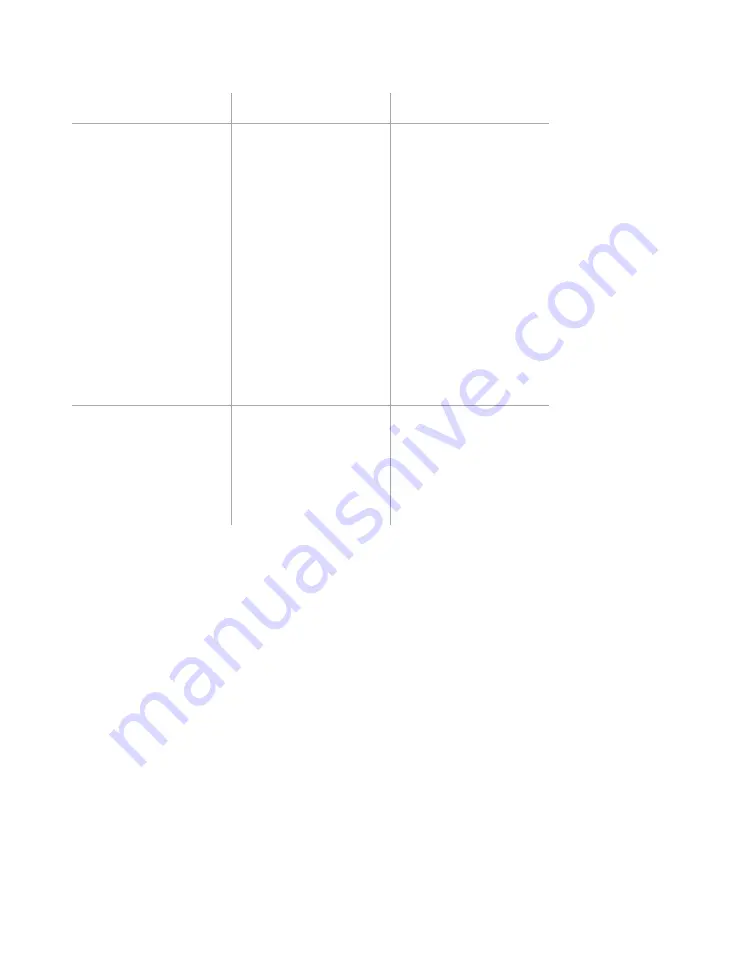
Chapter 8: Verifying Lanes
•
71
Understanding Event and Actuation mode
Setting
Description
Details
Event mode
Vehicles (represented
by the blue
rectangles) appear
after having passed
through the radar
detection zone.
Opens by default
when connecting to a
sensor.
In Event mode,
this screen allows
you to verify the
SmartSensor V’s
configuration by
comparing the traffic
on the road to event
information shown in
the window. In order
to keep a record
of your verification
results, the event data
can also be saved to
a log file while you
remain on this screen.
Actuation mode
Click the
Mode
button
to open. Vehicles are
displayed as long as
they are present in
the detection zone.
In Actuation mode,
the three leftmost
icons are inactive.
This mode can also
be used to verify true
presence information.
Verifying lanes using the event counter
1
Set up a way to observe on-road traffic: seat yourself in a place
where you can see both the road and the computer, or have
someone else observe traffic for you while you monitor your
computer.
2
Click the
View Event Counter
button to open the event
counter. A window will open showing a list of configured lanes,
with vehicle (event) counts that increment each time a vehicle
passes.
3
Compare the information on this screen with what’s being
detected on the roadway. It’s easiest to do this one lane at a
time. For instance, you could look at lane 1, and each time a
vehicle passes on the road, check whether the event count has
gone up by one.
4
Repeat with other lanes as needed.
Содержание SmartSensor V
Страница 1: ...SmartSensor V USER GUIDE...
Страница 2: ...SmartSensor V USER GUIDE Provo Utah 801 734 7200 www wavetronix com...
Страница 7: ......
Страница 86: ......
Страница 89: ...88 SmartSensor V User Guide volume 56 69 74 76 W warranty 8 21 25 31 wireless 10 21...
Страница 90: ...www wavetronix com...






























