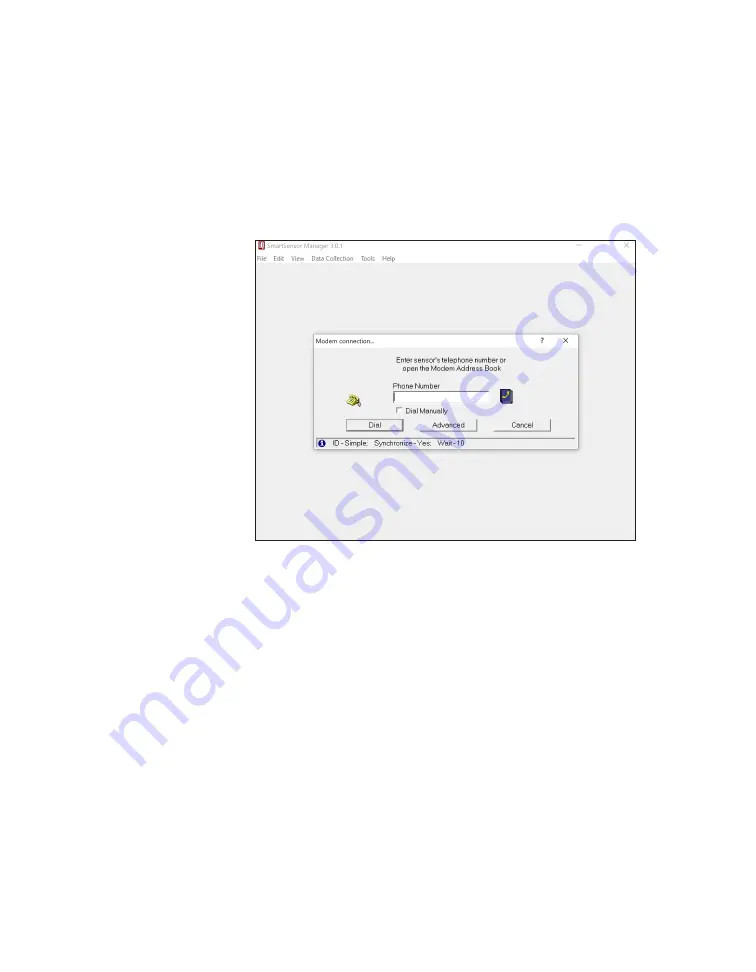
36
•
SmartSensor V User Guide
˿
Time Synchronization –
Click the checkbox to have the Smart-
Sensor V automatically synchronize with the PC clock.
Click the checkbox at the bottom of the Advanced Connection Set-
tings window to use the new settings as default. Click
OK
to save
the new settings or
Cancel
to return to default.
Making a modem connection
Figure 33.
Modem connection window
1
On the main screen, select the
Modem (Phone #)
radio button,
and then click
OK
to make the Modem connection window
appear.
2
In the
Phone Number
field, enter the phone number of the
modem.
3
Click
Dial
.
Advanced modem settings
˿
Local Modem Settings –
If needed, enter the initialization
string and auto-find command in their respective text fields.
Click
Restore Defaults
to return these functions to their default
settings. SmartSensor Manager will automatically detect the
port number and baud rate, so these settings cannot be
changed.
˿
Additional Response Wait Time –
Lets you change how long
the software waits for a response before timing out. Click the
Note.
If you’d prefer,
you can use the
Dial
Manually
option.
This will require
you to pick up the
telephone receiver
and manually dial
the phone number.
Note.
The phone
book icon next to the
text fields allows you
to browse through
previously saved
addresses in the
SSM address book.
For more information,
see the
Address
Book
section of
this chapter.
Содержание SmartSensor V
Страница 1: ...SmartSensor V USER GUIDE...
Страница 2: ...SmartSensor V USER GUIDE Provo Utah 801 734 7200 www wavetronix com...
Страница 7: ......
Страница 86: ......
Страница 89: ...88 SmartSensor V User Guide volume 56 69 74 76 W warranty 8 21 25 31 wireless 10 21...
Страница 90: ...www wavetronix com...






























