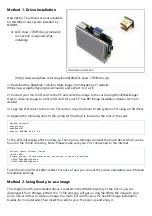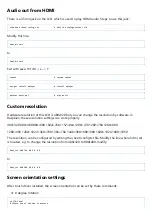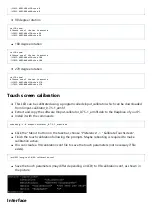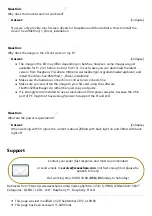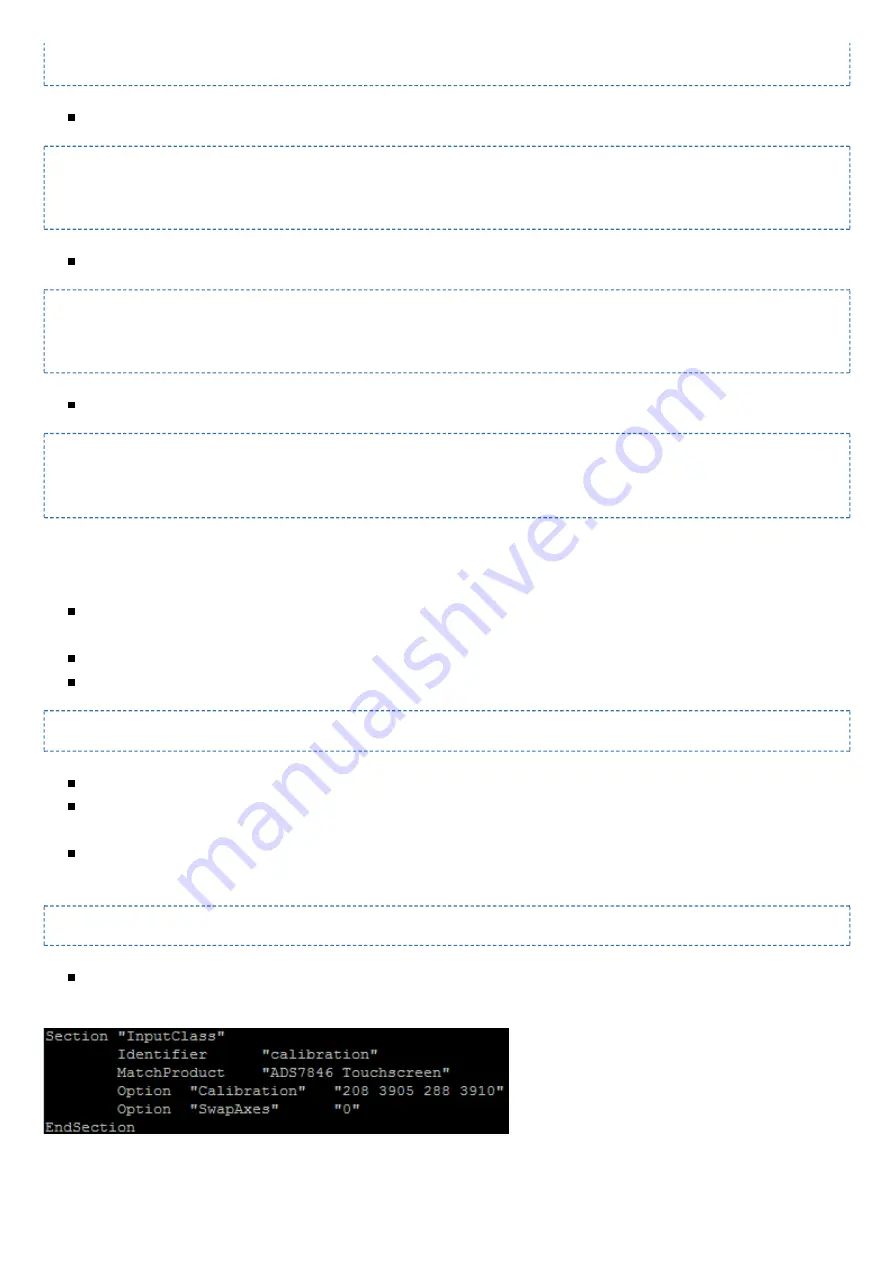
./LCD35-HDMI-480x320-show 0
./LCD35-HDMI-800x480-show 0
90 degree rotation
cd LCD-show/
# Choose one of the two to execute
./LCD35-HDMI-480x320-show 90
./LCD35-HDMI-800x480-show 90
180 degree rotation
cd LCD-show/
# Choose one of the two to execute
./LCD35-HDMI-480x320-show 180
./LCD35-HDMI-800x480-show 180
270 degree rotation
cd LCD-show/
# Choose one of the two to execute
./LCD35-HDMI-480x320-show 270
./LCD35-HDMI-800x480-show 270
Touch screen calibration
This LCD can be calibrated using a program called xinput_calibrator which can be downloaded
from Xinput-calibrator_0.7.5-1_armhf
Extract and copy the software Xinput-calibrator_0.7.5-1_armhf.deb to the Raspbian of your Pi.
Install it with the commands:
sudo dpkg -i -B xinput-calibrator_0.7.5-1_armhf.deb
Click the "Menu" button on the task bar, choose "Preference" -> "Calibrate Touchscreen".
Finish the touch calibration following the prompts. Maybe rebooting is required to make
calibration active.
You can create a 99-calibration.conf file to save the touch parameters (not necessary if file
exists).
/ect/X11/xorg.conf.d/99-calibration.conf
Save the touch parameters (may differ depending on LCD) to 99-calibration.conf, as shown in
the picture:
Interface
Содержание WSH-12824
Страница 7: ......