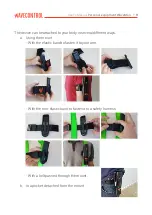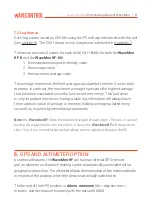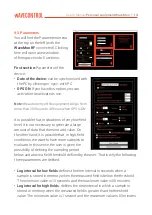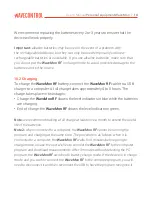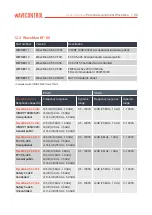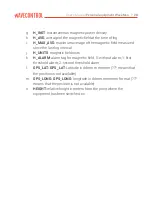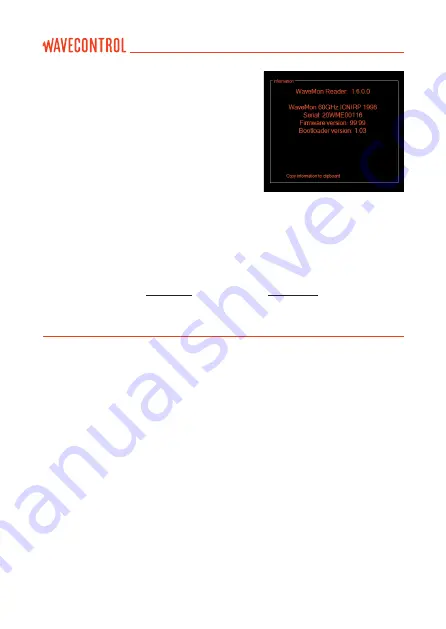
Fifth section:
System information:
You can check the device’s serial number,
firmware version, etc.
You can also click on
'Copy information to clipboard' to save all the
system information and send it to your support
contact if necessary.
9.4 Registration
When the software is run and the
WaveMon RF
is connected for the first time,
a pop-up window will appear allowing you to register with the
Wavecontrol’s
Intranet
. We strongly recommend registering, since it will allow you access
to support documents and you will need it for obtaining free software and
firmware updates (see
section 11 on updates and Appendix 1 on the intranet).
10.
BATTERIES
10.1
Use
The
WaveMon RF
uses 2 rechargeable AA Ni-Mh batteries. Any type of Ni-Mh
battery can be used as long as the 2 batteries are the same model.
When the unit is switched on, the unit displays the battery status with blue
lights for a few seconds. This status can be: full battery with all LEDs on,
medium battery with 4 LEDs on, low battery with 2 LEDs on.
Once it has been switched on, the device indicates the battery charge level:
blinking white means the batteries are sufficently charged; blinking red means
the batteries are in very low level.
If you do not have enough time to recharge the batteries or if they are defective,
they can easily be replaced by removing the two screws at the bottom of the
device. You will need a cross-head screwdriver for this.
User’s Manual
Personal equipment WaveMon
P.
17
Содержание WaveMon RF
Страница 2: ......
Страница 32: ......
Страница 33: ...www wavecontrol com...
Страница 34: ...Safety Quality Service 34 93 320 80 55 www wavecontrol com info wavecontrol com...