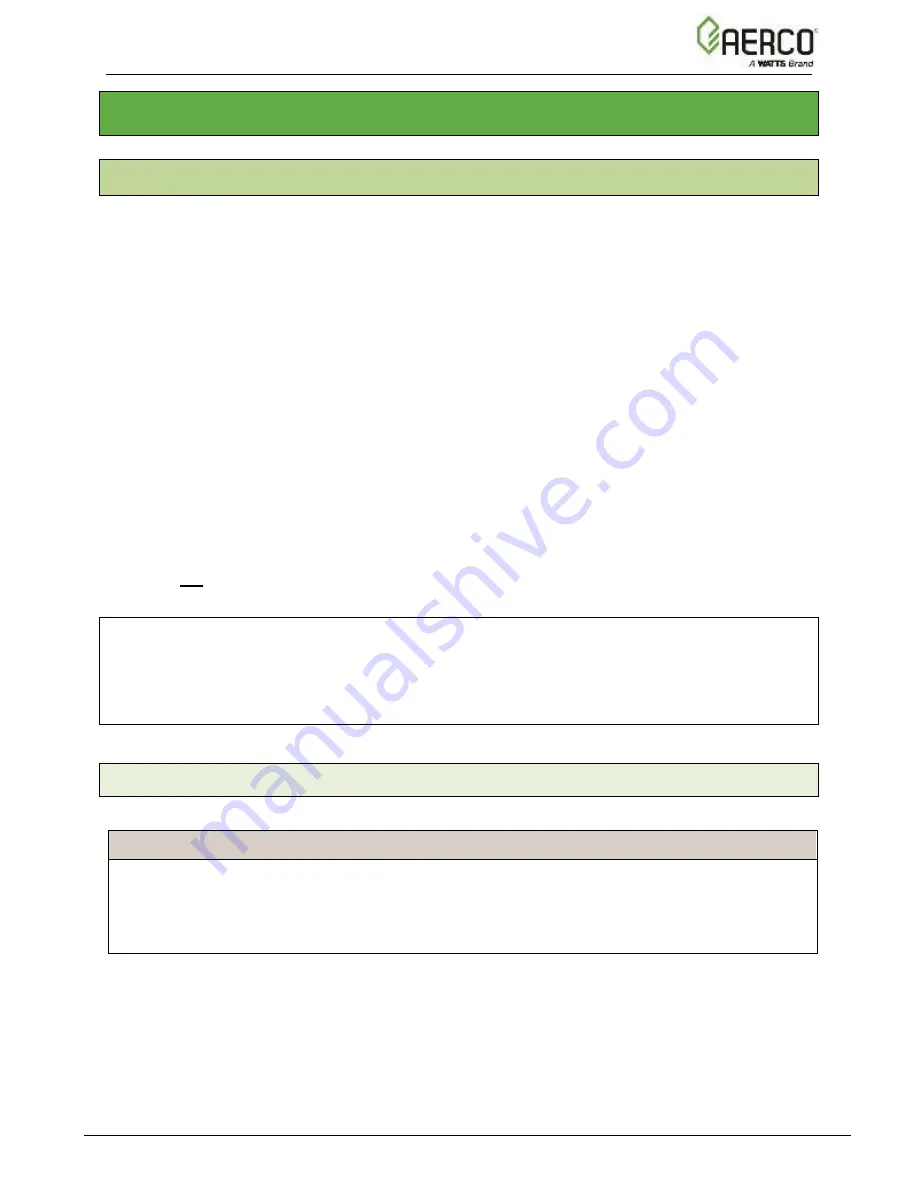
Benchmark 750-6000 with Edge [i]: Install-Startup Manual
SECTION 3
– ONAER SETUP
OMM-
144_B • GF-217 • 5/25/2020 Technical Support • (800) 526-0288 • Mon-Fri, 8 am - 5 pm EST Page
47
of
62
SECTION 3:
onAER SETUP
3.1 INTRODUCTION
AERCO has developed new connectivity capabilities to make its IoT offering, onAER, easier for
its broad customer base to implement. The onAER feature lets AERCO boilers be monitored
remotely. As in the past, AERCO has taken precautions to make onAER secure for both the
customer’s heating equipment and networks.
All Benchmark boilers include AERCO’s onAER feature.
onAER communication can be established in one of two ways:
•
Through an Ethernet cable
from the site’s network
. This is plugged into the Ethernet
jack in the left side of the Edge Controller.
•
Wirelessly via Wi-Fi.
This solution requires the purchase and installation of the optional
AERCO Wi-Fi module (P/N
24526-1
). This module is then
connected directly to the boiler’s
I/O board, eliminating the need for an Ethernet cable.
The sections below provide instructions for implementing only the first option, enabling
communication through an Ethernet cable connected to
the site’s network. If you ordered a
Benchmark boiler with the Wi-Fi module, it is included in a separate container
inside the unit’s
shipping container. The instructions for installing both the Wi-Fi module are in Technical
Instruction document TID-0178, included with the Wi-Fi module.
If you did
not
order the Wi-Fi module but are now interested in it, contact your AERCO
representative and ask about purchasing the Wi-Fi module (P/N
24526-TAB
).
NOTE
:
Before onAER can be used, it must be enabled on the Edge Controller
’s onAER screen (
Main
Menu
→
Advanced Setup
→
Comm & Network
→
onAER
). For instructions, see Section
6.4.2:
onAER
in the
Edge Controller Manual
(GF-213). DHCP configuration parameters are in
Section 6.4.4:
Ethernet
.
3.1.1 Connecting the Ethernet Cable
Connecting The Ethernet Cable Instructions
1. Connect a CAT 5 or better Ethernet cable to the wall jack or box provided at the site.
2. Route the Ethernet cable to the left side of the Edge Controller, avoiding hot locations.
3. Plug the Ethernet cable into the
Edge Controller’s Ethernet jack (see Figure 3-1).
















































