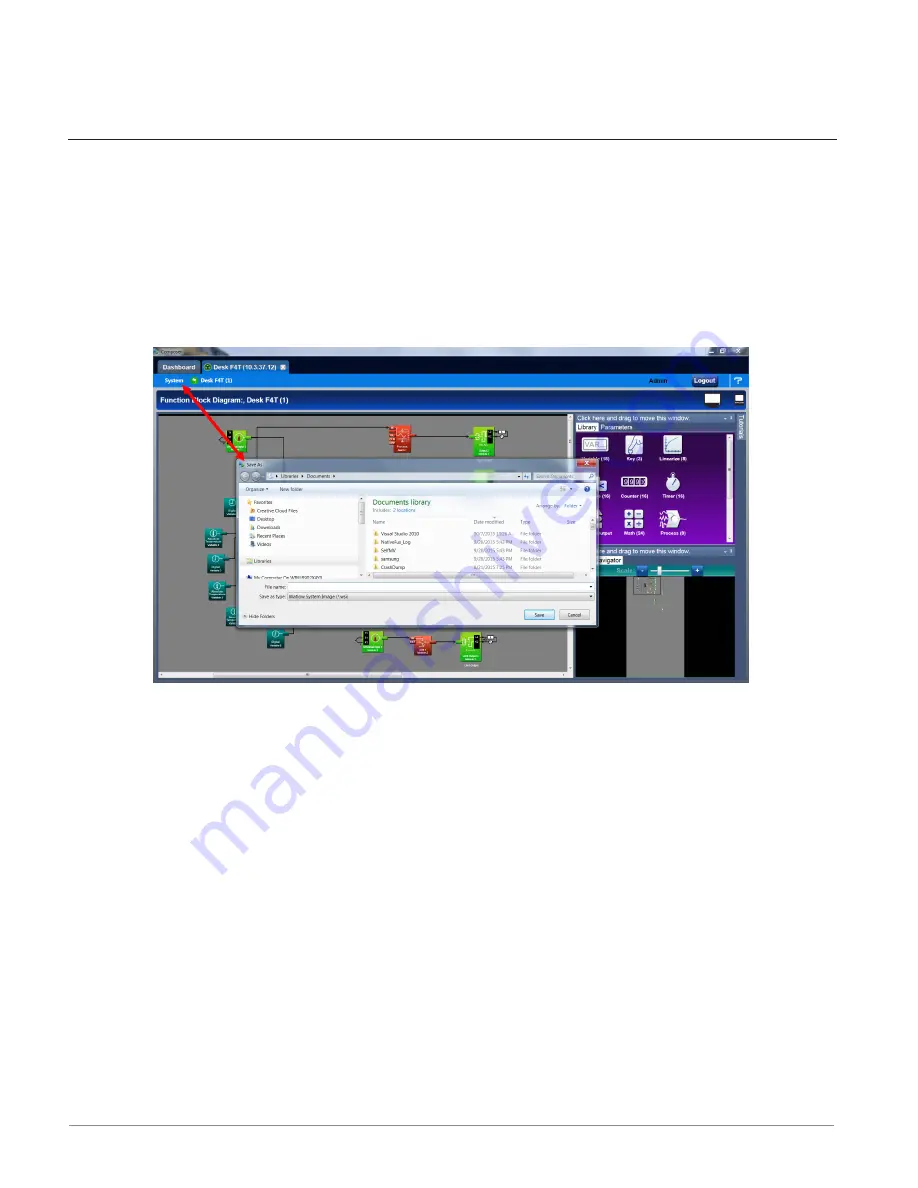
Watlow D4T Data Logger
•
15
•
Chapter 2 Configuration Using Composer
Save Image As
• Allows user to specify a name and storage location while saving everything in the list
above.
Saving a System Image
To save a system image the first time:
1. From any screen click on the System Menu tab to drop down a submenu.
2. Click the
Save Image As button.
3. Use the save as dialog to select the destination folder for the image.
4. Enter the desired filename.
5. Click
Save.
Note:
The system image filename will always have the extension wsi for Watlow System Image
and cannot be changed.
Note:
The real-time clock values are not saved or imported.
Import Image
• Restore a system image from a storage device to the data logger. The list below shows
what is restored:
- Device Details
- Pluggable Modules (D4T only)
- Function Block Diagram in its entirety
- System Security
- All parameters that can be read and written to
Importing a System Image
To import a system image:






























