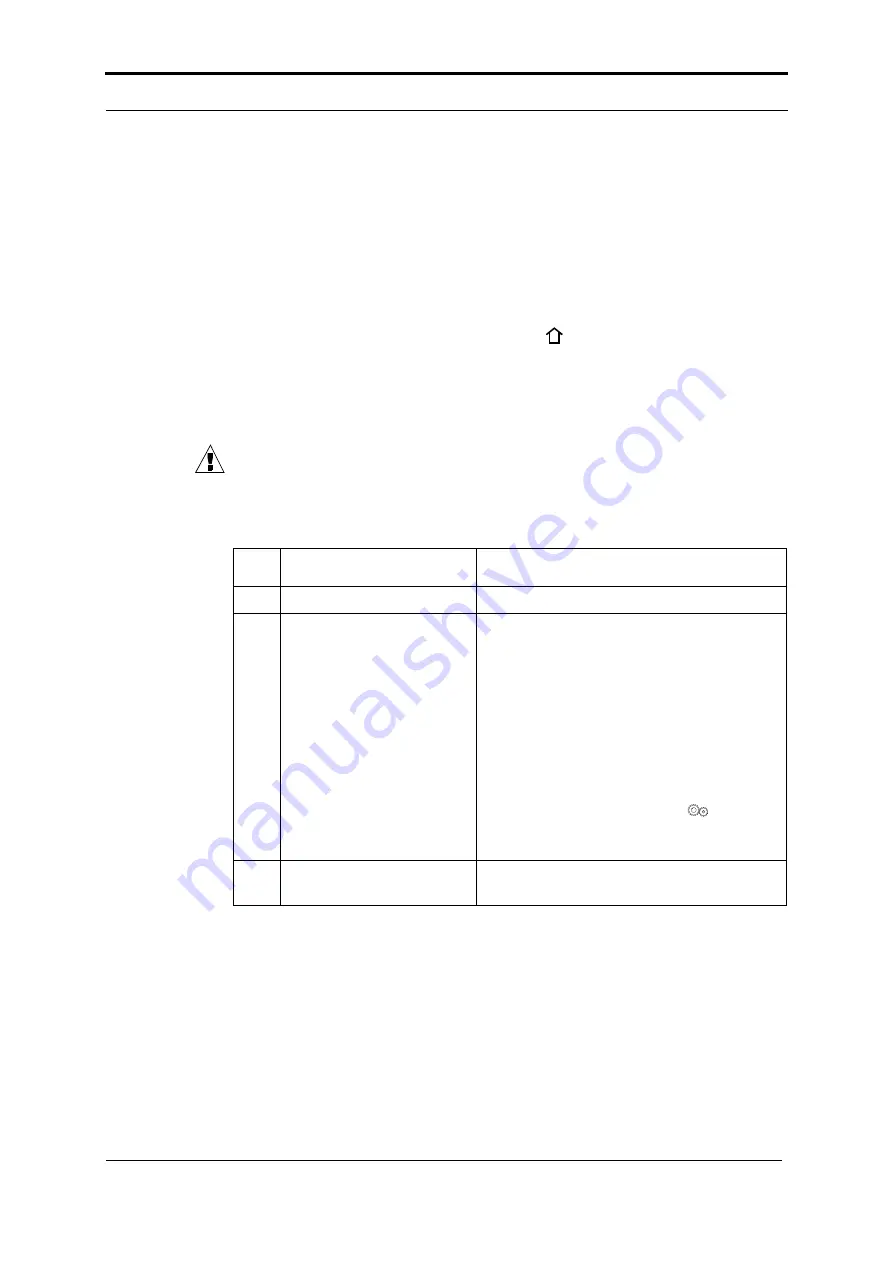
2 - How to Run the PowerSquare - Enter the Job Settings
Watkiss PowerSquare™224 User Manual
11
The touch screen illuminates and the machine calibrates.
When
READY
is displayed on the screen, the machine is ready for use.
Enter the Job Settings
Introduction
Make the settings for a new job in the
BASIC
window on the touch screen.
See “The User Interface” on page 15 for more information.
The
PAPER SIZE
and
PAGE DIRECTION
settings are entered on the touch screen.
These dimensions refer to the format of the paper when it enters the
PowerSquare.
CAUTION:
Do not operate the touch screen with a sharp object or with too
much force. These actions can damage the touch screen.
Before You Begin
Note:
This set can be made into a book. See “Operate the PowerSquare
Step Action
Information
1
Print a set to the stacker.
2
Measure the sheet size.
Measure either the sheet
thickness or the set thick-
ness.
To make an accurate book you must enter
accurate paper dimensions into the touch
screen.
To get best accuracy, use millimetres to
measure the set.
If needed, set the PowerSquare to use milli-
metres.
• Touch
MENU
.
• Select
Supervisor
access level.
• Touch
MENU > CONFIGURE
>
MACHINE OPTIONS
.
• Touch
mm > CLOSE
.
3
Use these dimensions for
the job setting.
Содержание PowerSquare 224
Страница 1: ...Watkiss PowerSquare 224 User Manual with Side Trimming option English Issue 5 June 2013...
Страница 32: ...3 The User Interface The MENU Window 28 Watkiss PowerSquare 224 User Manual...
Страница 58: ...4 Standard Tasks Operate the PowerSquare offline 54 Watkiss PowerSquare 224 User Manual...
Страница 106: ...5 Error Conditions Problems and Solutions Manually park the Shuttle 102 Watkiss PowerSquare 224 User Manual...
Страница 128: ...7 Specifications 124 Watkiss PowerSquare 224 User Manual...
Страница 133: ......






























