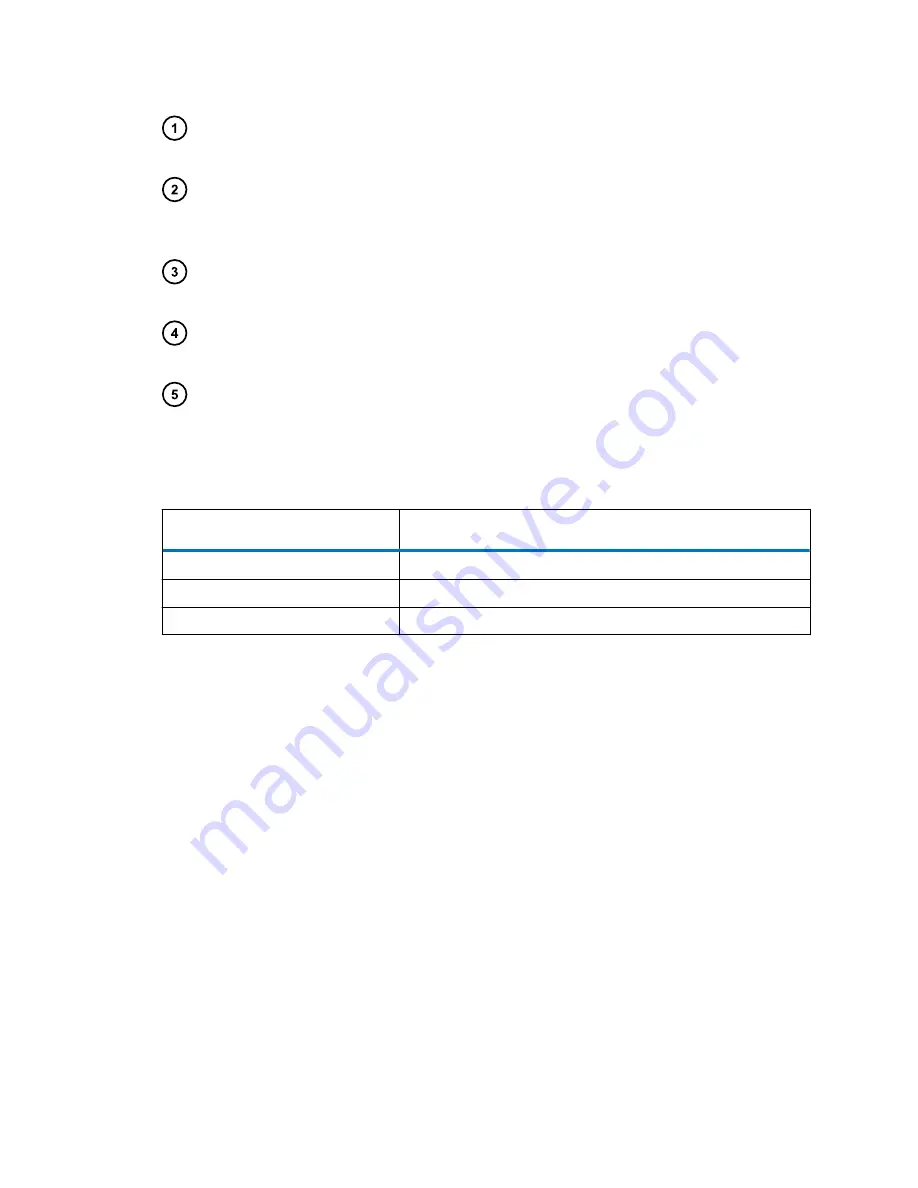
Lamp LED
– Mirrors the lamp status LED on the front panel of the detector, unless
communications with the detector are interrupted.
Lamp ignition
– When clicked, ignites or extinguishes the lamp. If the icon is green, the
lamp is ignited. If the icon is gray, the lamp is off. If the icon is red, the lamp is in an error
state.
Value of wavelength A
– Displays the value of wavelength A, in nm. If the detector is in
dual wavelength mode, the value of wavelength B also appears.
AU
– Displays the absorbance units of wavelength A. If the detector is in dual wavelength
mode, the absorbance units of wavelength B also appears.
Status
– Displays the status of the current operation.
You can access these additional functions by right-clicking anywhere in the detector control
panel.
Table 3–6: Additional functions in the TUV detector control panel
Control panel function
Description
Auto zero
Resets the absorbance value to 0.
Reset TUV
Resets the detector after an error condition.
Help
Displays console online Help.
3.5.4 Column manager control panel
The column manager's control panel displays the current column temperature and set point of the
column manger auxiliary (CM-AUX). Other compatible column modules are controlled via the
sample manager control panel.
If Empower software controls the system, the column manager's control panel appears at the
bottom of the
Run Samples
window. If MassLynx software controls the system, the control panel
appears on the
Additional Status
tab of the Inlet Editor window.
You can edit the set point when the system is idle by clicking on the underlined value. You cannot
edit temperature set point and column selection while the system is running samples.
April 4, 2018, 715005704 Rev. A
Page 52






























