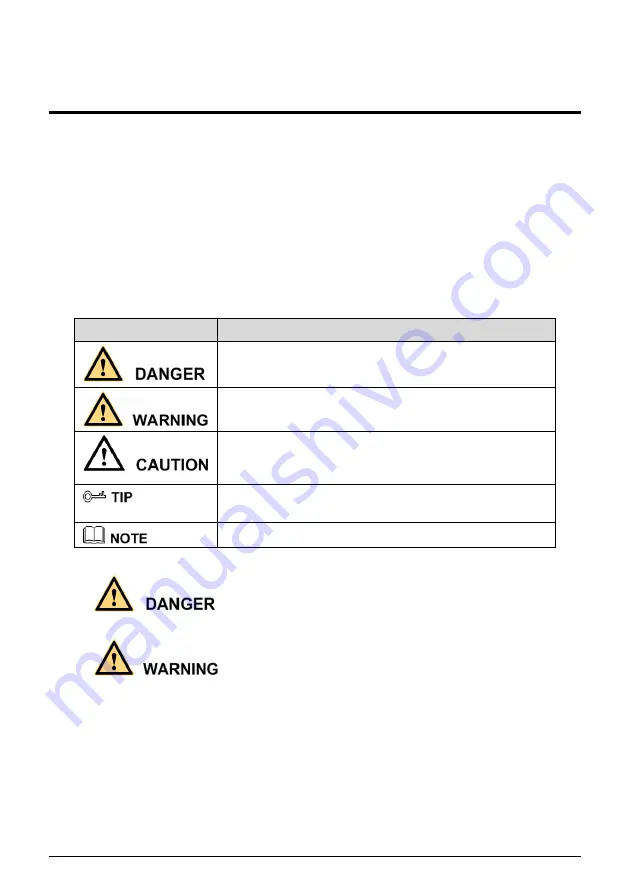
Issue V1.1
(
2019-11-28
)
I
Precautions
Precautions
Fully understand this document before using this device, and strictly observe rules in this
document when using this device. If you install this device in public places, provide the
tip "You have entered the area of electronic surveillance" in an eye-catching place.
Failure to correctly use electrical products may cause fire and severe injuries. To prevent
accidents, carefully read the following context:
Symbols
This document may contain the following symbols whose meanings are described
accordingly.
Symbol
Description
It alerts you to fatal dangers which, if not avoided, may
cause deaths or severe injuries.
It alerts you to moderate dangers which, if not avoided,
may cause minor or moderate injuries.
It alerts you to risks. Neglect of these risks may cause
device damage, data loss, device performance
deterioration, or unpredictable results.
It provides a tip that may help you resolve problems or
save time.
It provides additional information.
To prevent electric shocks or other dangers, keep power plugs dry and clean.
Strictly observe installation requirements when installing the device. The
manufacturer shall not be held responsible for device damage caused by users' non-
conformance to these requirements.
Strictly conform to local electrical safety standards and use power adapters which are
marked with the LPS standard when installing and using this device. Otherwise, this
device may be damaged.
Use accessories delivered with this device. The voltage must meet input voltage
requirements for this device.
Содержание TNC-20-BDC
Страница 1: ...Body Temperature Detection Camera User Manual Issue V1 1 Date 2019 11 28 TNC 20 BDC...
Страница 7: ...Body temperature detection camera User Manual Contents www watchnetinc com VI A Troubleshooting 88...
Страница 76: ...Body Temperature Detection Camera User Manual www watchnetinc com 69 End...
Страница 88: ...Body Temperature Detection Camera User Manual www watchnetinc com 81 Figure 8 7 External device interface...
Страница 94: ...Body Temperature Detection Camera User Manual www watchnetinc com 87 Figure 8 14 Local config interface...



































