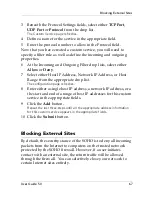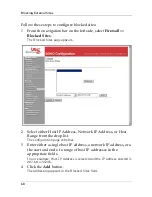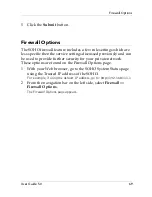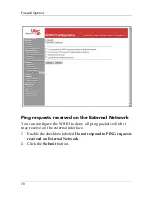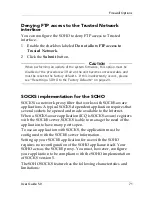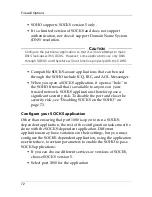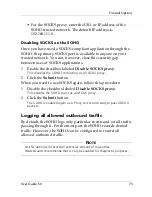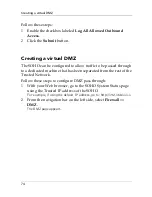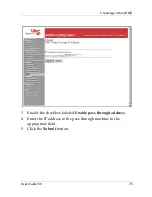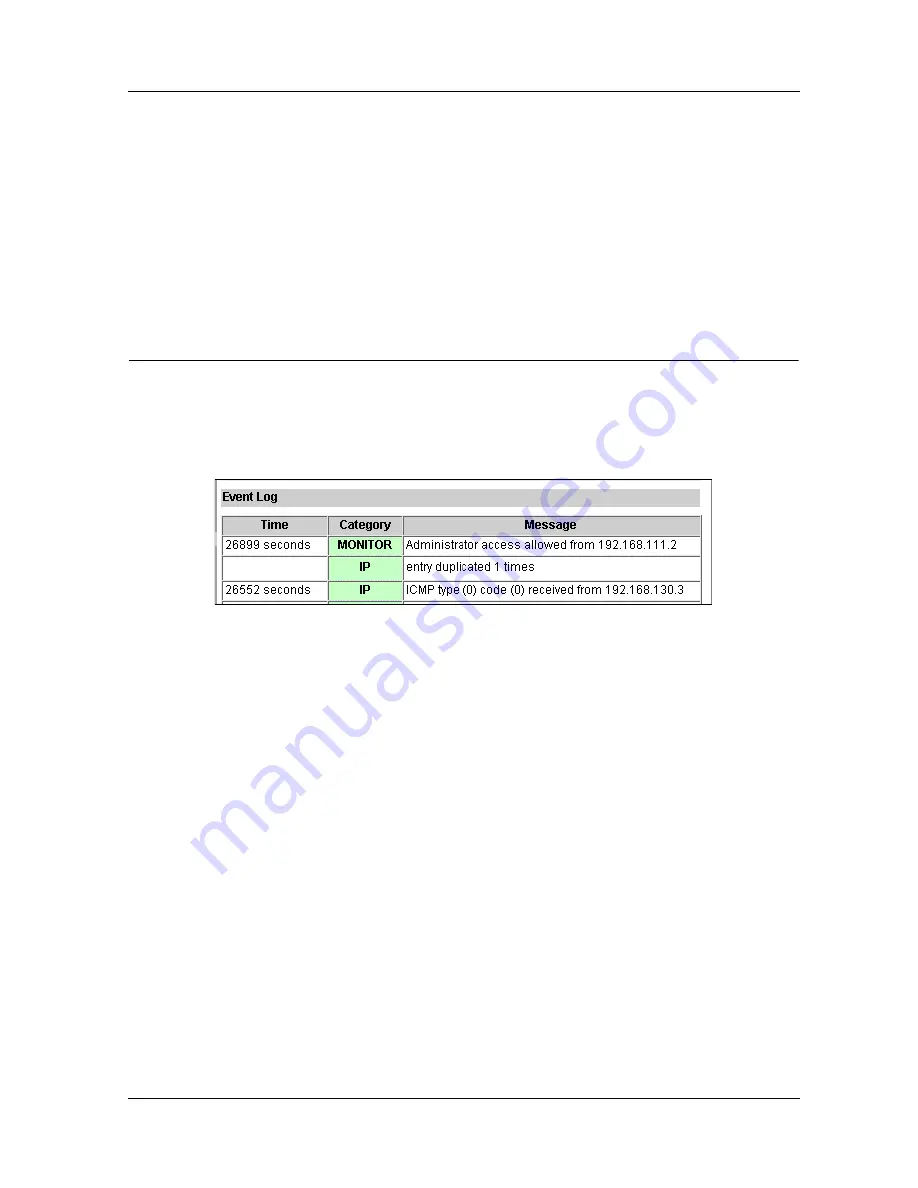
User Guide 5.0
81
Setting the System Time
4
Enter the IP address of the Syslog server in the appropriate
field.
In our example, 206.253.208.100.
5
Click
the
Submit
button.
Setting the System Time
The SOHO stamps each log entry with the time that the event
occurred. By default, the SOHO is set to record event times in
seconds beginning from the last time the unit was rebooted.
For example, in the image above, the top log entry indicates that
the Administrator was allowed access to the unit 26899 seconds
since the last power cycle.
The log entry time stamp can be configured to display the time of
day by setting the System Time.
Follow these steps to set the System Time:
1
With your Web browser, go to the SOHO System Status page
using the Trusted IP address of the SOHO.
For example, if using the default IP address, go to: http://192.168.111.1.
2
From the navigation bar on the left side, select
Logging
=>
System Time
.
The System Time page appears.
Содержание SOHO
Страница 1: ...WatchGuard SOHO and SOHO tc WatchGuard SOHO User Guide SOHO and SOHO tc version 5 0 ...
Страница 2: ...2 ...
Страница 5: ...User Guide 5 0 5 Taiwanese Notice VCCI Notice Class A ITE ...
Страница 6: ...6 Declaration of Conformity ...
Страница 16: ...16 ...
Страница 26: ...Rebooting a WatchGuard SOHO 26 ...
Страница 36: ...The Installation Process 36 ...
Страница 52: ...View the Network Statistics 52 ...
Страница 62: ...View the Configuration File 62 ...
Страница 76: ...Creating a virtual DMZ 76 ...
Страница 84: ...Setting the System Time 84 ...
Страница 104: ...View the VPN Statistics 104 ...