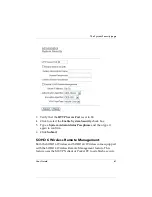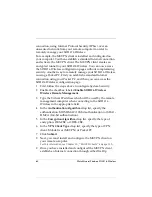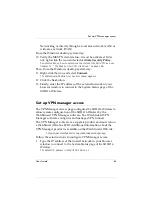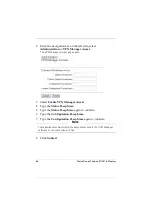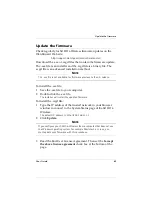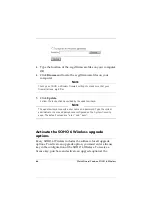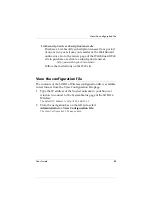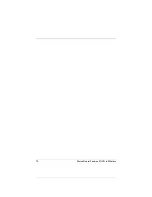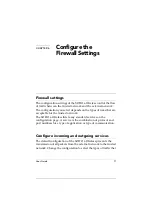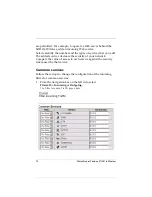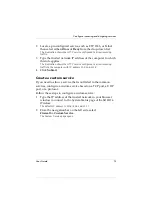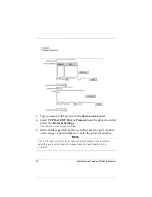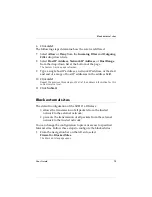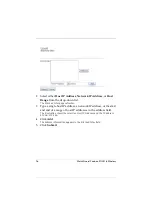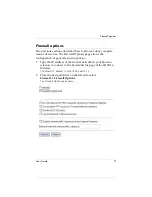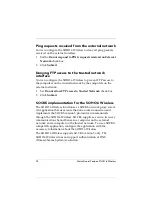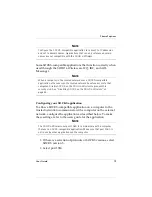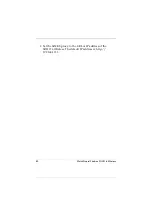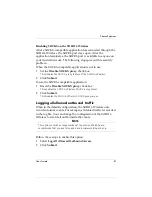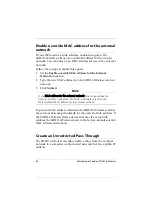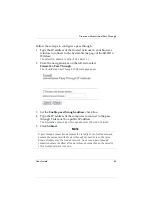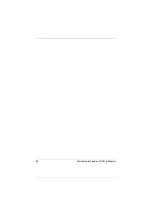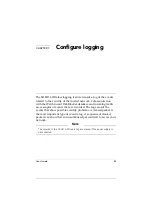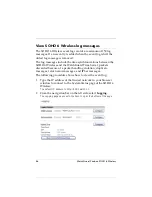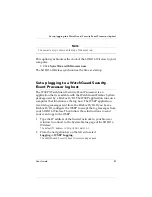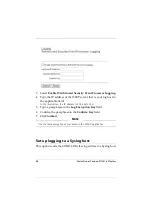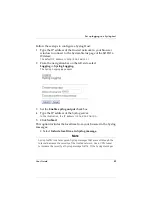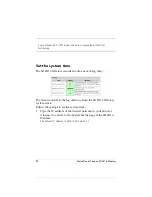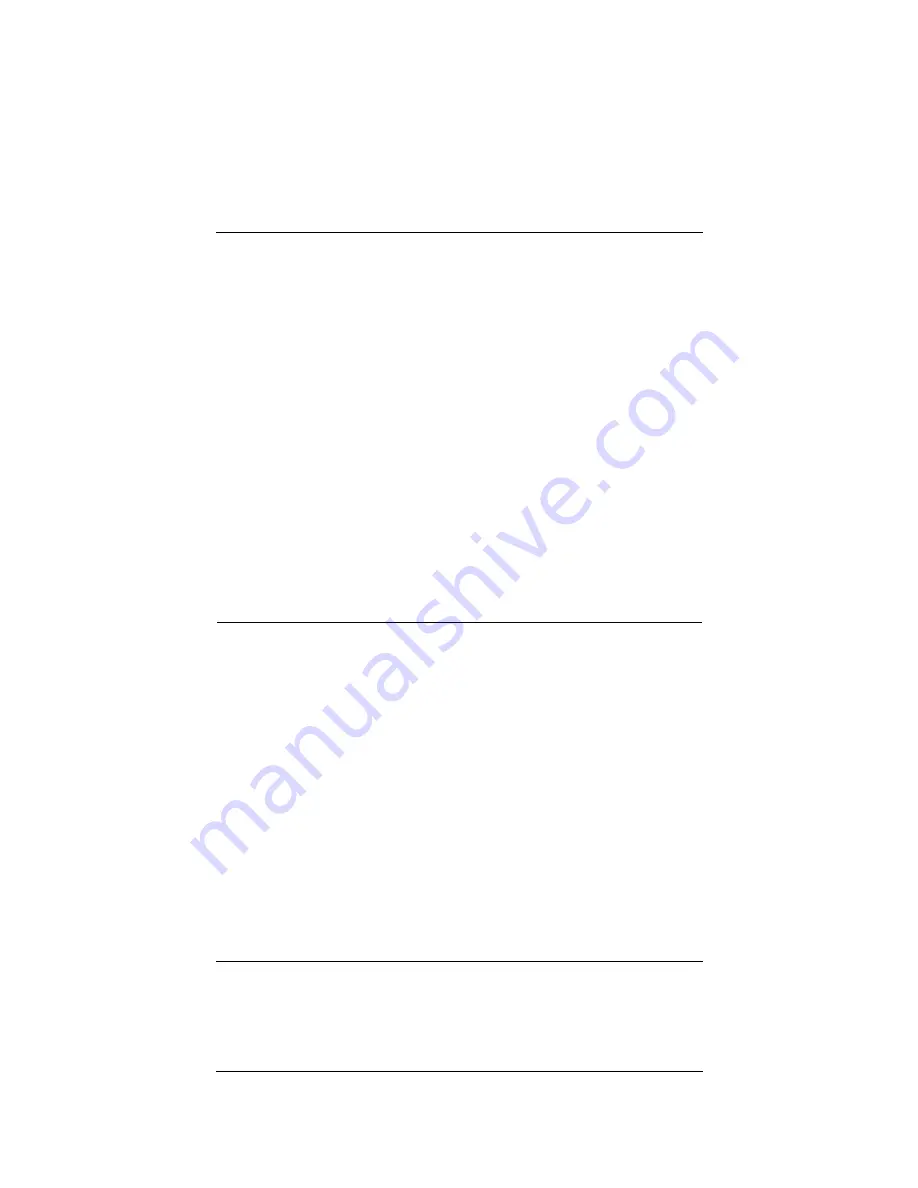
User Guide
75
Block external sites
6
Click
Add
.
The following steps determine how the service is filtered.
7
Select
Allow
or
Deny
from the
Incoming Filter
and
Outgoing
Filter
drop-down lists.
8
Select
Host IP Address
,
Network IP Address
, or
Host Range
from the drop-down list at the bottom of the page.
The Custom Service page refreshes.
9
Type a single host IP address, a network IP address, or the start
and end of a range of host IP addresses in the address field.
10 Click
Add
.
Repeat the previous three steps until all of the address information for this
custom service is set.
11 Click
Submit
.
Block external sites
The default configuration of the SOHO 6 Wireless:
• allows the transmission of all packets from the trusted
network to the external network;
• prevents the transmission of all packets from the external
network to the trusted network.
You can change the configuration to prevent access to specified
Internet sites. Follow these steps to configure the blocked sites:
1
From the navigation bar on the left side, select
Firewall
=>
Blocked Sites
.
The Blocked Sites page opens.
Содержание Firebox SOHO 6 Wireless
Страница 1: ...WatchGuard Firebox SOHO 6 Wireless User Guide SOHO 6 firmware version 6 2...
Страница 6: ...vi WatchGuard Firebox SOHO 6 Wireless VCCI Notice Class A ITE...
Страница 7: ...User Guide vii Declaration of Conformity...
Страница 58: ...36 WatchGuard Firebox SOHO 6 Wireless...
Страница 80: ...58 WatchGuard Firebox SOHO 6 Wireless...
Страница 92: ...70 WatchGuard Firebox SOHO 6 Wireless...
Страница 106: ...84 WatchGuard Firebox SOHO 6 Wireless...
Страница 135: ...User Guide 113 Set Up multiple SOHO SOHO VPN tunnels 3 Click Add to set up the VPN tunnel The Add Gateway page opens...
Страница 208: ...Index 186 WatchGuard Firebox SOHO 6 Wireless...