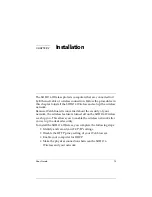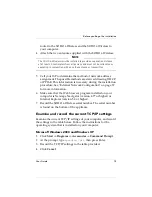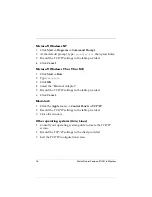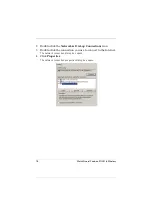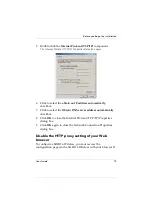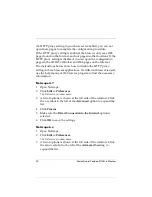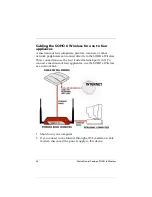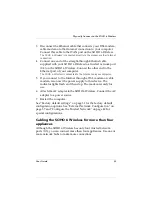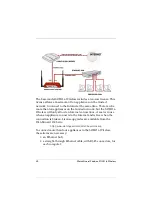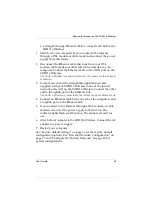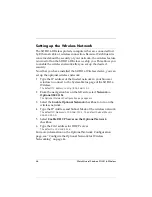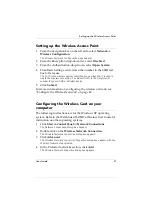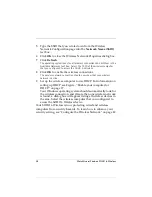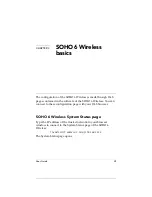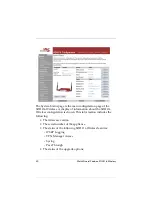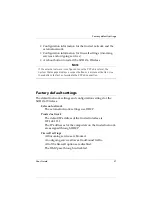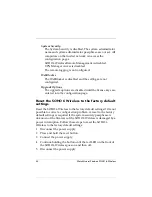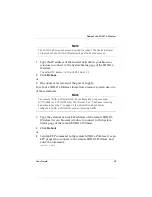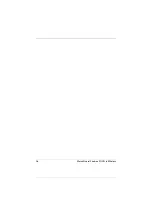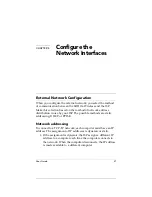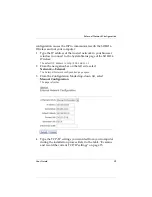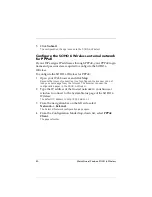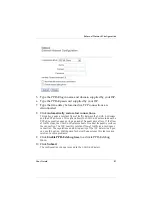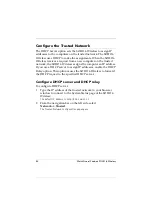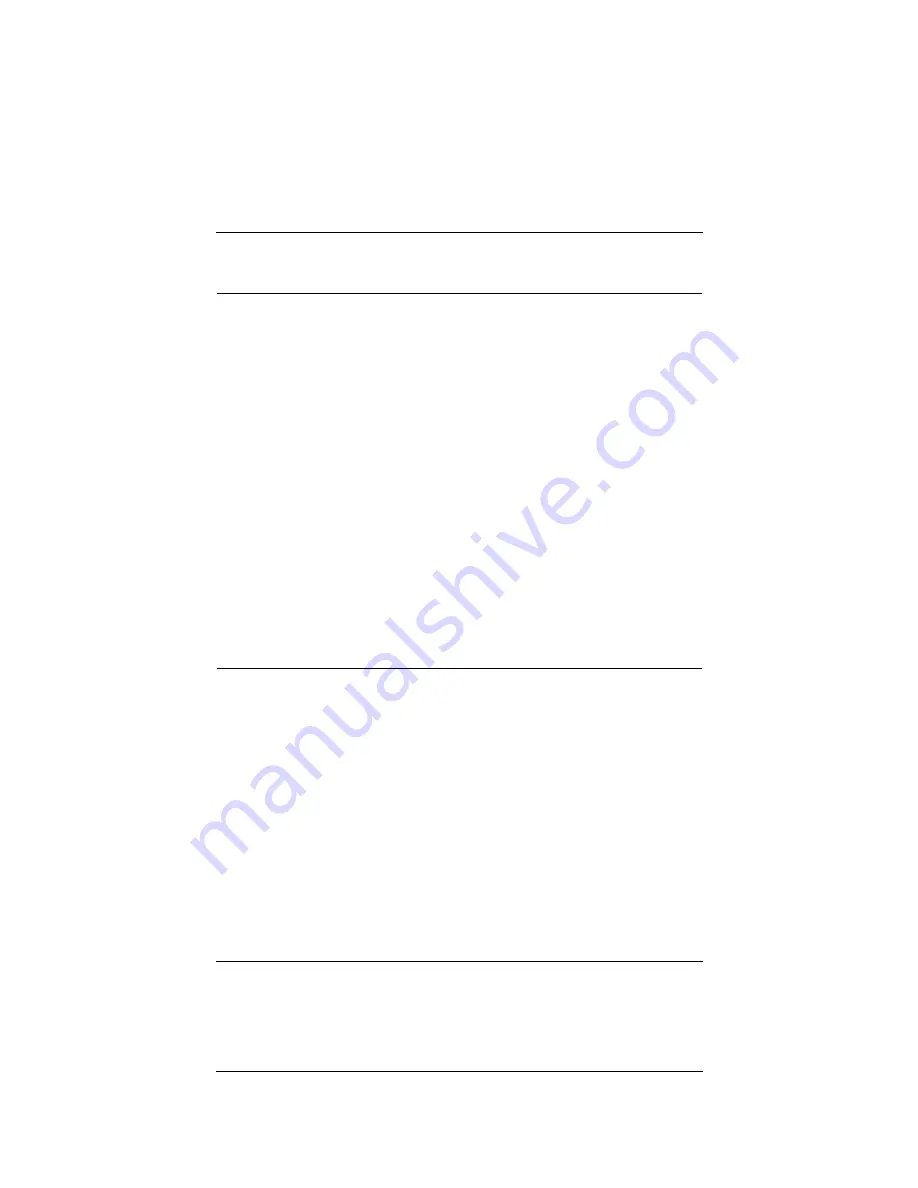
User Guide
27
Setting up the Wireless Access Point
Setting up the Wireless Access Point
1
From the navigation bar on the left side, select
Network
=>
Wireless Configuration
.
The Wireless Network Configuration page appears.
2
From the Encryption drop-down list, select
Disabled
.
3
From the Authentication drop-down, select
Open System
.
4
From Basic Settings, write down the number in the SSID text
box for later use.
The SSID is the wireless devices identification number, and it is used to
create the wireless connection. The default SSID is the 5 digit serial
number for your SOHO 6 Wireless device.
5
Click
Submit
.
For more information on configuring the wireless network, see
“Configure the Wireless Network” on page 49.
Configuring the Wireless Card on your
computer
The following instructions are for the Windows XP operating
system. Refer to the WatchGuard SOHO 6 Wireless User Guide for
instruction on other operating systems.
1
Click
Start => Control Panel => Network Connections
.
The Network Connections dialog box appears.
2
Double-click on the
Wireless Network Connection
.
The Wireless Network Connection dialog box appears.
3
Click
Advanced
.
The Wireless Network Connection Properties dialog box appears with the
Wireless Networks tab selected.
4
In the Preferred networks section, click
Add
.
The Wireless Network Properties dialog box appears.
Содержание Firebox SOHO 6 Wireless
Страница 1: ...WatchGuard Firebox SOHO 6 Wireless User Guide SOHO 6 firmware version 6 2...
Страница 6: ...vi WatchGuard Firebox SOHO 6 Wireless VCCI Notice Class A ITE...
Страница 7: ...User Guide vii Declaration of Conformity...
Страница 58: ...36 WatchGuard Firebox SOHO 6 Wireless...
Страница 80: ...58 WatchGuard Firebox SOHO 6 Wireless...
Страница 92: ...70 WatchGuard Firebox SOHO 6 Wireless...
Страница 106: ...84 WatchGuard Firebox SOHO 6 Wireless...
Страница 135: ...User Guide 113 Set Up multiple SOHO SOHO VPN tunnels 3 Click Add to set up the VPN tunnel The Add Gateway page opens...
Страница 208: ...Index 186 WatchGuard Firebox SOHO 6 Wireless...