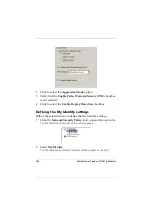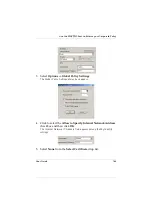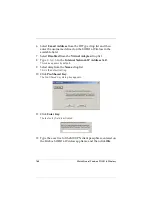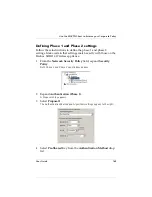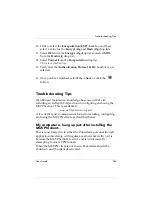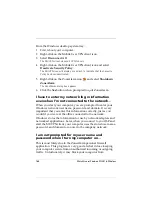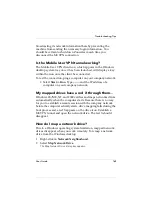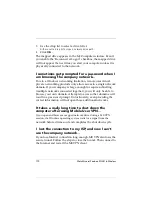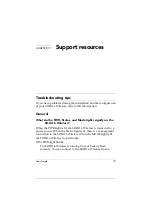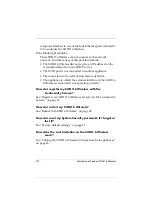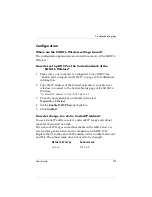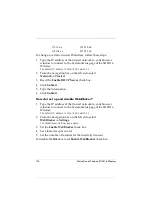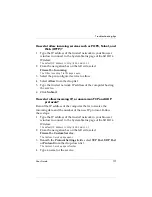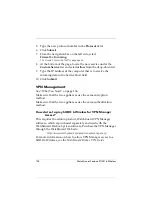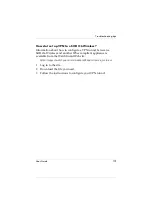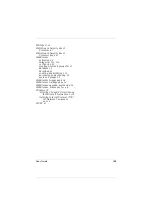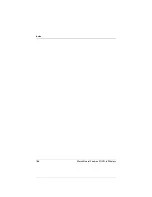176
WatchGuard Firebox SOHO 6 Wireless
To change to a static, trusted IP address, follow these steps:
1
Type the IP address of the trusted network in your browser
window to connect to the System Status page of the SOHO 6
Wireless:
The default IP address is: http://192.168.111.1
2
From the navigation bar on the left side, select
Network
=>
Trusted
.
3
Reset the
Enable DHCP Server
check box.
4
Click
Submit
.
5
Type the information.
6
Click
Submit
.
How do I set up and disable WebBlocker?
1
Type the IP address of the trusted network in your browser
window to connect to the System Status page of the SOHO 6
Wireless:
The default IP address is: http://192.168.111.1
2
From the navigation bar on the left side, select
WebBlocker
=>
Settings
.
The WebBlocker Settings page opens.
3
Set the
Enable WebBlocker
check box.
4
Set a full access password.
5
Set the number of minutes for the inactivity timeout.
To disable WebBlocker, reset
Enable WebBlocker
check box.
172.16.x.x
255.240.0.0
192.168.x.x
255.255.0.0
Содержание Firebox SOHO 6 Wireless
Страница 1: ...WatchGuard Firebox SOHO 6 Wireless User Guide SOHO 6 firmware version 6 2...
Страница 6: ...vi WatchGuard Firebox SOHO 6 Wireless VCCI Notice Class A ITE...
Страница 7: ...User Guide vii Declaration of Conformity...
Страница 58: ...36 WatchGuard Firebox SOHO 6 Wireless...
Страница 80: ...58 WatchGuard Firebox SOHO 6 Wireless...
Страница 92: ...70 WatchGuard Firebox SOHO 6 Wireless...
Страница 106: ...84 WatchGuard Firebox SOHO 6 Wireless...
Страница 135: ...User Guide 113 Set Up multiple SOHO SOHO VPN tunnels 3 Click Add to set up the VPN tunnel The Add Gateway page opens...
Страница 208: ...Index 186 WatchGuard Firebox SOHO 6 Wireless...