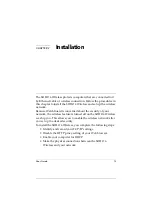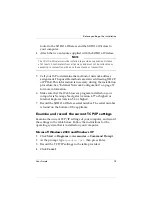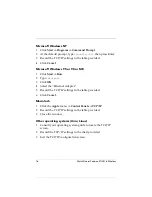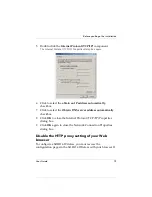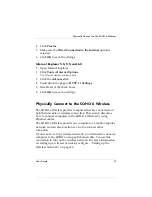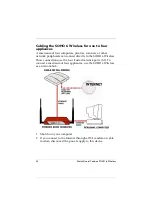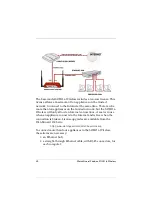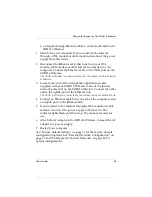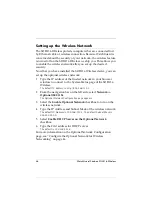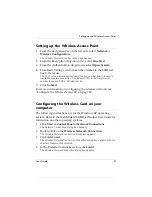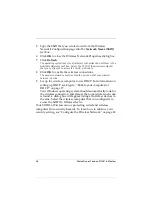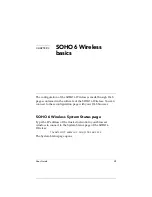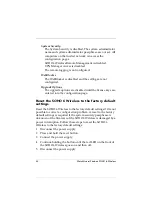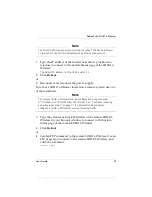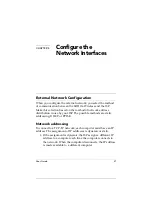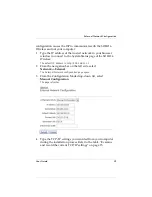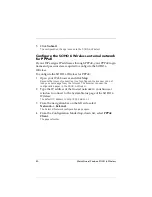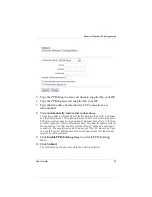26
WatchGuard Firebox SOHO 6 Wireless
Setting up the Wireless Network
The SOHO 6 Wireless protects computers that are connected to it
by Ethernet cable or wireless connection. Because WatchGuard is
concerned about the security of your network, the wireless feature
is turned off on the SOHO 6 Wireless we ship you. This allows you
to enable the wireless network after you set up the desired
security.
Now that you have installed the SOHO 6 Wireless device, you can
set up the optional wireless network.
1
Type the IP address of the trusted network in your browser
window to connect to the System Status page of the SOHO 6
Wireless.
The default IP address is: http://192.168.111.1
2
From the navigation bar on the left side, select
Network
=>
Optional (802.11b)
.
The Optional Network Configuration page appears.
3
Select the
Enable Optional Network
checkbox to turn on the
wireless network.
4
Type the IP Address and Subnet Mask of the wireless network.
The default IP Address is 192.168.112.1. The default Subnet Mask is
255.255.255.0.
5
Select
Enable DHCP Server on the Optional Network
checkbox.
6
Type the First address for DHCP server.
The default is 192.168.112.2.
For more information on the Optional Network Configuration
page, see “Configure the Optional Network for Wireless
Networking” on page 46.
Содержание BF4S16E5W
Страница 1: ...WatchGuard Firebox SOHO 6 Wireless User Guide SOHO 6 firmware version 6 2 ...
Страница 6: ...vi WatchGuard Firebox SOHO 6 Wireless VCCI Notice Class A ITE ...
Страница 7: ...User Guide vii Declaration of Conformity ...
Страница 58: ...36 WatchGuard Firebox SOHO 6 Wireless ...
Страница 80: ...58 WatchGuard Firebox SOHO 6 Wireless ...
Страница 92: ...70 WatchGuard Firebox SOHO 6 Wireless ...
Страница 106: ...84 WatchGuard Firebox SOHO 6 Wireless ...
Страница 135: ...User Guide 113 Set Up multiple SOHO SOHO VPN tunnels 3 Click Add to set up the VPN tunnel The Add Gateway page opens ...
Страница 208: ...Index 186 WatchGuard Firebox SOHO 6 Wireless ...