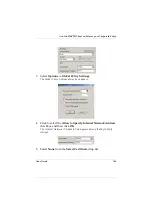User Guide
177
Troubleshooting tips
How do I allow incoming services such as POP3, Telnet, and
Web (HTTP)?
1
Type the IP address of the trusted network in your browser
window to connect to the System Status page of the SOHO 6
Wireless:
The default IP address is: http://192.168.111.1
2
From the navigation bar on the left side, select
Firewall
=>
Incoming
.
The Filter Incoming Traffic page opens.
3
Select the pre-configured service to allow.
4
Select
Allow
from the drop list.
5
Type the trusted network IP address of the computer hosting
the service.
6
Click
Submit
.
How do I allow incoming IP, or uncommon TCP and UDP
protocols?
Record the IP address of the computer that is to receive the
incoming data and the number of the new IP protocol. Follow
these steps:
1
Type the IP address of the trusted network in your browser
window to connect to the System Status page of the SOHO 6
Wireless:
The default IP address is: http://192.168.111.1
2
From the navigation bar on the left side, select
Firewall
=>
Custom Service
.
The Custom Service page opens.
3
Beneath the
Protocol Settings
fields, select
TCP Port
,
UDP Port
or
Protocol
from the drop-down list.
The Custom Service page refreshes.
4
Type a name for the service.
Содержание BF4S16E5W
Страница 1: ...WatchGuard Firebox SOHO 6 Wireless User Guide SOHO 6 firmware version 6 2 ...
Страница 6: ...vi WatchGuard Firebox SOHO 6 Wireless VCCI Notice Class A ITE ...
Страница 7: ...User Guide vii Declaration of Conformity ...
Страница 58: ...36 WatchGuard Firebox SOHO 6 Wireless ...
Страница 80: ...58 WatchGuard Firebox SOHO 6 Wireless ...
Страница 92: ...70 WatchGuard Firebox SOHO 6 Wireless ...
Страница 106: ...84 WatchGuard Firebox SOHO 6 Wireless ...
Страница 135: ...User Guide 113 Set Up multiple SOHO SOHO VPN tunnels 3 Click Add to set up the VPN tunnel The Add Gateway page opens ...
Страница 208: ...Index 186 WatchGuard Firebox SOHO 6 Wireless ...