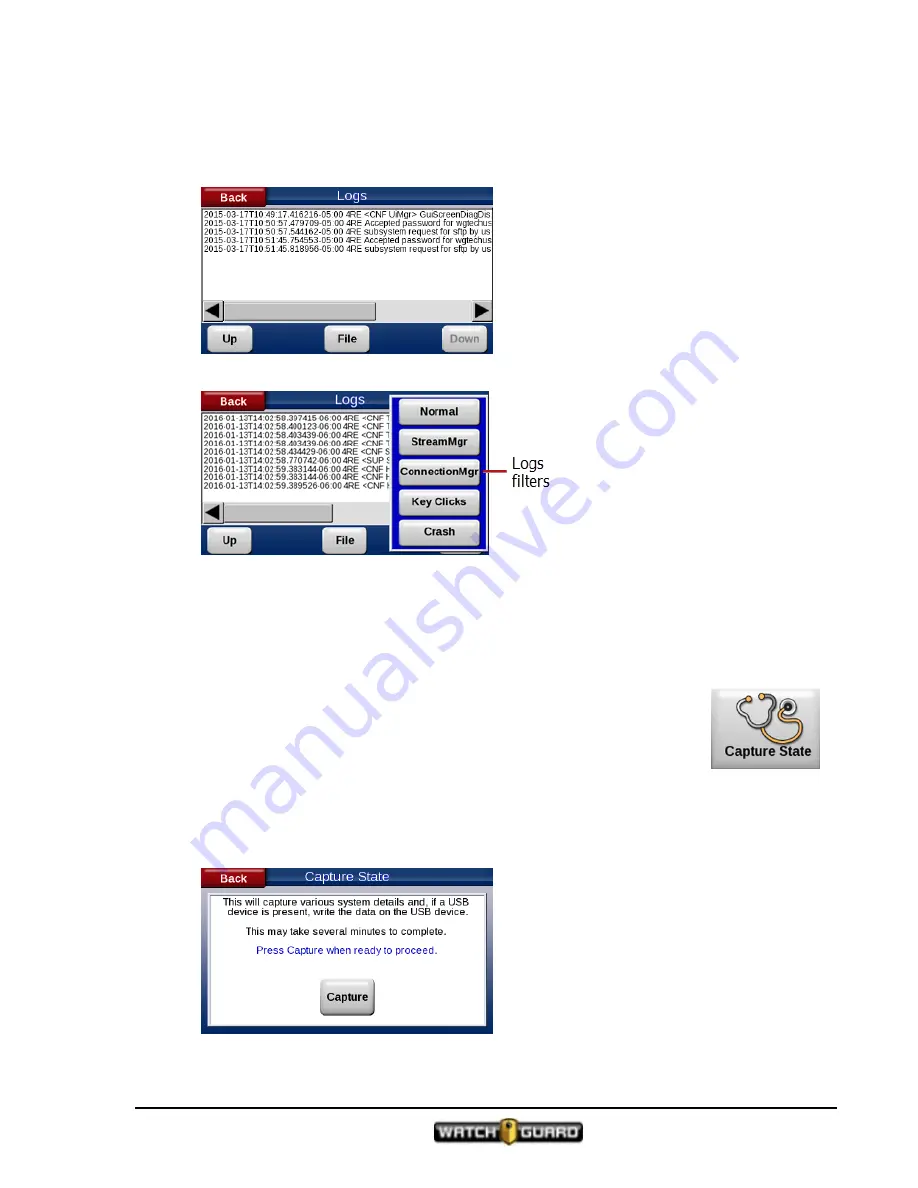
Capture state
To access the system logs:
1. Touch
View Logs
on the
Maintenance Menu
screen.
The
Logs
screen appears.
2. Use the
Up
and
Down
buttons to view the log files.
3. Touch the
File
button to bring up the filters.
4. Select a filter and the log files for that filter appear.
5. Touch
Back
to return to the
Maintenance Menu
screen.
Capture state
Capture State
information can help WatchGuard Customer Service
troubleshoot system issues. This option captures system information and writes
it to the USB thumb drive. You may need to send Customer Service a copy of the
file this option generates. You can also access the Capture State screen from
Main Menu > Settings > Diagnose > Capture State
.
To generate a
Capture State
file, follow these steps:
1. Touch
Capture State
on the
Maintenance Menu
screen.
The Capture State screen appears.
4RE In-Car Video User Guide 4.0.6
WGD00089 Revision D
99
Содержание 4RE
Страница 1: ...Version 4 0 6 Revision D WGD00089...
Страница 8: ...viii 4RE In Car Video WGD00089 Revision D Contents This page intentionally left blank...
Страница 14: ...14 4RE In Car Video User Guide 4 0 6 WGD00089 Revision D Introduction This page intentionally left blank...
Страница 117: ...Index working in group 28 4RE In Car Video User Guide 4 0 6 WGD00089 Revision D 117...
Страница 118: ...118 4RE In Car Video WGD00089 Revision D Index This page intentionally left blank...






























