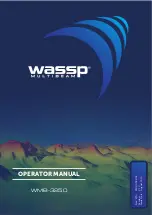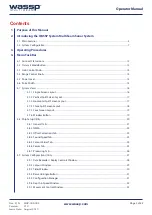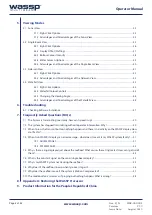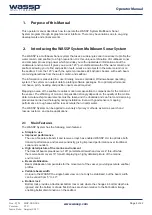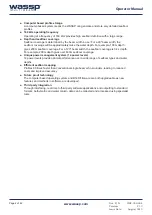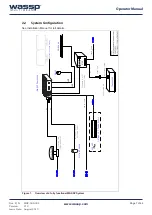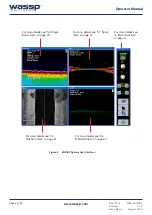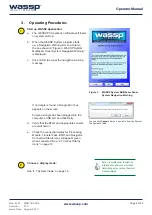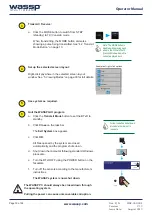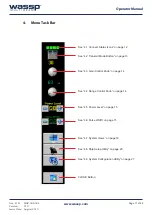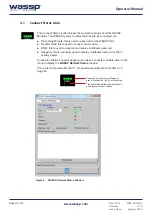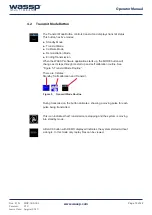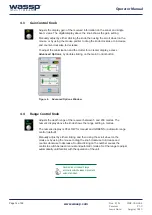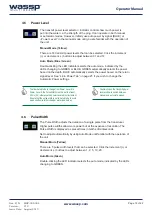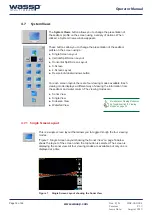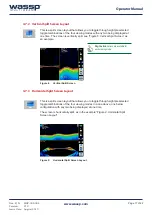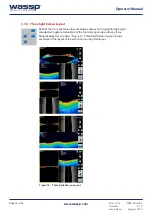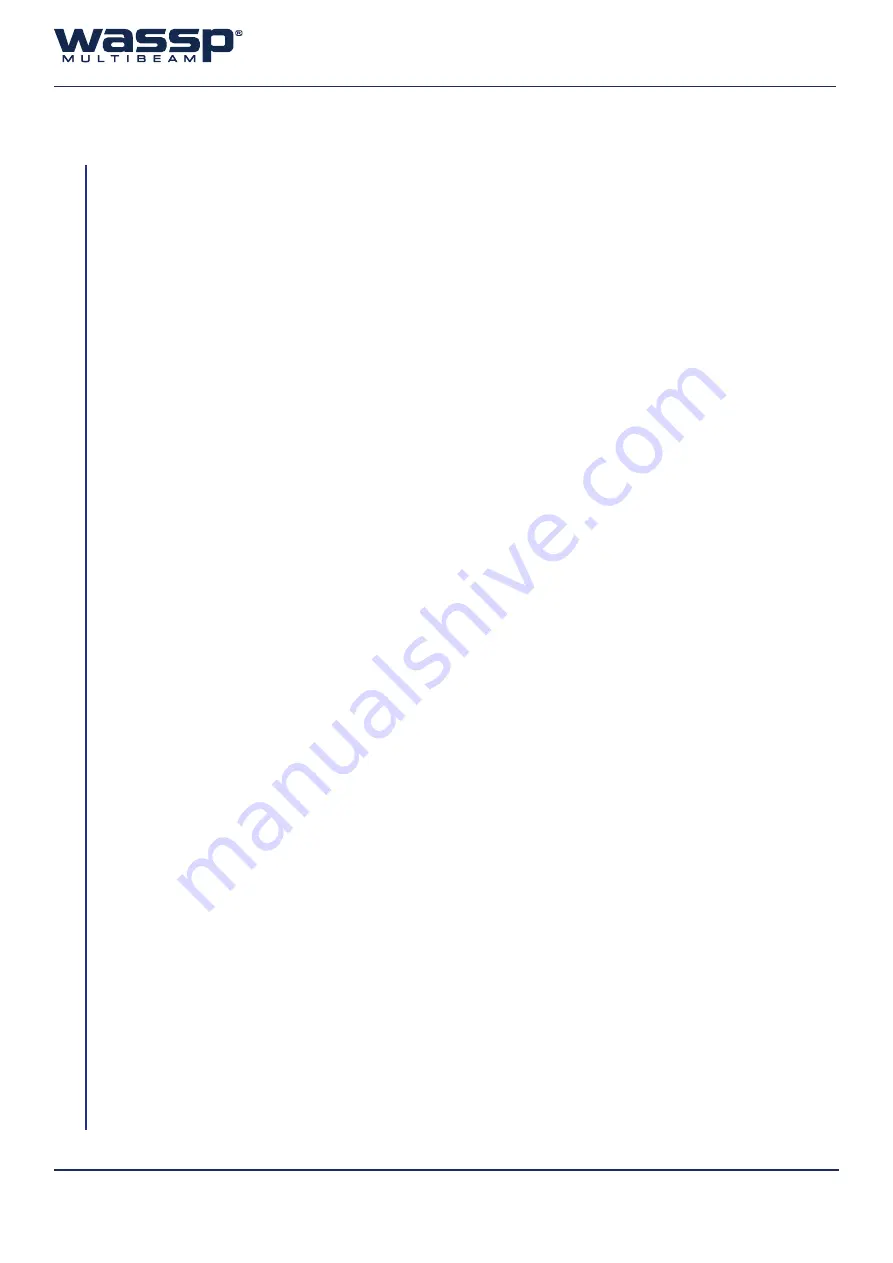
Doc. P/N:
WSP-009-004
Version:
V1.3
Issue Date: August 2013
Page 3 of 62
Operator Manual
Contents
1. Purpose of this Manual
2. Introducing the WASSP System Multibeam Sonar System
2.1 Main Features ............................................................................................................................................................................ 5
2.2 System Con
3. Operating Procedures
4. Menu Task Bar
4.1 Connect Status Icons ............................................................................................................................................................12
4.2 Transmit Mode Button .........................................................................................................................................................13
4.3 Gain Control Knob .................................................................................................................................................................14
4.4 Range Control Knob ..............................................................................................................................................................14
4.5 Power Level ..............................................................................................................................................................................15
4.6 Pulse Width ...............................................................................................................................................................................15
4.7 System Views ...........................................................................................................................................................................16
4.7.1 Single Screen Layout.......................................................................................................................................16
4.7.2 Vertical Split Screen Layout ..........................................................................................................................17
4.7.3 Horizontal Split Screen Layout ....................................................................................................................17
4.7.4 Three Split Screen Layout..............................................................................................................................18
4.7.5 Four Screen Layout ..........................................................................................................................................19
4.7.6 Window Button .................................................................................................................................................19
4.8.1 General Tab .........................................................................................................................................................21
4.8.2 NMEA ....................................................................................................................................................................22
4.8.3 O
4.8.4 Sound Speed Tab..............................................................................................................................................23
4.8.5 Sensor Values Tab .............................................................................................................................................24
4.8.6 Power Tab ............................................................................................................................................................25
4.8.7 Processing Tab ...................................................................................................................................................26
4.9.1 Data Recorder / Replay Controls Window ...............................................................................................28
4.9.2 Colours Window ...............................................................................................................................................29
4.9.3 Tides Window ....................................................................................................................................................30
4.9.4 Rescan Dongle Button ....................................................................................................................................31
4.9.5 Con