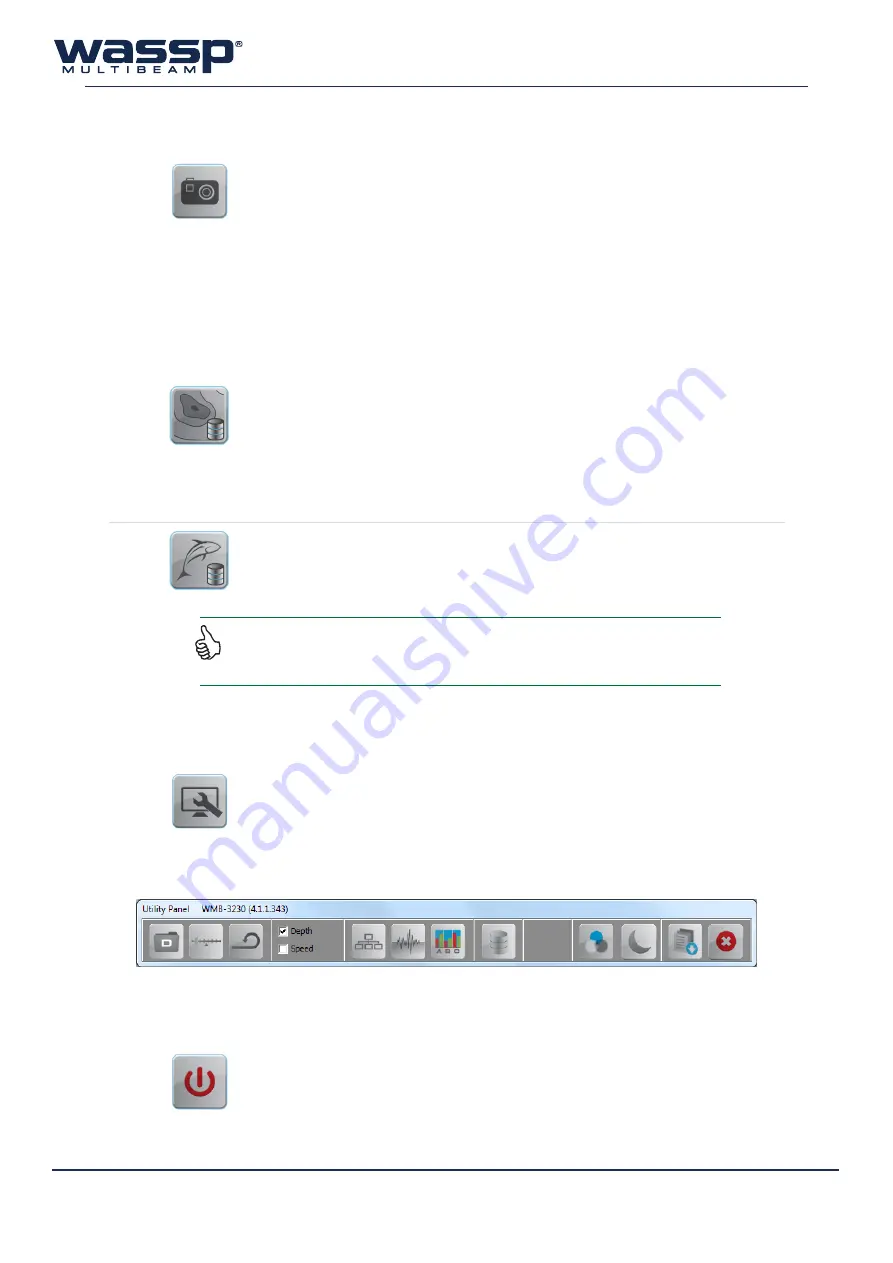
Doc. P/N:
WSP-009-008
Version: V1.3
Issue Date:
April 2014
8
2.9
Snapshots Button
Clicking this button creates a snapshot of ≈1000 pings of a selected area.
See “7.6 Snapshots Tab” on page 55 for detailed procedures on how to play
snapshot files.
2.10 Mapping Options
Used for interfacing seafloor and water column data to chart displays (see “4. Chart Display Modes” on page
18) and external viewers. This is useful for users who are recording to a database, but want to stop recording
temporarily, as the interfacing is an easy toggle ON / OFF. Both WASSP seafloor data and watercolumn targets
can be toggled.
These options only affect database recording for the Charting display, and will not stop raw data recording.
This button toggles seafloor detection recording for the Chart displays. When
enabled
, the seafloor data as detected by the pinging transducer
will be saved
to the current recording database.
When
disabled
, the charting display will
not record
the seafloor data detected
by the WASSP sonar.
See “6.9 Database Manager” on page 41 for more information on recording
databases.
This button toggles 3D fish marks recording for the Chart displays. When enabled,
3D fish mark information from the pinging transducer will be recorded for use on
the charting display. When disabled, 3D fish marks will not be recorded for use
on the charting displays.
2.11 Utility Panel Button
This button brings up the Utility Panel, which is a quick-access panel for frequently
used options and displays.
The Utility Panel is also the place for modifying ship settings and configurations,
under the System tab.
This panel is covered in much more detail in section “6. Utility Panel” on page
33.
2.12 Close Button
Clicking this button exits the WMB-X230 program.
After clicking
Close
, you must then click
OK
for the program to shut down fully.
See “8. Operating Procedures” on page 56 for detailed procedures.
You may find that operating in conditions that restrict good seafloor return (such as deep water)
doesn’t allow water column detections such as fish to be passed through to the charting displays.
You will find an override for this (to pass ALL detections) under section “7.1.4 System” on page 46.





























